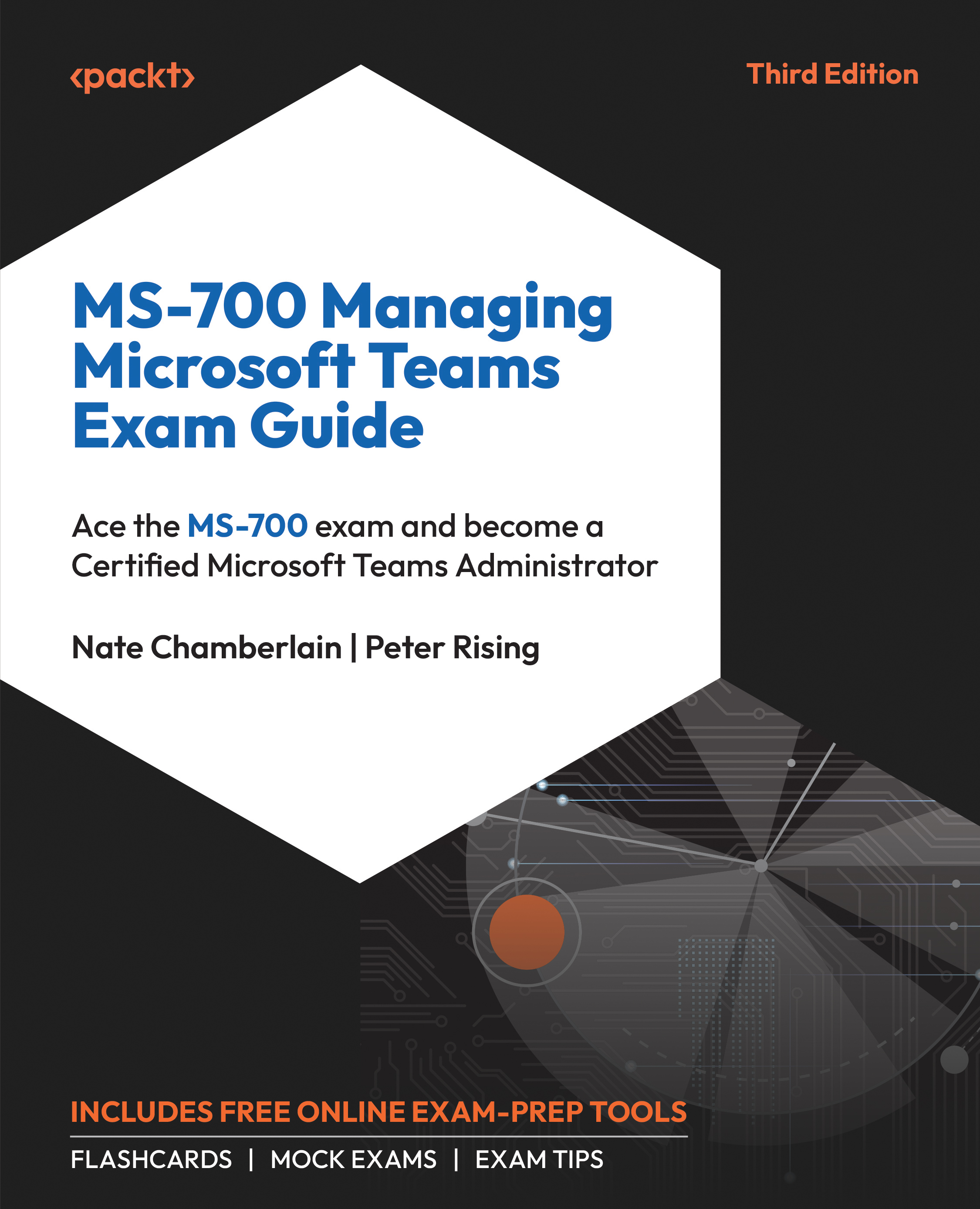Provisioning and Configuring Remote Sign-in for New Devices
IT administrators can set up and sign in to Microsoft Teams Android devices remotely via the Teams admin center. This is particularly useful for the mass deployment of devices across various locations.
Exercise 5.5: Signing in to Teams Android Devices
This exercise will show you how to sign in to Teams Android devices remotely:
- Access the Microsoft Teams admin center at https://admin.teams.microsoft.com.
- Go to Teams Devices and select any device type, such as Phones.
- Select Provision devices from the Actions dropdown in the upper-right corner, as shown in Figure 5.20.
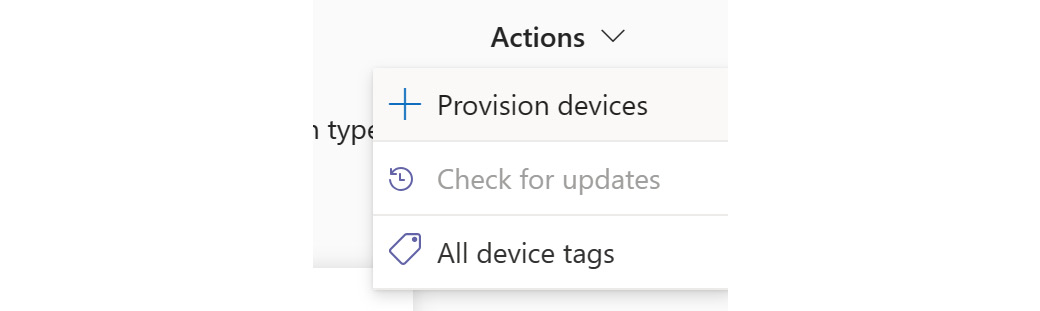
Figure 5.20: Provision devices option
- Add MAC addresses or hardware IDs:
- Manually: Choose Add under the Waiting on activation tab, enter the MAC address or hardware ID, and specify the location for installation.
- Bulk Upload: Use the Upload option instead to download a template, fill in the MAC IDs and...