Registering your DPM server
In the previous recipe, we performed the required configurations that make it possible to start using the online protection provided by Microsoft Azure. This recipe will cover how to register your DPM server with the Recovery Services within Microsoft Azure.
How to do it...
Open the DPM console, and on the left-hand side, choose Management, then choose Online followed by Register in the top-left part of the console.

Click on Browse to point out your certificate.
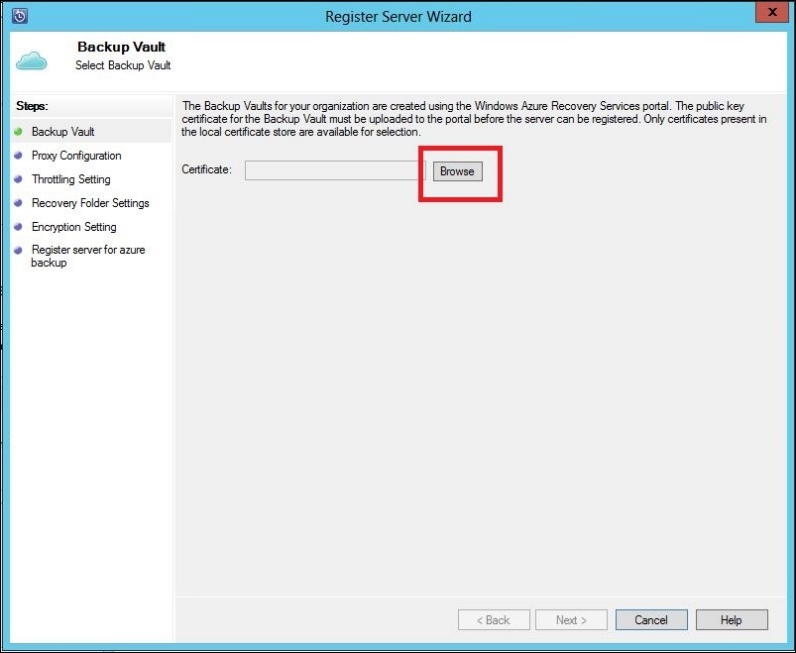
Choose the certificate you just created by marking it, and click on OK.

Now, choose your backup vault and click on Next >.

In the next step, you have the option to configure Proxy Configuration. Enter the address, port, and (if needed) the username and password used by your DPM server so the Microsoft Azure Backup Agent can communicate with your Azure service. When you are finished, click on Next > to continue.

In the next step, you will configure Throttle Setting for your Microsoft Azure Backup Agent...































































