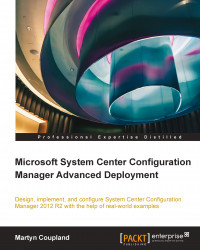Using images in virtual environments
Starting with Configuration Manager 2012 R2, the ability has been added to create virtual images; once they have been created, these can then be uploaded to the library server in Virtual Machine Manager (VMM), which is also part of System Center used for managing virtualized server environments.
Before you begin, a number of prerequisites should be met, which are as follows:
You must use one of the following operating systems to manage the images:
Windows 8.1 x64
Windows 8 x64
Windows Server 2008 R2
Windows Server 2012
Windows Server 2012 R2
Virtualization must be enabled in the BIOS so Hyper-V can be installed; you should also install the Hyper-V management tools
Once the preceding prerequisites are in place, you are ready to start creating virtual images.
Creating VHD files using task sequences
The first question here is, "Why create your virtual hard disk (VHD) files in Configuration Manager and then upload them to VMM?" The answer is that as we move away from...