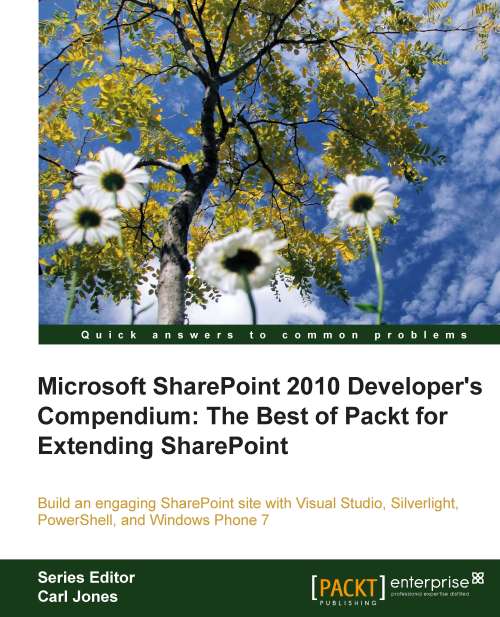Adding a Silverlight Web Part
We now want to add the Silverlight RIA to a SharePoint site. This Silverlight application doesn't interact with the SharePoint services. It displays information about projects saved in the same .xap file.
In this case, we can add a Silverlight Web Part to a SharePoint site.
Adding a Silverlight RIA as a shared document
First, follow these steps to add the Silverlight RIA as a shared document in a SharePoint site:
1. Open your default web browser, view the SharePoint site, and log in with your username and password.
2. Click Site Actions | View All Site Content and SharePoint will display all sites, lists, and libraries in the active site.
3. Click on Shared Documents under Documents on the panel located at the left of the Web page. SharePoint will display the shared documents library. These are the documents shared with the team.
4. Click on Add new document. The Upload Document dialog box will appear. Click on the Browse... button and enter the full path...