Business rules are created without using code. You can either drag and drop conditions and actions or use point and click using the business rule visual designer tool. You use this tool to create and edit business rules.
Business rules are created and edited using a browser. Although you can still use the classic portal, the exam and this book use the Power Apps maker portal: https://make.powerapps.com.
To create a business rule, you should navigate to the Business rules tab for an entity, and click on Add business rule in the action bar. The following figure shows how the business rule visual designer looks:
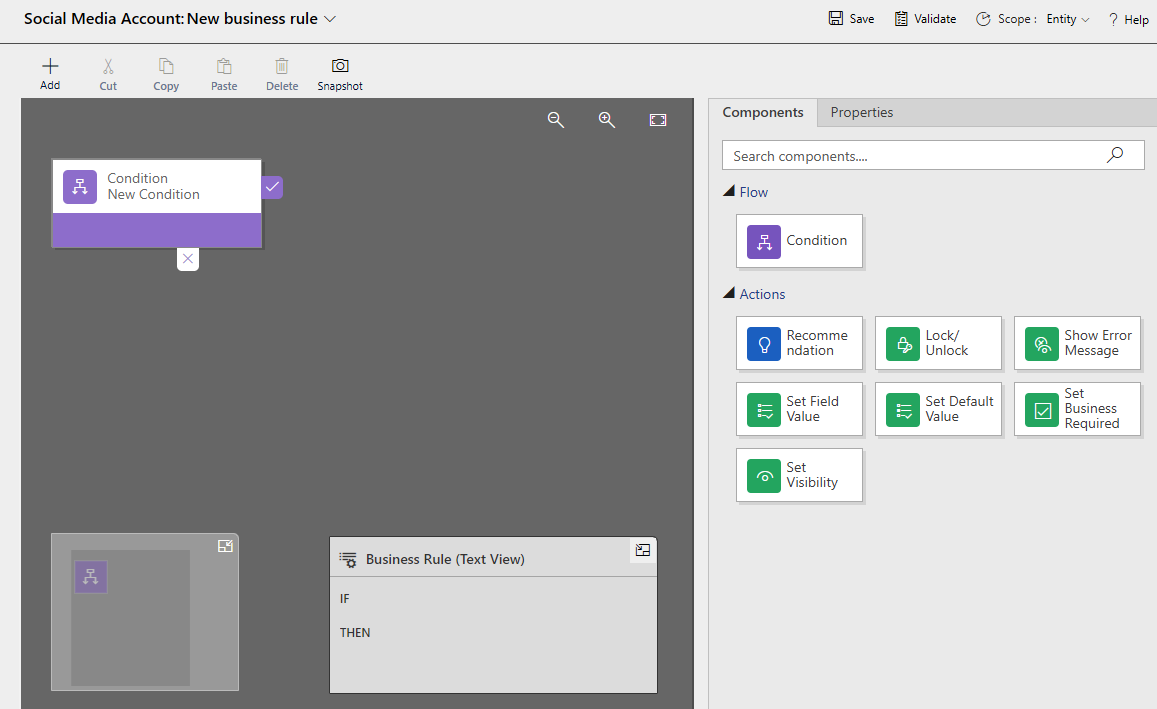
Figure 4.19 – Business rule visual designer
After you click on Create, the business rule designer is opened. The designer has the following:
- A toolbar on the left to add components to, and remove components from, the business rule
- A toolbar at the top to perform actions on the business rule as a whole, such as save
- A Components...











































































