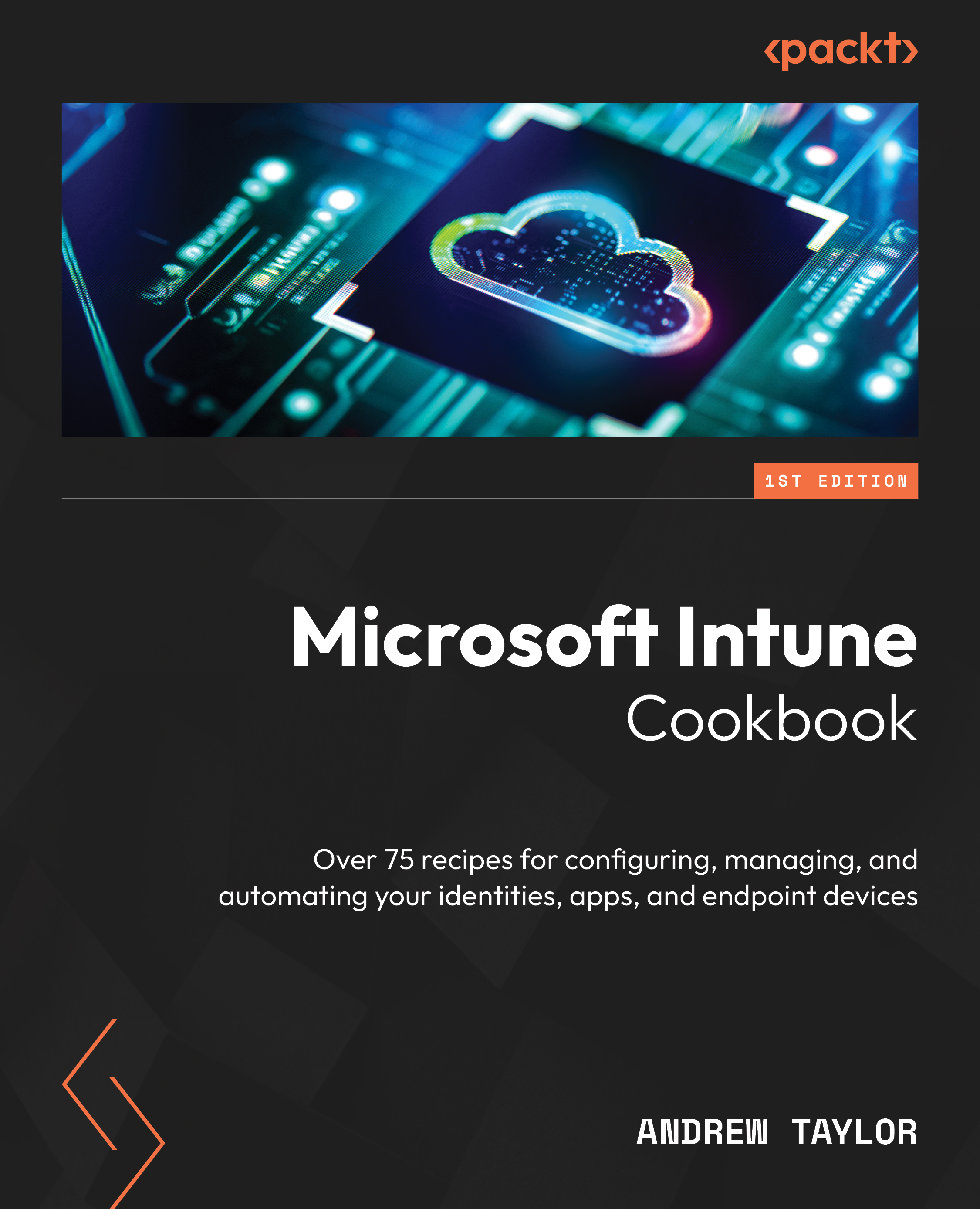Configuring Quiet time policies
Introduced in the 2305 release of Intune (May 2023), Quiet time policies give admins a way to mute Outlook and Teams notifications on devices centrally, either by day of the week or for specific date ranges on Android and iOS devices (only).
This can be used to stop notifications out of hours, such as on weekends, for a standard Monday-Friday user. The date-specific option is useful should you want to add public holidays in addition to the standard weekly quiet times.
How to do it…
Follow these steps to configure your Quiet time policies:
- To configure Quiet Time policies, click on Apps, then Quiet time.
- Click the Policies tab and then click + Create Policy.
- In the flyout, select the Policy type value you wish to set and click Create.
- Specify your policy’s Name and Description and click Next.
- The first option you have here is giving the user the ability to change the settings. Unless you have strict requirements...