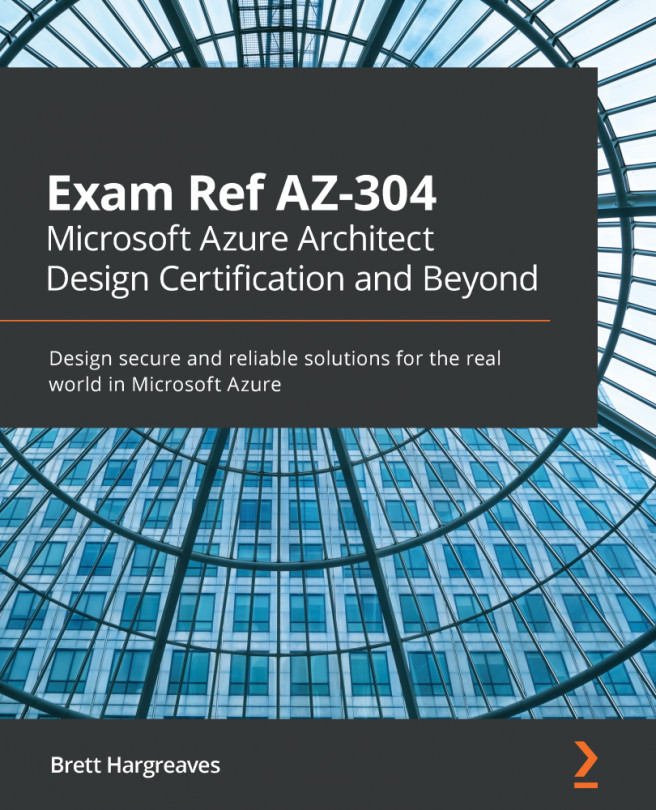Now that the Logic App has been deployed and in place, we can take a look at how to manage it. You can use a variety of logging and monitoring capabilities to do so, all of which will be covered in this section.
Monitoring, logging, and alerts
After deploying and executing your Logic App, you can look at the run and trigger history, performance, and status tabs in the Azure portal. You can also set up diagnostic logging for real-time monitoring and more debugging capabilities for your Logic App. You can also enable alerts to get notifications about problems and failures.
Viewing runs and trigger history
To view the runs and trigger history for your Logic App, perform the following steps:
- Navigate to the Azure portal by opening https://portal.azure.com.
- Click on All Resources in the left menu and select the resource group for the Logic App.
- A new blade will open with an overview of all of the resources that are part of the Logic App resource group.
- Select...