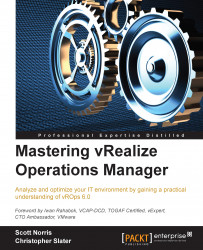Configuring an LDAP source
Before we look at how to configure users, groups, and roles, we will configure an LDAP source that will give us a third user source we can work with since we already have local and vCenter users:
Log in to the vROps 6.0 instance as admin, navigate to the administration section, and select LDAP Import Sources.
Click on the little green plus symbol, which will open up the Add Sources for User and Group Import box. There are two options we can choose: Basic or Advanced. Selecting the Basic option will determine the base Distinguished Name (DN) and will auto discover the host based on only the domain name that we enter, while selecting the Advanced option lets us manually enter all the connection details typically seen with LDAP sources.
As seen in the following screenshot, basic was used and all the information was discovered. Once all the correct information has been entered, click on Test and we should get back a successful test message. Make sure that the checkbox...