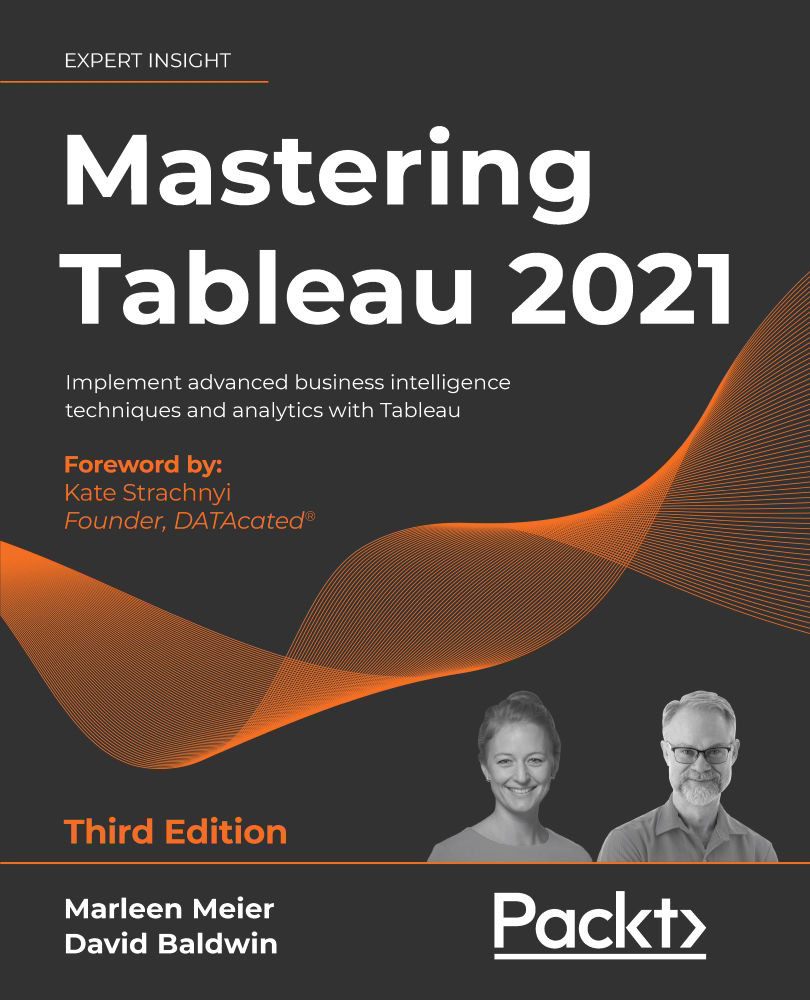The Tableau Prep Builder GUI
User experience is an important topic, not only when you build a dashboard but also when you use other aspects of Tableau. One of the biggest selling points of Tableau is and has always been the ease of using the GUI, and is only one of the reasons Tableau is a much-loved tool by its customers.
The Tableau Prep Builder GUI has two important canvases to look at. Right after you have connected data to Tableau Prep Builder, the workspace will split into several parts:
Figure 3.4: Prep workspace sections
Let's look at what we can see from the preceding screenshot:
- A: The connection pane, showing you the input files available at the location selected.
- B: The flow pane, which shows your current Prep flow. This always starts with an input step.
- C: The input pane settings, which give you several options to configure your input.
- D: The input pane samples, showing the fields you moved to the connection pane, including...