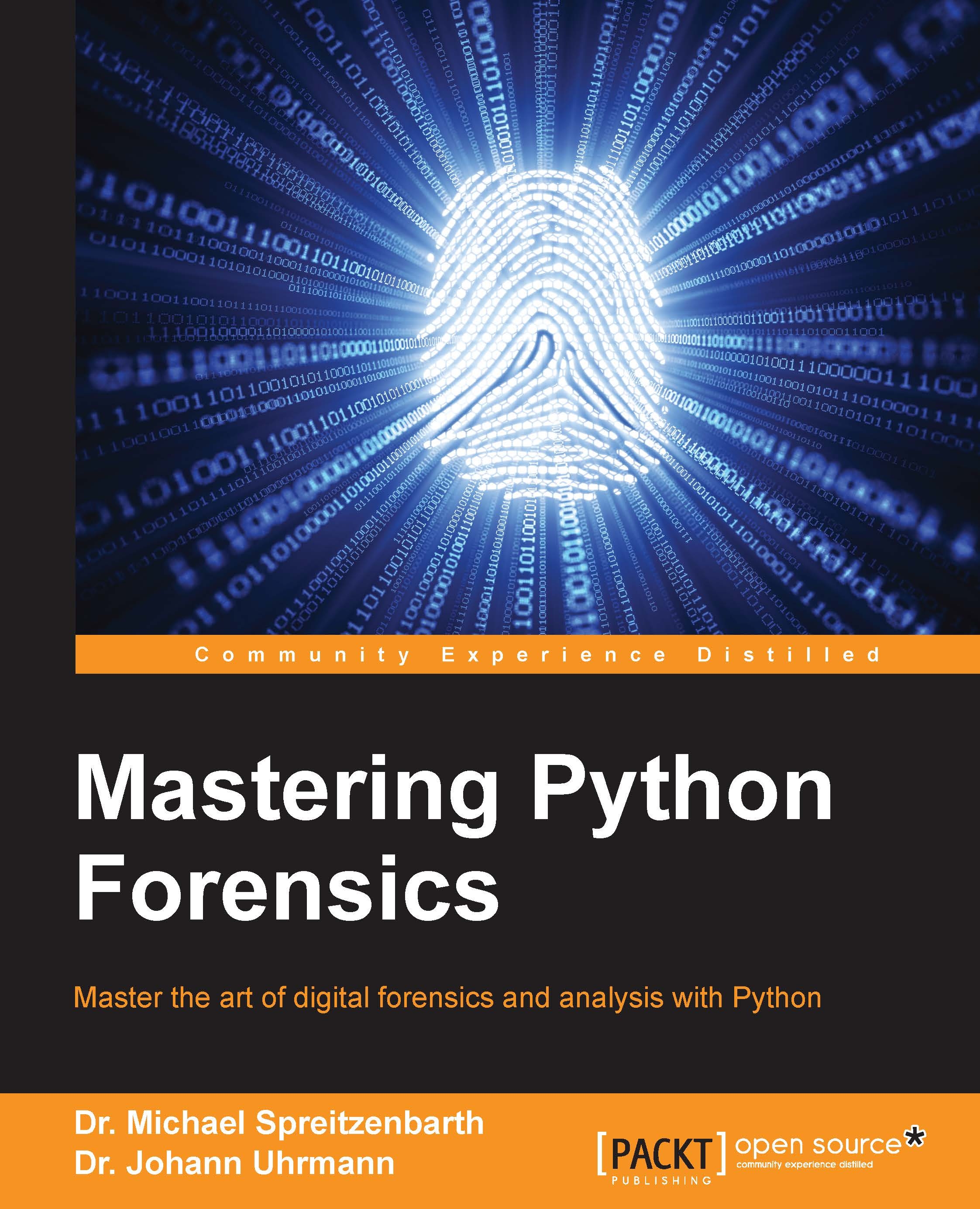-
Learn to perform forensic analysis and investigations with the help of Python, and gain an advanced understanding of the various Python libraries and frameworks
-
Analyze Python scripts to extract metadata and investigate forensic artifacts
-
The writers, Dr. Michael Spreitzenbarth and Dr. Johann Uhrmann, have used their experience to craft this hands-on guide to using Python for forensic analysis and investigations
Digital forensic analysis is the process of examining and extracting data digitally and examining it. Python has the combination of power, expressiveness, and ease of use that makes it an essential complementary tool to the traditional, off-the-shelf digital forensic tools.
This book will teach you how to perform forensic analysis and investigations by exploring the capabilities of various Python libraries.
The book starts by explaining the building blocks of the Python programming language, especially ctypes in-depth, along with how to automate typical tasks in file system analysis, common correlation tasks to discover anomalies, as well as templates for investigations. Next, we’ll show you cryptographic algorithms that can be used during forensic investigations to check for known files or to compare suspicious files with online services such as VirusTotal or Mobile-Sandbox.
Moving on, you’ll learn how to sniff on the network, generate and analyze network flows, and perform log correlation with the help of Python scripts and tools. You’ll get to know about the concepts of virtualization and how virtualization influences IT forensics, and you’ll discover how to perform forensic analysis of a jailbroken/rooted mobile device that is based on iOS or Android.
Finally, the book teaches you how to analyze volatile memory and search for known malware samples based on YARA rules.
If you are a network security professional or forensics analyst who wants to gain a deeper understanding of performing forensic analysis with Python, then this book is for you. Some Python experience would be helpful.
-
Explore the forensic analysis of different platforms such as Windows, Android, and vSphere
-
Semi-automatically reconstruct major parts of the system activity and time-line
-
Leverage Python ctypes for protocol decoding
-
Examine artifacts from mobile, Skype, and browsers
-
Discover how to utilize Python to improve the focus of your analysis
-
Investigate in volatile memory with the help of volatility on the Android and Linux platforms
 United States
United States
 Great Britain
Great Britain
 India
India
 Germany
Germany
 France
France
 Canada
Canada
 Russia
Russia
 Spain
Spain
 Brazil
Brazil
 Australia
Australia
 Singapore
Singapore
 Hungary
Hungary
 Ukraine
Ukraine
 Luxembourg
Luxembourg
 Estonia
Estonia
 Lithuania
Lithuania
 South Korea
South Korea
 Turkey
Turkey
 Switzerland
Switzerland
 Colombia
Colombia
 Taiwan
Taiwan
 Chile
Chile
 Norway
Norway
 Ecuador
Ecuador
 Indonesia
Indonesia
 New Zealand
New Zealand
 Cyprus
Cyprus
 Denmark
Denmark
 Finland
Finland
 Poland
Poland
 Malta
Malta
 Czechia
Czechia
 Austria
Austria
 Sweden
Sweden
 Italy
Italy
 Egypt
Egypt
 Belgium
Belgium
 Portugal
Portugal
 Slovenia
Slovenia
 Ireland
Ireland
 Romania
Romania
 Greece
Greece
 Argentina
Argentina
 Netherlands
Netherlands
 Bulgaria
Bulgaria
 Latvia
Latvia
 South Africa
South Africa
 Malaysia
Malaysia
 Japan
Japan
 Slovakia
Slovakia
 Philippines
Philippines
 Mexico
Mexico
 Thailand
Thailand