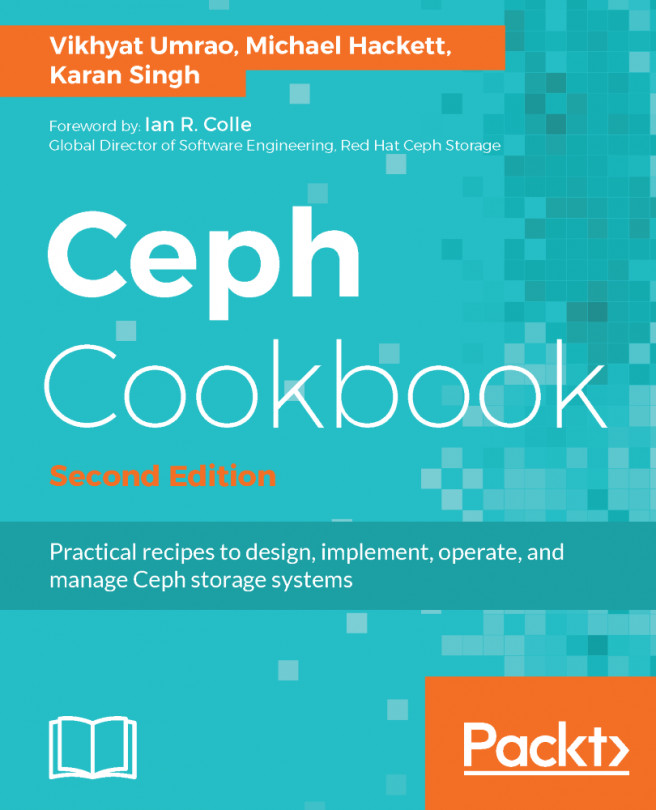Creating a KVM
In Proxmox, we can a create KVM VM in the following ways:
- From scratch using an ISO image
- From a template
- Using network PXE boot
In this chapter, we are only going to take a look at VM creation though ISO images and templates.
Creating a KVM using an ISO image
The VM creation process is based on simple tab-based dialog boxes. During the process, we have to assign resources and type in necessary information pertaining to the VM. The dialog box can be accessed by clicking on the Create VM button located in the top right-hand corner of the screen, as shown in the following screenshot. It can also be accessed by right-clicking on a node and then selecting Create VM from the context menu:

In our example cluster, we are going to create a KVM named centos1 in node pmx-01. To progress through the VM creation, simply click on the Next button or click on the Back button to go back to the previous tab. The following screenshot shows the dialog box after we click on Create VM from the Proxmox...