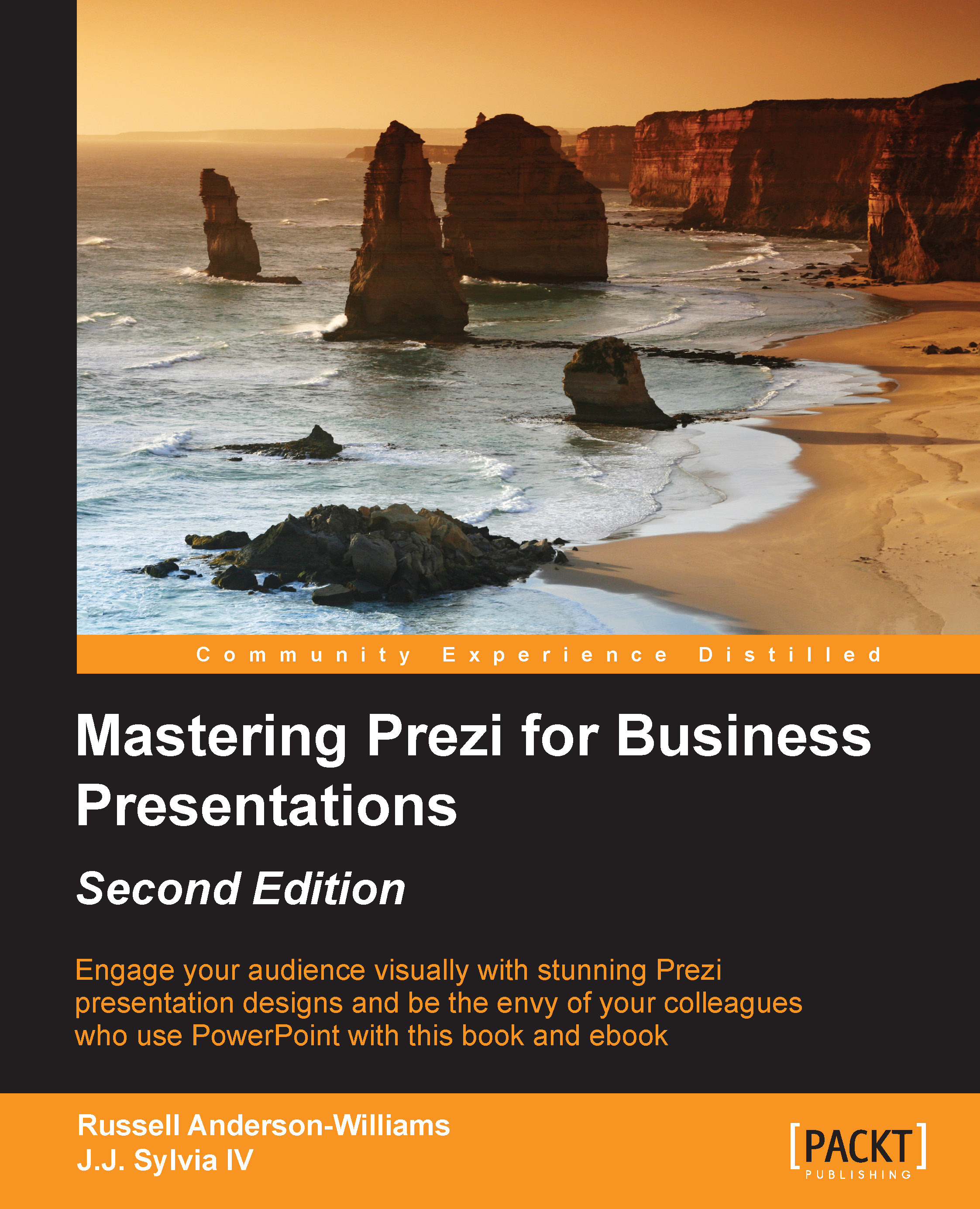Common problems
Although adding audio to your presentation can greatly enhance it, this also opens up the door to several new problems, for which you'll need to be on the lookout. We'll help you spot them ahead of time and show you how to overcome them.
Uneven volume levels
Depending on where you get your audio files, you might find that the volume levels are drastically different in each file, which can create a problem during your presentation. If you move from one path point where the audio is so loud that it hurts your ears to another that is so low that your audience can barely hear it, that will detract from your overall presentation and message. And it would be extremely inconvenient to have to adjust the system volume settings between each point, or to expect your online viewers to do so. Let's go back to Audacity for a better solution. You need to perform the following steps:
First, we're going to open our audio file in Audacity via File | Open. As you can see in the following screenshot...