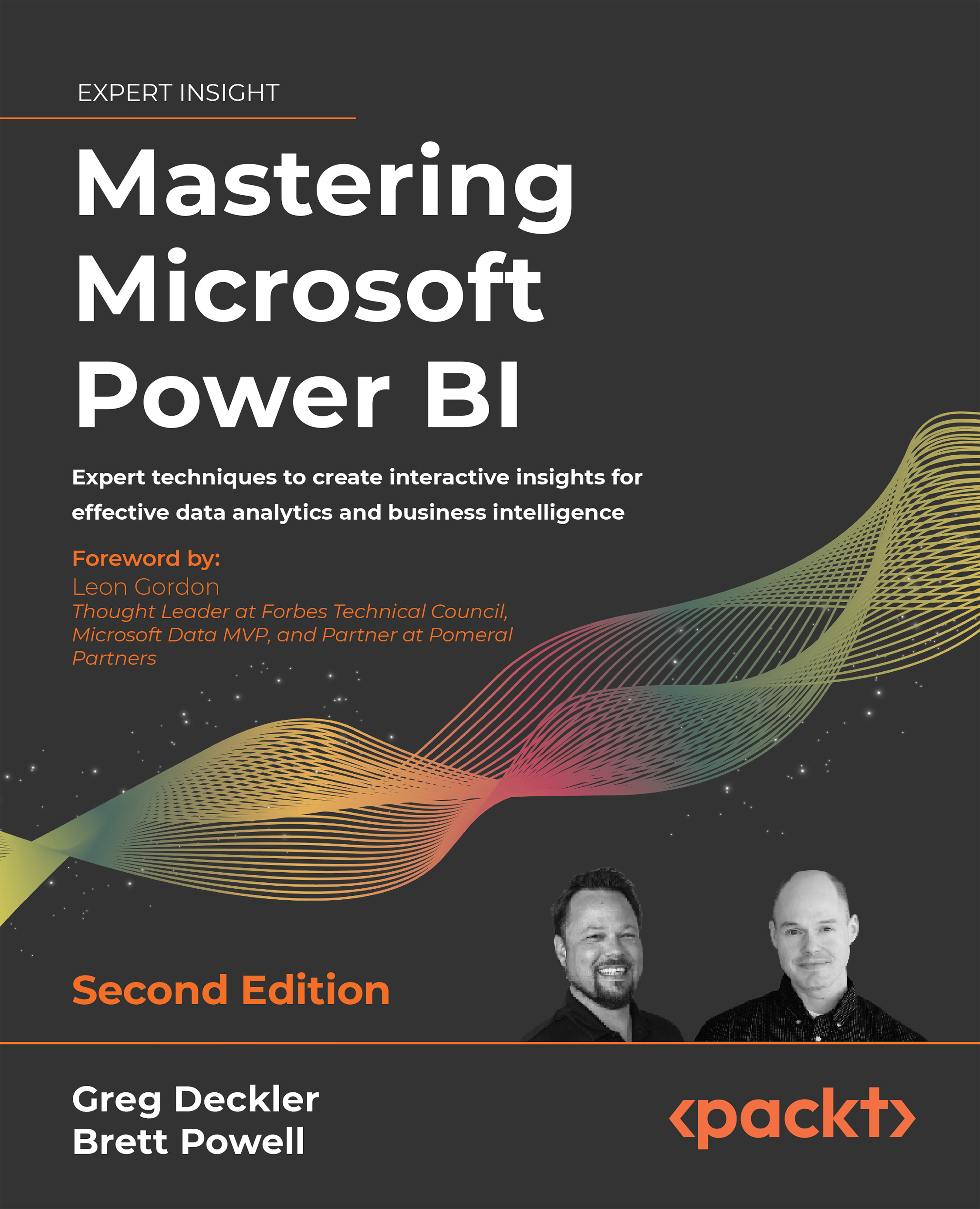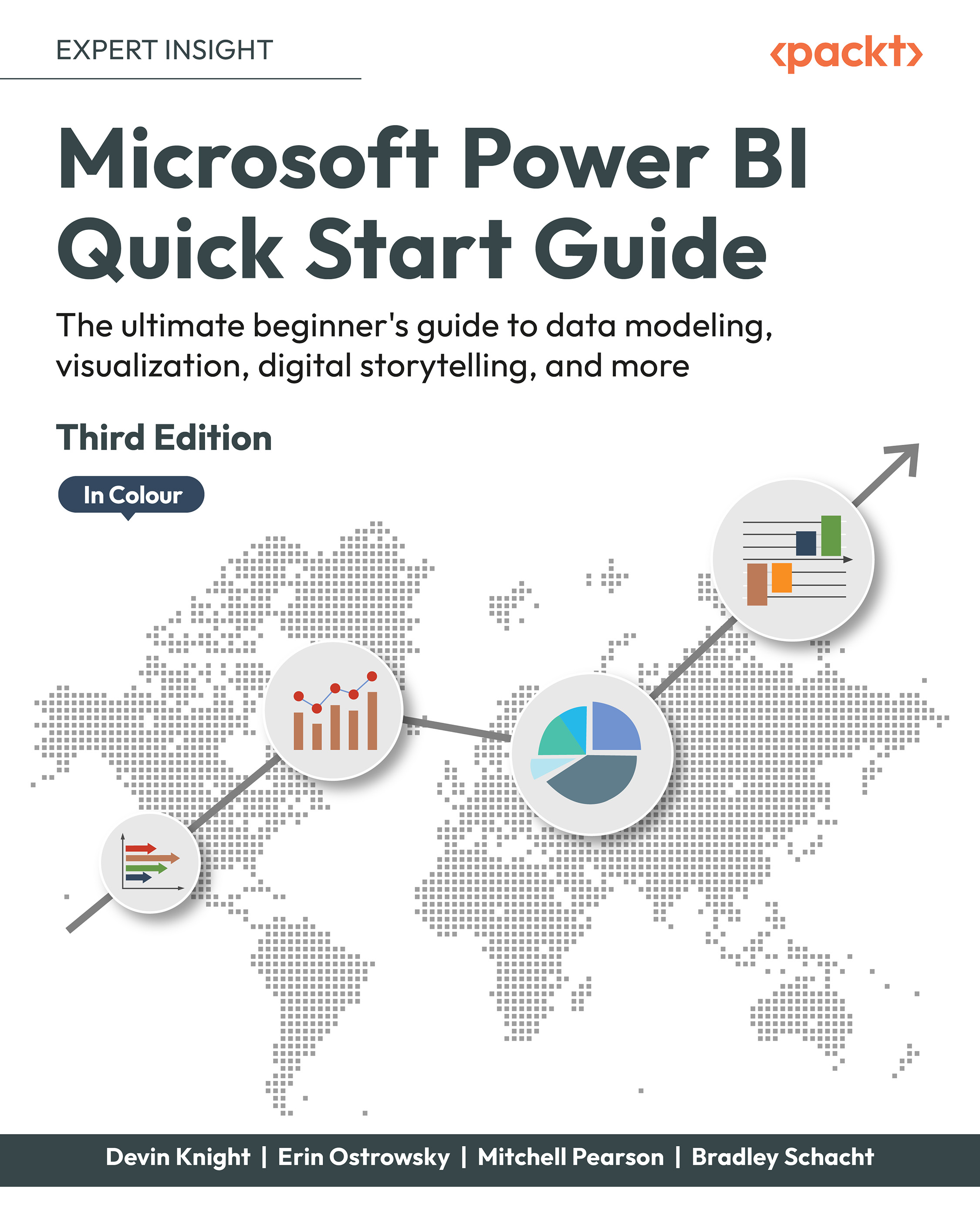As mentioned in Chapter 1, Planning BI Projects, to the greatest extent possible data transformation processes should be implemented within data sources such as Azure SQL and Azure Synapse Analytics rather than via Power BI’s data transformation capabilities.
The presence of significant data transformation logic, such as joins, filters, and new columns, outside of an organization’s primary data warehouse or “source of truth” makes these solutions more difficult to understand and support. In addition, source systems are generally provisioned with more compute resources to handle data transformations and often include secondary data structures, like indexes, that speed up certain operations such as filters and joins.
If resource or time constraints make it necessary to apply data transformations in Power BI rather than source systems, Power Query (M) should generally be favored over DAX calculated columns and tables...
 United States
United States
 Great Britain
Great Britain
 India
India
 Germany
Germany
 France
France
 Canada
Canada
 Russia
Russia
 Spain
Spain
 Brazil
Brazil
 Australia
Australia
 Singapore
Singapore
 Hungary
Hungary
 Ukraine
Ukraine
 Luxembourg
Luxembourg
 Estonia
Estonia
 Lithuania
Lithuania
 South Korea
South Korea
 Turkey
Turkey
 Switzerland
Switzerland
 Colombia
Colombia
 Taiwan
Taiwan
 Chile
Chile
 Norway
Norway
 Ecuador
Ecuador
 Indonesia
Indonesia
 New Zealand
New Zealand
 Cyprus
Cyprus
 Denmark
Denmark
 Finland
Finland
 Poland
Poland
 Malta
Malta
 Czechia
Czechia
 Austria
Austria
 Sweden
Sweden
 Italy
Italy
 Egypt
Egypt
 Belgium
Belgium
 Portugal
Portugal
 Slovenia
Slovenia
 Ireland
Ireland
 Romania
Romania
 Greece
Greece
 Argentina
Argentina
 Netherlands
Netherlands
 Bulgaria
Bulgaria
 Latvia
Latvia
 South Africa
South Africa
 Malaysia
Malaysia
 Japan
Japan
 Slovakia
Slovakia
 Philippines
Philippines
 Mexico
Mexico
 Thailand
Thailand