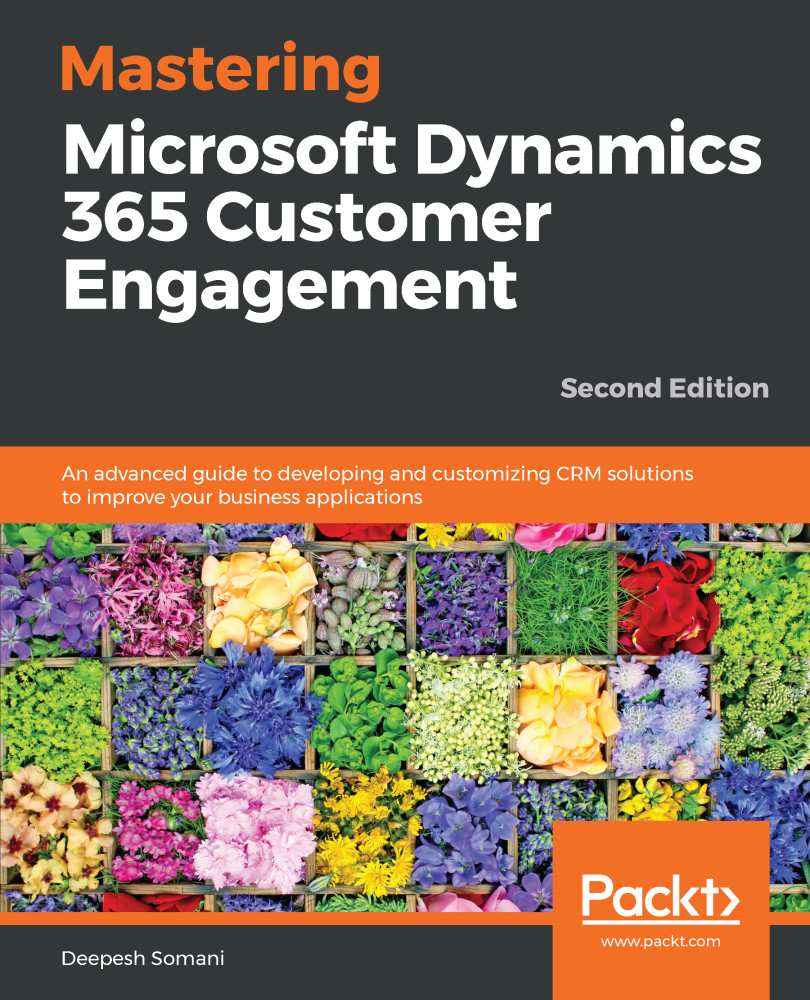After the document template has been prepared, the next step is to upload the template back into Dynamics 365. The following steps show how to do this:
- Navigate to Settings | Templates:
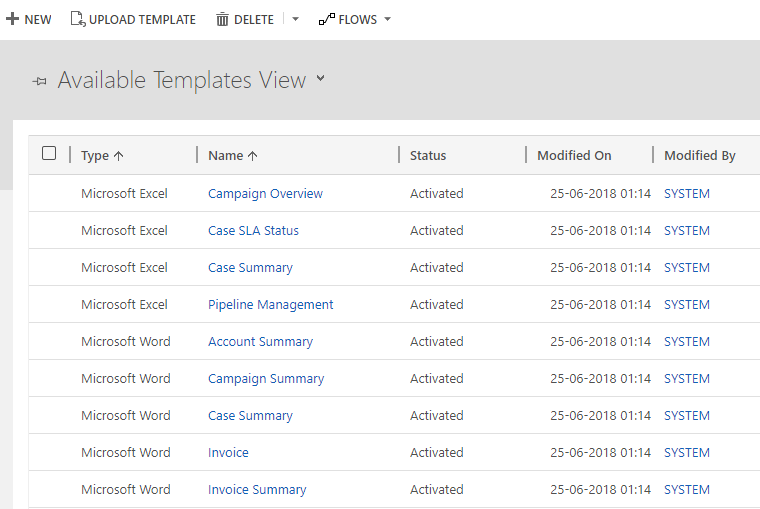
- Click on UPLOAD TEMPLATE:
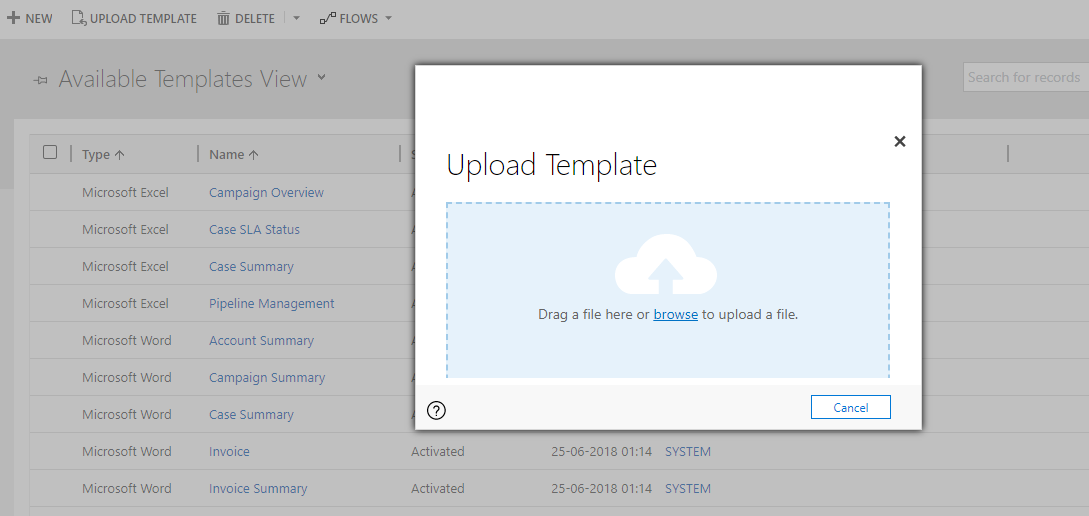
- Click on the browse link and select the document modified in the section Types of controls:
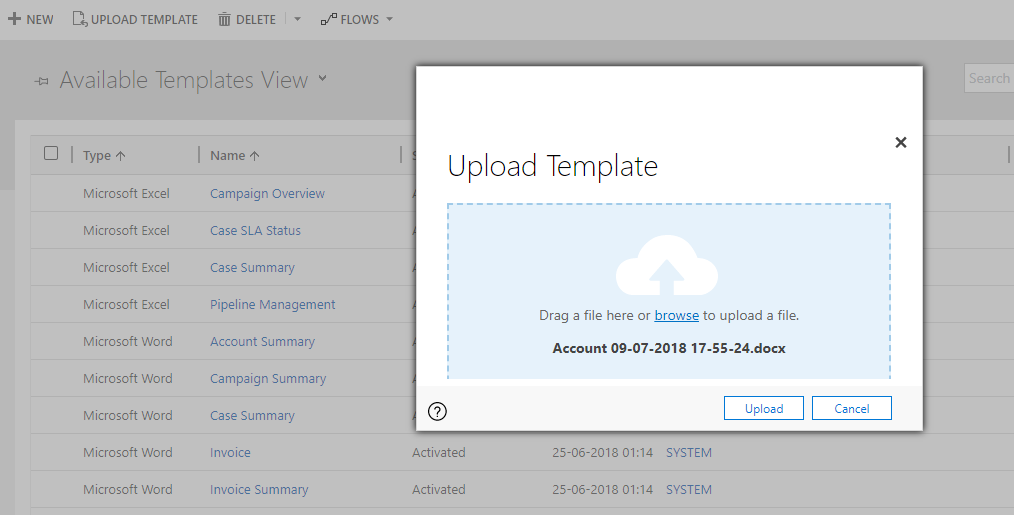
- Click on the Upload button; the following screen will appear:
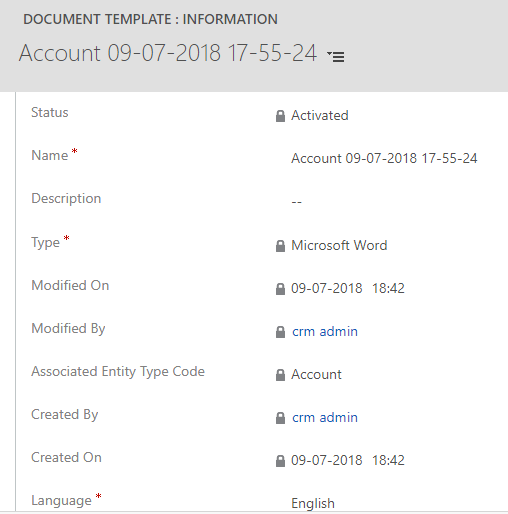
- Just as in step 1, you can upload templates to any of the record forms, or while being in any of the entity views:
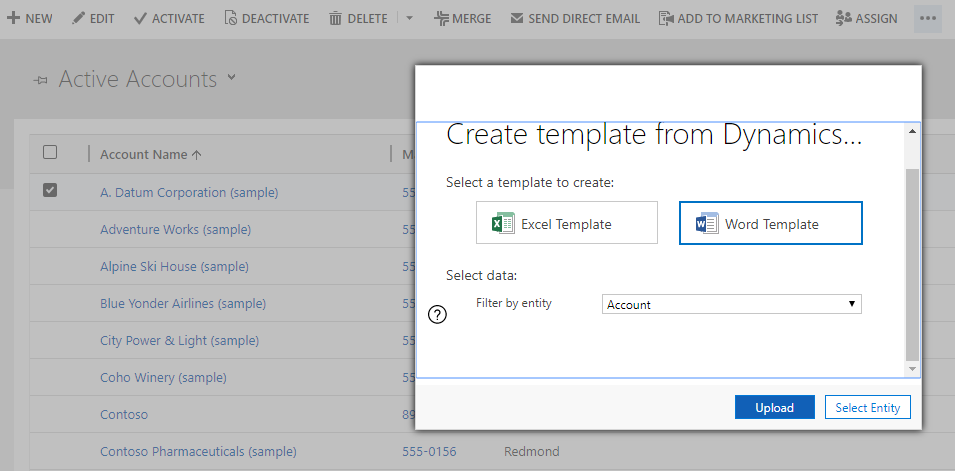
Using the uploaded document templates in Dynamics
After the Word templates have been imported into Dynamics 365, the next thing that we'd like to do is generate information using the templates, as follows:
- Navigate to the record form for which you want to generate the document by using the uploaded template. Navigate to ... | Word Templates:
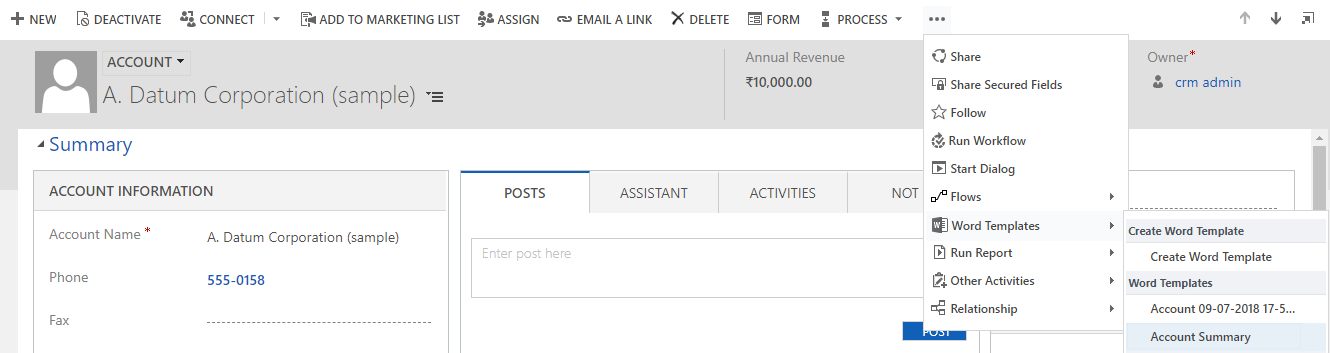
- Check...