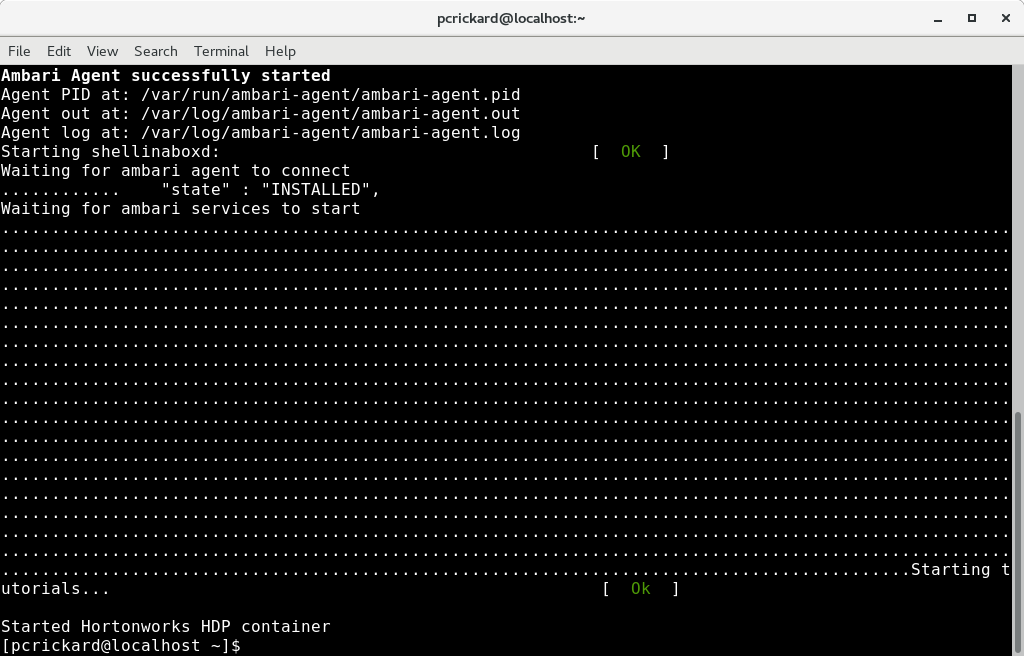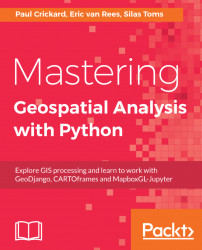In this section, you will launch your Hadoop image and learn how to connect using ssh and Ambari. You will also move files and perform a basic Hive query. Once you understand how to interact with the framework, the next section will show you how to use a spatial query.
First, from the terminal, launch the Hortonworks Sandbox using the provided Bash script. The following command will show you how:
sudo sh start_sandbox-hdp.sh
The previous command executes the script you downloaded with the sandbox. Again, it used sudo to run as root. Depending on your machine, it may take some time to completely load and start all the services. When it is done, your terminal should look like it does in the following screenshot: