Examining the play sound instruction blocks
In Stencyl, we have two main options for playing sounds, as shown in the following screenshot:
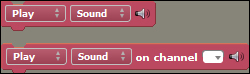
The first option, Play Sound, does exactly what it states. Sounds played with this instruction can have their volume and fading controlled by the general-purpose sound-control instructions, set volume to … % and Fade In over … secs, which can be seen in the following screenshot:
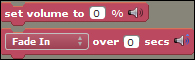
These general-purpose sound controls work well in many circumstances, but the disadvantage is that all sounds played with the Play Sound instruction will simultaneously be altered using the volume and fade instructions; every sound currently being played will fade, or will have its volume changed at the same time and at the same level.
The second option, Play Sound on channel …, provides additional flexibility; we can play any sound on any one of 32 channels. This provides us with the opportunity, if required, to control different sounds depending on our requirements. We can see...

























































