Time for action – adding more collision shapes to the monkey
The game file to import and load for this session is 5961_03_02.stencyl.
We will use the following information to position the additional collision shapes correctly in step 3:
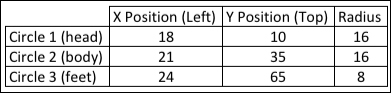
Ensure that the monkey's Idle Left animation is visible in the center panel of Collision Editor.
Click on the Add Circle tool at the top of the center panel.
Referring to the previous diagram, enter the X Position (Left), Y Position (Top), and Radius information for the body's collision circle (Circle 2) into the Add Circle dialog box, and click on OK to confirm.
Repeat steps 2 and 3 to create a collision circle for the monkey's feet.
Save the game.
What just happened?
We've added two more collision shapes to the monkey actor to ensure that it can more appropriately interact with tiles and other actors in our game.
We can see that the collision bounds for the Idle Left animation now consists of three circles. Circular collision shapes were chosen for the monkey actor...

























































