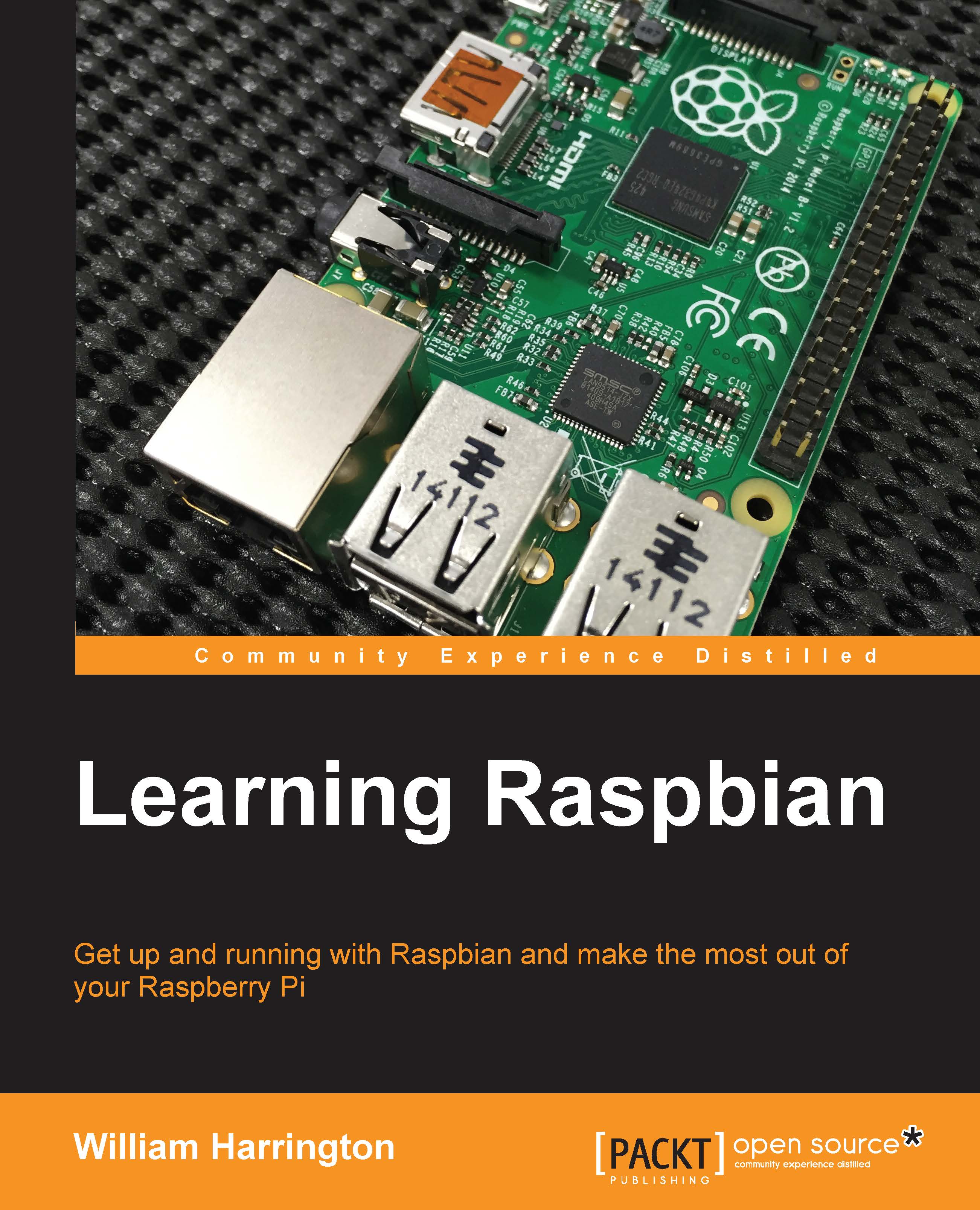Raspbian components
There are many components that make up a modern Linux distribution. These components work together to provide you with all the modern features you expect in a computer.
There are several key components that Raspbian is built from. These components are:
- The Raspberry Pi bootloader
- The Linux kernel
- Daemons
- The shell
- Shell utilities
- The X.Org graphical server
- The desktop environment
The Raspberry Pi bootloader
When your Raspberry Pi is powered on, lot of things happen behind the scene. The role of the bootloader is to initialize the hardware in the Raspberry Pi to a known state, and then to start loading the Linux kernel. In the case of the Raspberry Pi, this is done by the first and second stage bootloaders. The first stage bootloader is programmed into the ROM of the Raspberry Pi during manufacture and cannot be modified. The second and third stage bootloaders are stored on the SD card and are automatically run by the previous stage bootloader.
The Linux kernel
The Linux kernel is one of the most fundamental parts of Raspbian. It manages every part of the operation of your Raspberry Pi, from displaying text on the screen to receiving keystrokes when you type on your keyboard.
The Linux kernel was created by Linus Torvalds, who started working on the kernel in April 1991. Since then, groups of volunteers and organizations have worked together to continue the development of the kernel and make it what it is today.
Note
Did you know that the cost to rewrite the Linux kernel to where it was in 2011 would be over $3 billion USD?
The Linux logo is a penguin named Tux:

If you want to use a hardware device by connecting it to your Raspberry Pi, the kernel needs to know what it is and how to use it. The vast majority of devices on the market are supported by the Linux kernel, with more being added all the time. A good example of this is when you plug a USB drive into your Raspberry Pi. In this case, the kernel automatically detects the USB drive and notifies a daemon that automatically makes the files available to you.
When the kernel has finished loading, it automatically runs a program called init. This program is designed to finish the initialization of the Raspberry Pi, and then to load the rest of the operating system. This program starts by loading all the daemons into the background, followed by the graphical user interface.
Daemons
A daemon is a piece of software that runs behind the scenes to provide the operating system with different features. Some examples of a daemon include the Apache web server, Cron, a job scheduler that is used to run programs automatically at different times, and Autofs, a daemon that automatically mounts removable storage devices such as USB drives.
A distribution such as Raspbian needs more than just the kernel to work. It also needs other software that allows the user to interact with the kernel, and to manage the rest of the operating system. The core operating system consists of a collection of programs and scripts that make this happen.
The shell
After all the daemons have loaded, init launches a shell. A shell is an interface to your Raspberry Pi that allows you to monitor and control it using commands typed in using a keyboard. Don't be fooled by this interface, despite the fact that it looks exactly like what was used in computers 30 years ago. The shell is one of the most powerful parts of Raspbian.
There are several shells available in Linux. Raspbian uses the Bourne again shell (bash) This shell is by far the most common shell used in Linux.

Bash is an extremely powerful piece of software. One of bash's most powerful features is its ability to run scripts. A script is simply a collection of commands stored in a file that can do things, such as run a program, read keys from the keyboard, and many other things. Later on in this book, you will see how to use bash to make the most from your Raspberry Pi!
Shell utilities
A command interpreter is not much of use without any commands to run. While bash provides some very basic commands, all the other commands are shell utilities. These shell utilities together form one of the important parts of Raspbian (essential as without the utilities, the system would crash). They provide many features that range from copying files, creating directories, to the Advanced Packaging Tool (APT) – a package manager application that allows you to install and remove software from your Raspberry Pi.
You will learn more about APT later in this book.
The X.Org graphical server
After the shell and daemons are loaded, by default the X.Org graphical server is automatically started. The role of X.Org is to provide you with a common platform from which to build a graphical user interface. X.Org handles everything from moving your mouse pointer, listening, and responding to your key presses to actually drawing the applications you are running onto the screen.
The desktop environment
It is difficult to use any computer without a desktop environment. A desktop environment lets you interact with your computer using more than just your keyboard, surf the Internet, view pictures and movies, and many other things. A GUI normally uses Windows, menus, and a mouse to do this.
Raspbian includes a graphical user interface called Lightweight X11 Desktop Environment or LXDE. LXDE is used in Raspbian as it was specifically designed to run on devices such as the Raspberry Pi, which only have limited resources.
Later in this book, you will learn how to customize and use LXDE to make the most of your Raspberry Pi.

A screenshot of the LXDE desktop environment