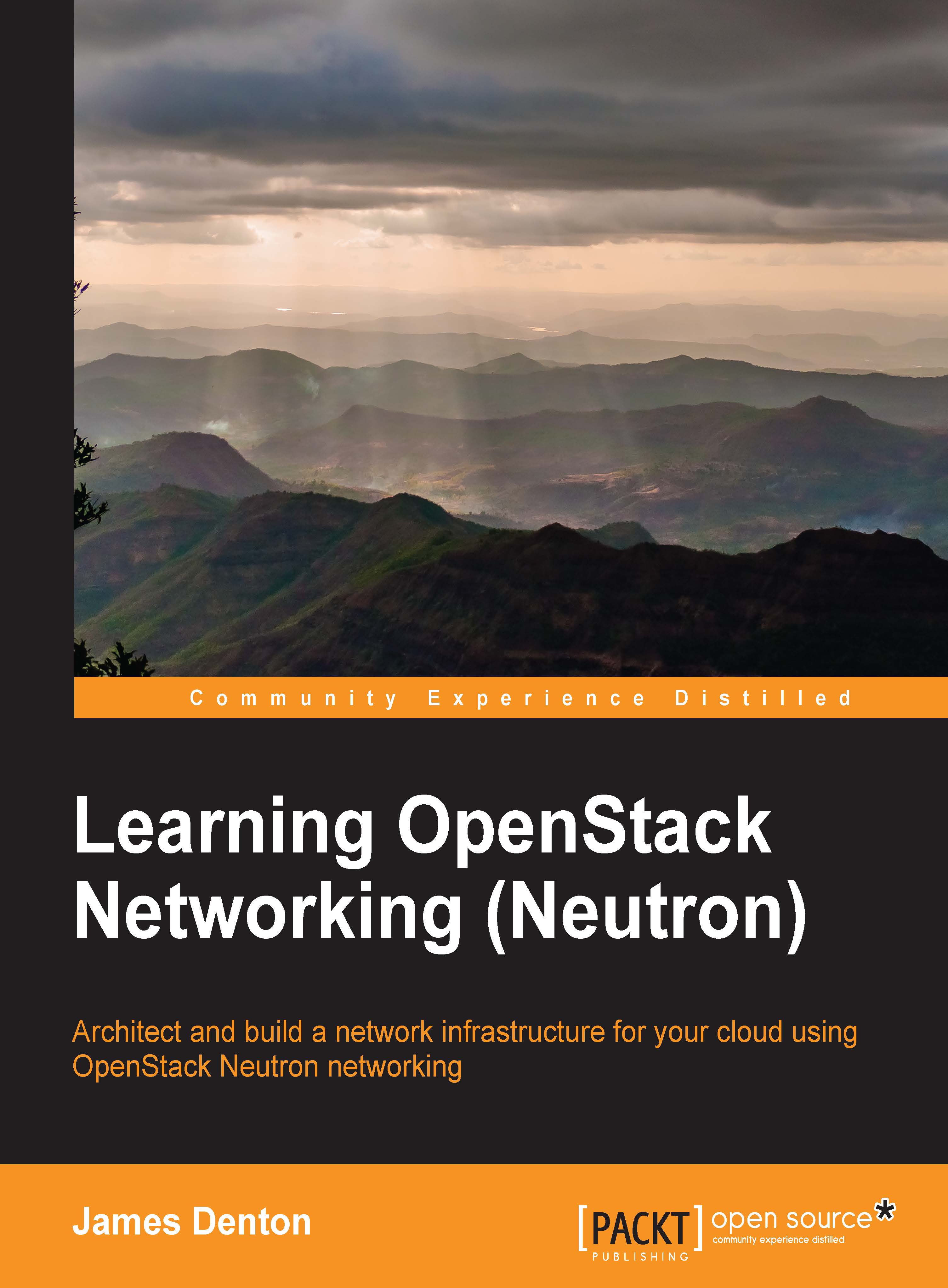Router management in the dashboard
From the Horizon dashboard, routers can be created and managed within the Project tab, as shown in the following screenshot:
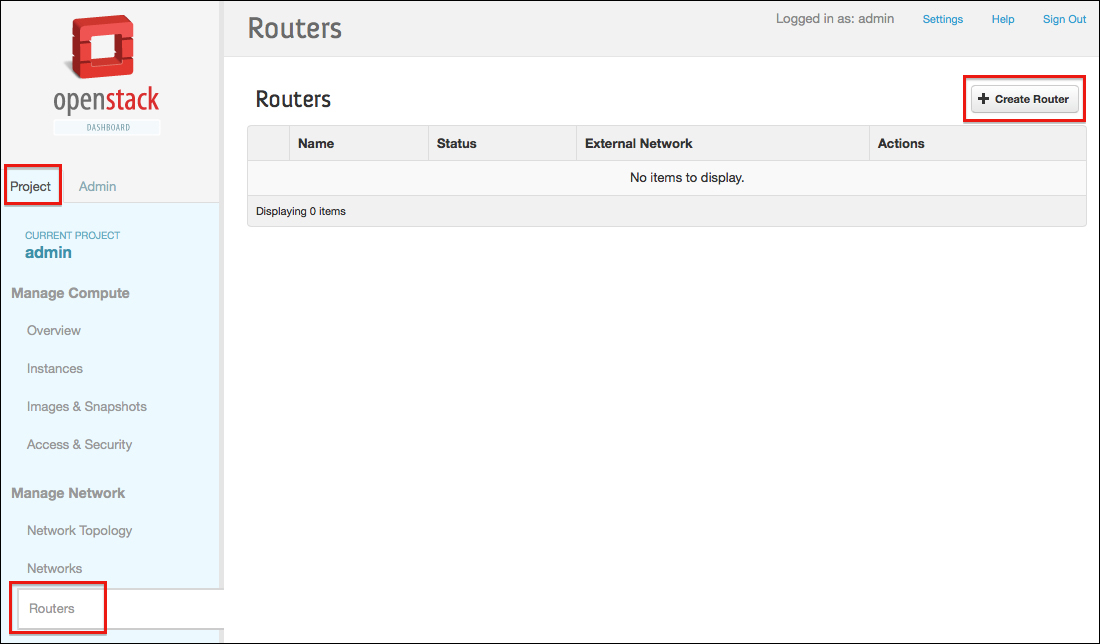
Creating a router in the dashboard
In order to create a router in the dashboard, perform the following steps:
From the Routers page, click on Create Router in the upper-right corner of the page. A window will pop up where the name of the router to be created should be specified as follows:

Enter the name of the router, and click on the blue Create Router button to complete the operation.
Attaching a gateway interface in the dashboard
In order to attach a gateway interface in the dashboard, perform the following steps:
From the Routers page, click on the Set Gateway button found in the Actions column that corresponds to the router. A window will open that allows you to set the external gateway network:

To confirm the gateway network selection, click on the blue Set Gateway button.
Attaching internal interfaces in the dashboard
In order to attach...