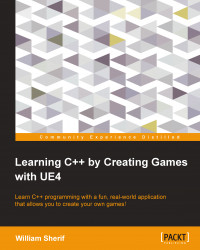The particle systems
First, we need a place to put all our snazzy effects. In your Content Browser tab, right-click on the Game root and create a new folder called ParticleSystems. Right-click on that new folder, and select New Asset | Particle System, as shown in the following screenshot:
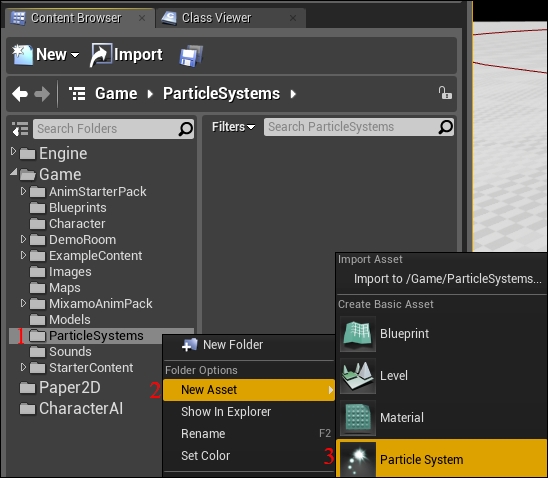
Note
See this Unreal Engine 4 Particle Systems guide for information on how unreal particle emitters work: https://www.youtube.com/watch?v=OXK2Xbd7D9w&index=1&list=PLZlv_N0_O1gYDLyB3LVfjYIcbBe8NqR8t.
Double-click on the NewParticleSystem icon that appears, as shown in the following screenshot:
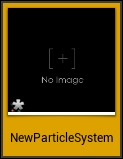
You will be in Cascade, the particle editor. A description of the environment is shown in the following screenshot:
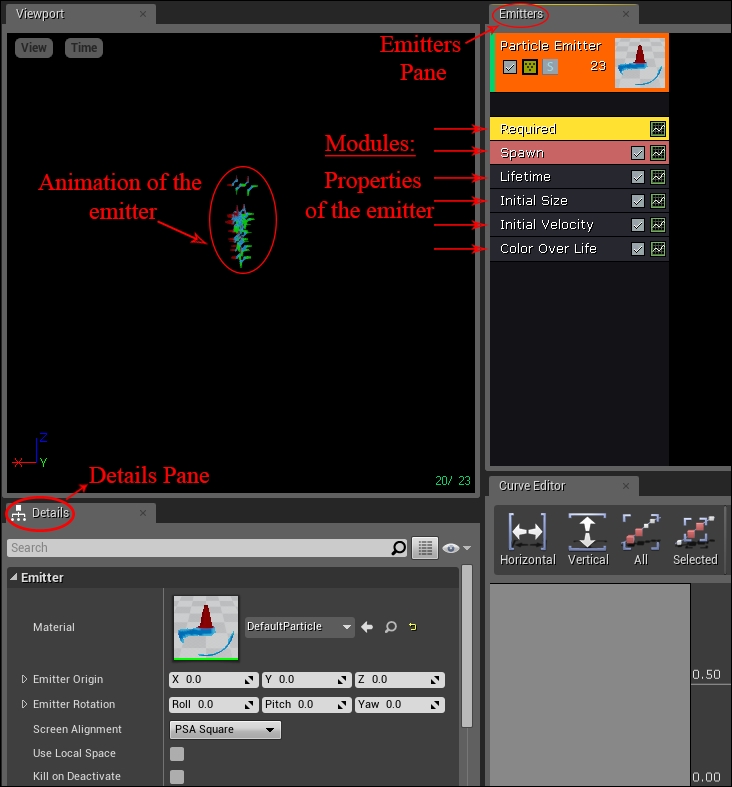
There are several different panes here, each of which shows different information. They are as follows:
At the top left is the Viewport pane. This shows you an animation of the current emitter as its currently working.
At the right is the Emitters pane. Inside it, you can see a single object called...