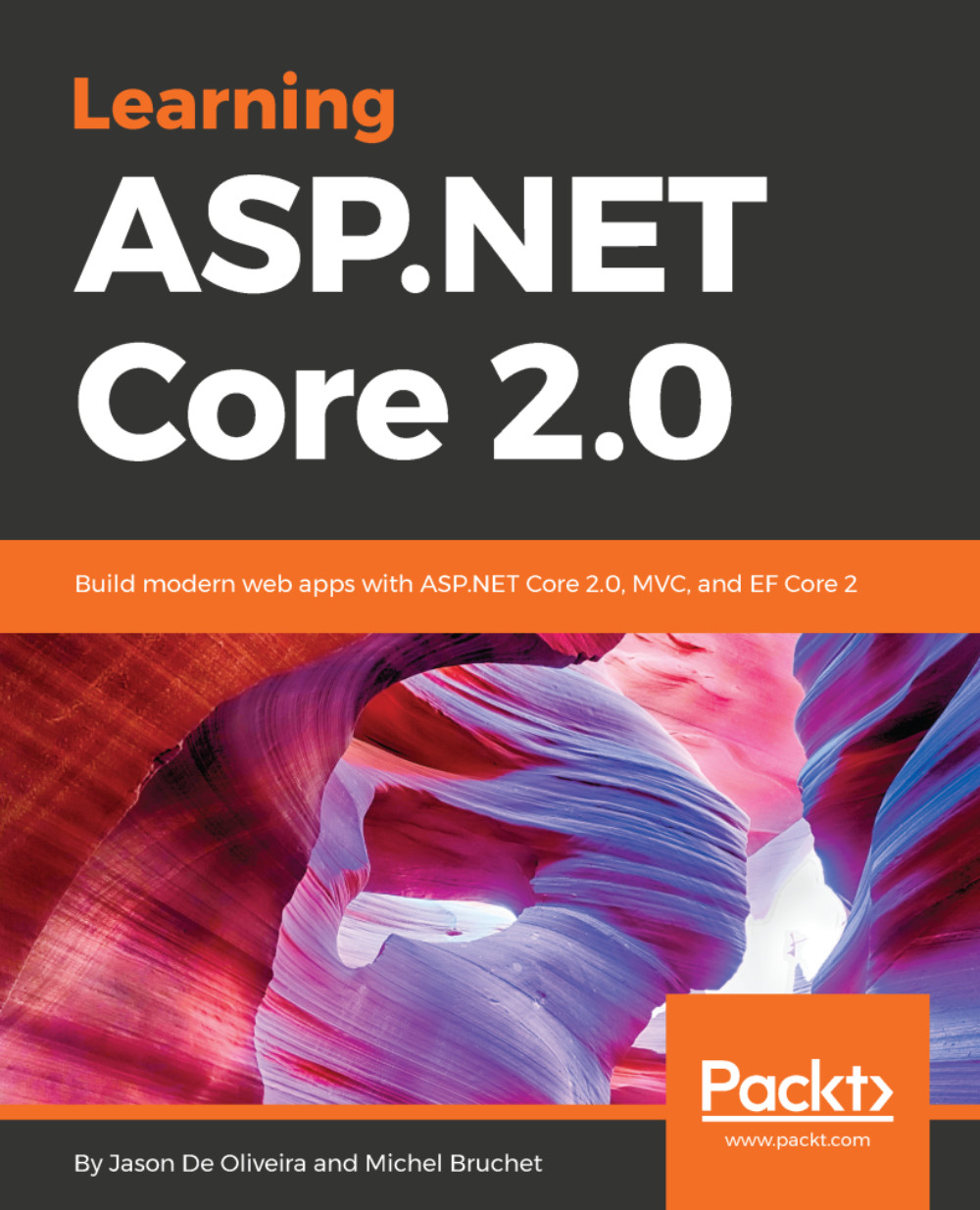Your application gets integrated continuously and you have already seen some great benefits, such as detecting and fixing bugs and issues much faster. Let's not stop there; improving your development process even further is much easier than you think!
We will now see how to adopt the continuous deployment of your application by creating a VSTS release pipeline:
- Open the VSTS website, click on Build & Release in the upper menu, click on Releases and then on the New definition button, and select the Empty definition template:
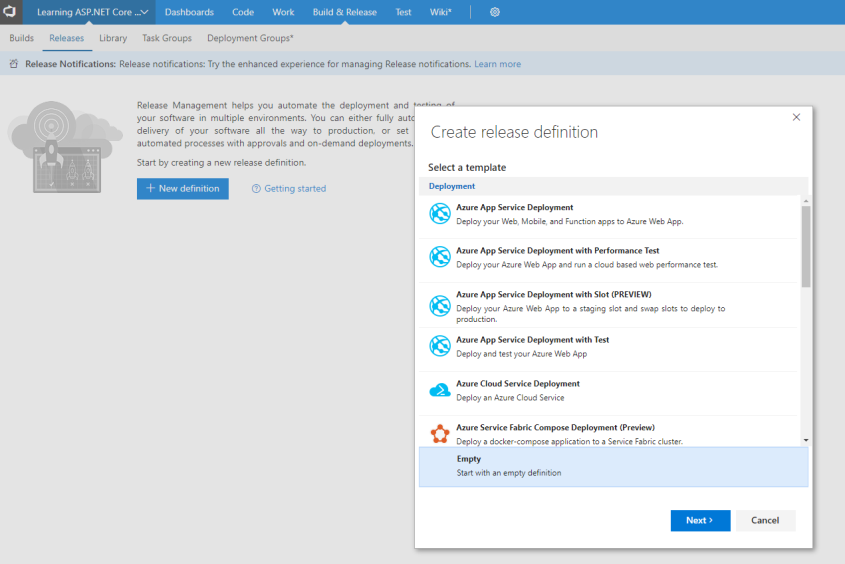
- You can now select the Project and the Source (Build definition) and enable the continuous deployment, then click on the Create button:
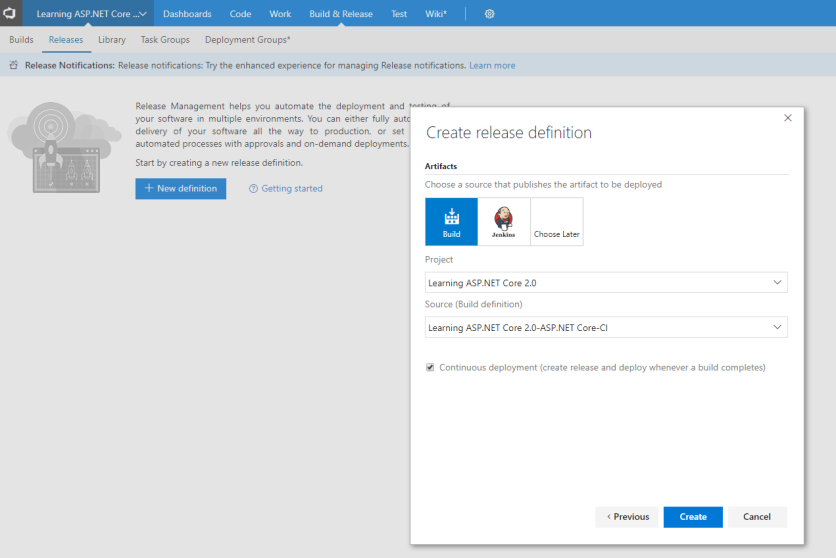
- The release definition gets created and you can see it in the list:
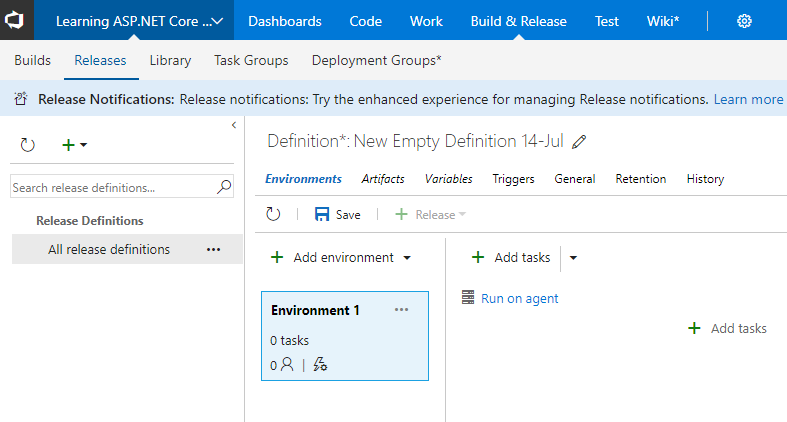
The shown sample release definition does not really do very much for now. We will see a much more advanced...