Controlling layers with different tools
Before diving into the different layer types, it's important to understand how to control layers using our layer tools in the toolbar on the left-hand side. You don't have as many options as you would with the drawing tools, but they're just as important. You will also discover that some of these tools act similar to the drawing tools but ultimately provide different effects. The layer tools will have options located on the top toolbar that you can interact with to affect how different tools work. These will be noted as we move through the exercises.
With Anime Studio open, go to File | Open and load the file entitled LayerTools.anme. This will be included with the companion files for this book. You should see a bowling ball, as shown in the following screenshot:
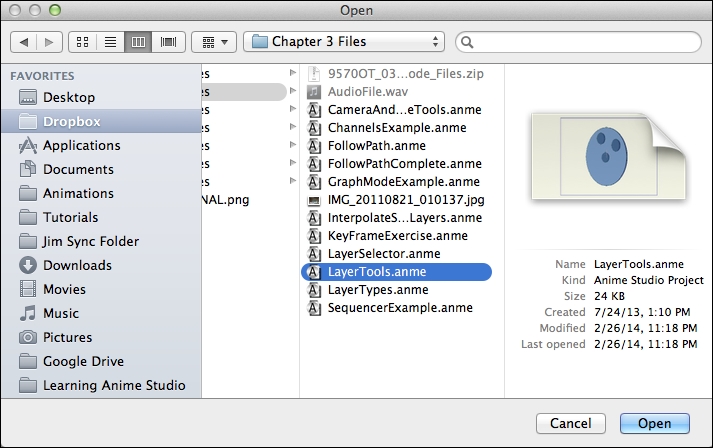
The layer tools (located underneath the Fill section on the toolbar) affect whatever layer we currently have selected on the Layers panel on the right-hand side. In the case of this project...






















































