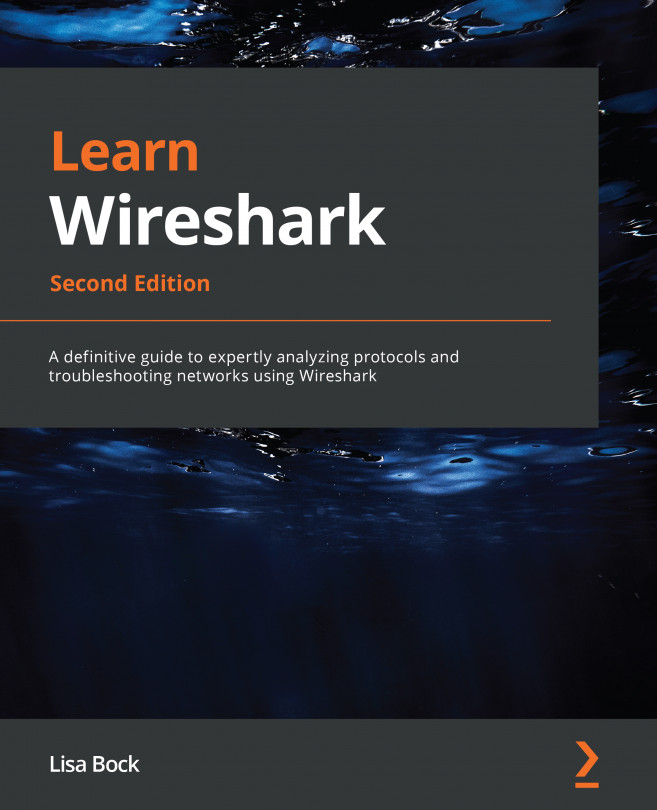Summary
In this chapter, we took a brief look at the Wireshark interface. We learned how you can quickly begin capturing by clicking on a sparkline, easily add columns to the interface, and use the intelligent scrollbar coloring to identify trouble spots. You can now appreciate how each new version of Wireshark improves with the help of the many developers constantly updating the software. We also covered where you can find keyboard shortcuts and additional information.
We then explored the phases of packet capture, from gathering network traffic to processing it into a human-readable format for analysis. Finally, we saw how because Wireshark can be resource-intensive, it’s sometimes better to use a CLI tool such as tshark, a lightweight application for capturing packets.
In the next chapter, we will explore downloading and installing Wireshark on various operating systems such as Windows, macOS, and Linux. We’ll then take the time to explore the different capture...