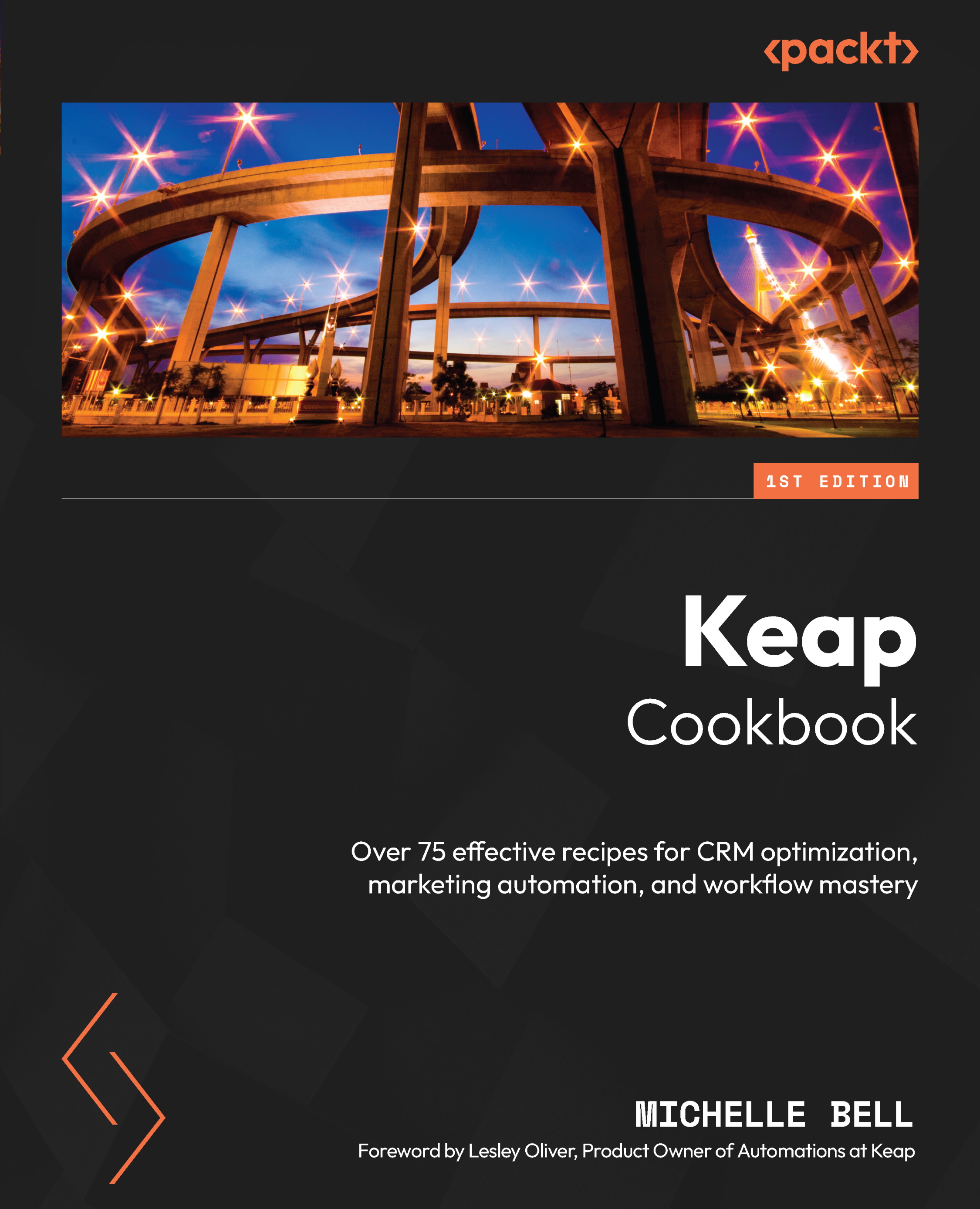Navigation
Let’s walk through each section of the navigation, providing detailed insights into the purpose and functionality of key components.
How to do it
The navigation system in Keap Pro/Max is found in the upper-left corner of your screen and appears in a black box.
Clicking on the arrow just to the right of the K symbol expands the menu further.
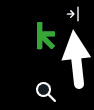
Figure 1.2 – Identifying the Keap logo that opens the navigation
When you select a section of the navigation, the relevant section menu will open. Each section menu consists of two regions:
- Section menu (top)
- Related shortcuts (bottom)
Related shortcuts are items from other sections that are commonly used in connection with that area you have navigated to.

Figure 1.3 – identifying sections of the navigation menu
Here is a list of each section in the navigation:
- Home:
- Dashboard – Displays any reports or data...