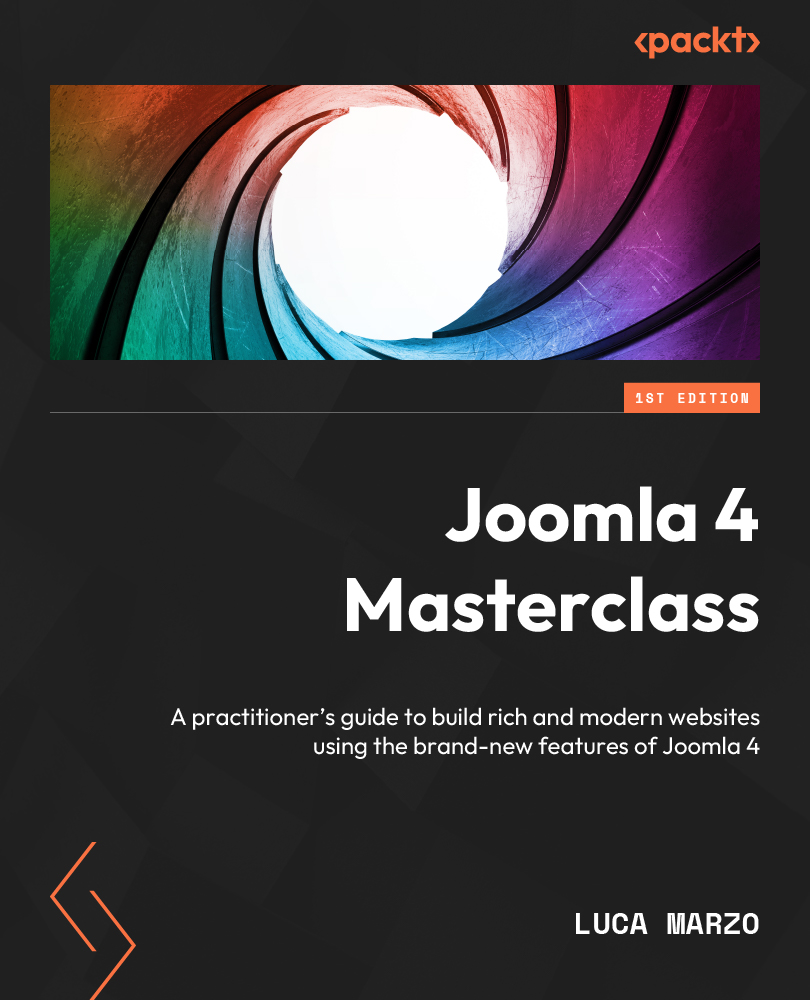Customizing an email template
To explore the functionalities of the Mail Templates feature, we are going to customize the first template shown in Figure 10.1, called User Action Log: Notification Mail. Let’s click on the English flag in correspondence to the email we want to edit.
The Edit Template screen looks like what’s shown in Figure 10.2:
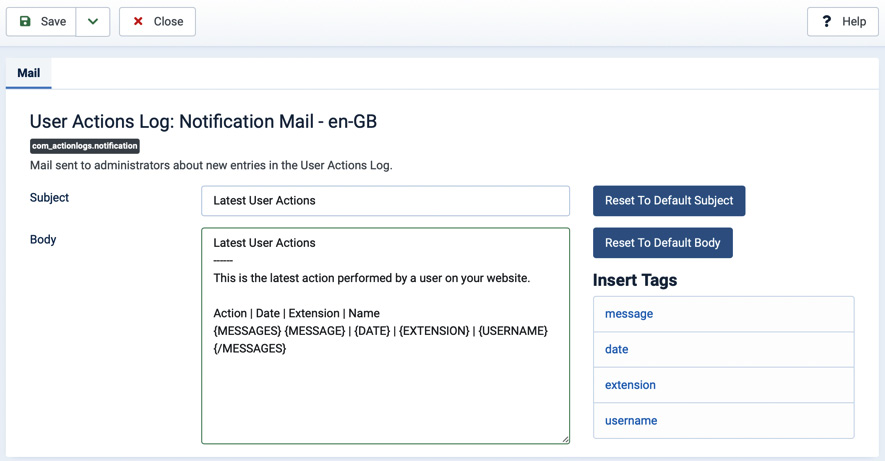
Figure 10.2 – Mail Templates | Edit Template
In the preceding figure, we can observe several details: the email’s title and language, the label with an internal name, and a description of the email template. Such a description generally includes the purpose of the communication and the recipient.
Then, we have the Subject field, which corresponds to the email subject that the users will receive in their mailbox, and the Body text area, in which you can see the actual text of the email and customize it.
On the right-hand side of the screen, two buttons allow you to reset either...