Time for action – reviewing and publishing submitted content
Once again, switch back to your original role, Super User. Now that an author has submitted an article, you should review and approve the new content to publish it. The steps are as follows:
- Log in to the backend of your site in your default role, Super User. In the info bar (in the bottom-left area of the screen), Joomla notifies you that you've got exactly one message. This is shown in the following screenshot:

- Click on the number 1. Alternatively, you can view messages via Components | Messaging | Read Private Messages. You'll see the screen shown in the following screenshot:
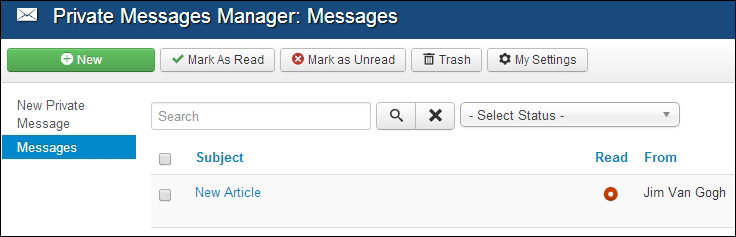
- Click on New Article to read the message contents: A new Article has been submitted by 'Jim Van Gogh' entitled 'CORBA Welcomes New Members'.
Tip
Receiving submission reminders
Do you want to get an e-mail notification every time new content is submitted? Navigate to Components | Messages | Read Private Messages and click...























































