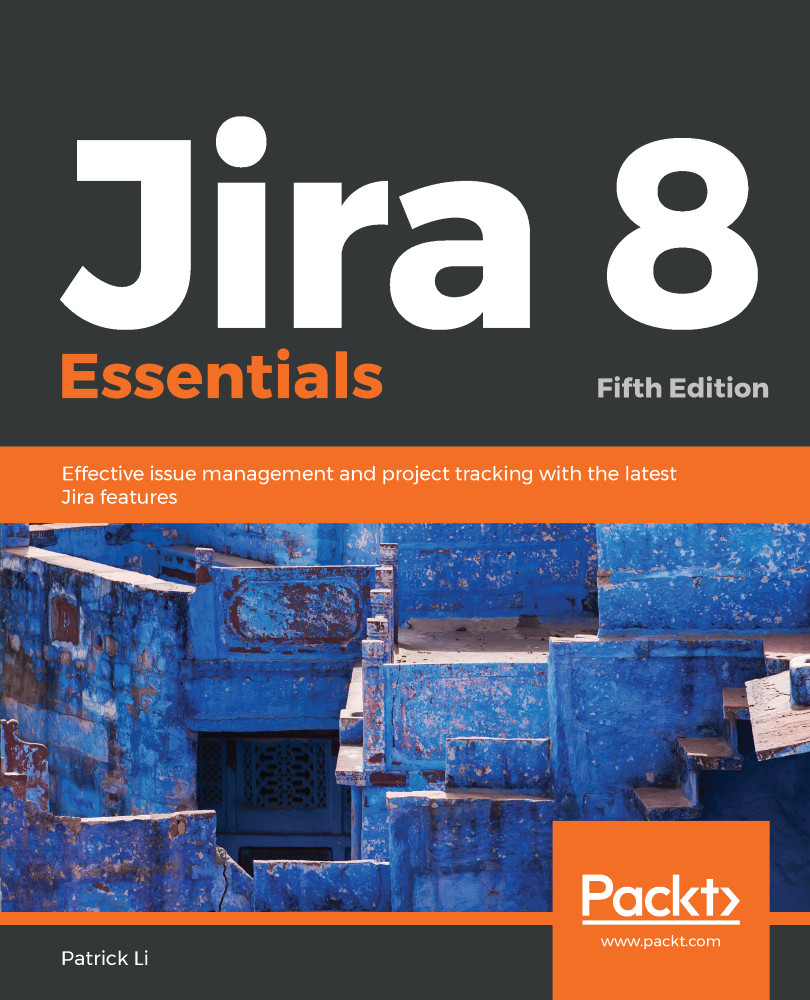When you create a new project using the Scrum and Kanban project template, as described earlier in this chapter, Jira will automatically create an agile board for your project. Along with this default board, you can create additional boards for your project.
For example, if you created a Scrum project, and you have two teams working on the project, you can create a new Scrum board for the second team so that each team can work with their own agile boards and not get in each other's way. Another example is if your second team needs to run their part of the project using Kanban, then you can easily add a new Kanban board to the Scrum project so that each team can use the agile methodology they want for the same project. To add a new agile board to your project, follow these steps:
- Browse to your project's agile board.
- Click...