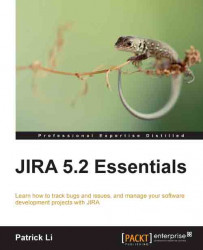Attachments
As we have seen so far, JIRA uses fields such as summary and description to capture data. This works for most cases, but when you have complex data such as application log files or screenshots, fields become insufficient. This is where attachments come in. JIRA allows you to attach files to issues as support documents.
Enabling attachments in JIRA
Attachments are saved as files on the JIRA file server and not in the database, so you need to ensure that there is sufficient disk space to accommodate the volume of attachments for now and future growth. As attachments are not stored in the database, JIRA will not backup the files as a part of its backup process. Attachments need to be backed up separately.
Attachments are enabled by default in JIRA, so users will be able to attach files to issues as soon as JIRA is installed. However, if it is disabled for some reason, you can re-enable it. Perform the following steps to enable attachments for JIRA:
Log in to JIRA as a JIRA administrator...