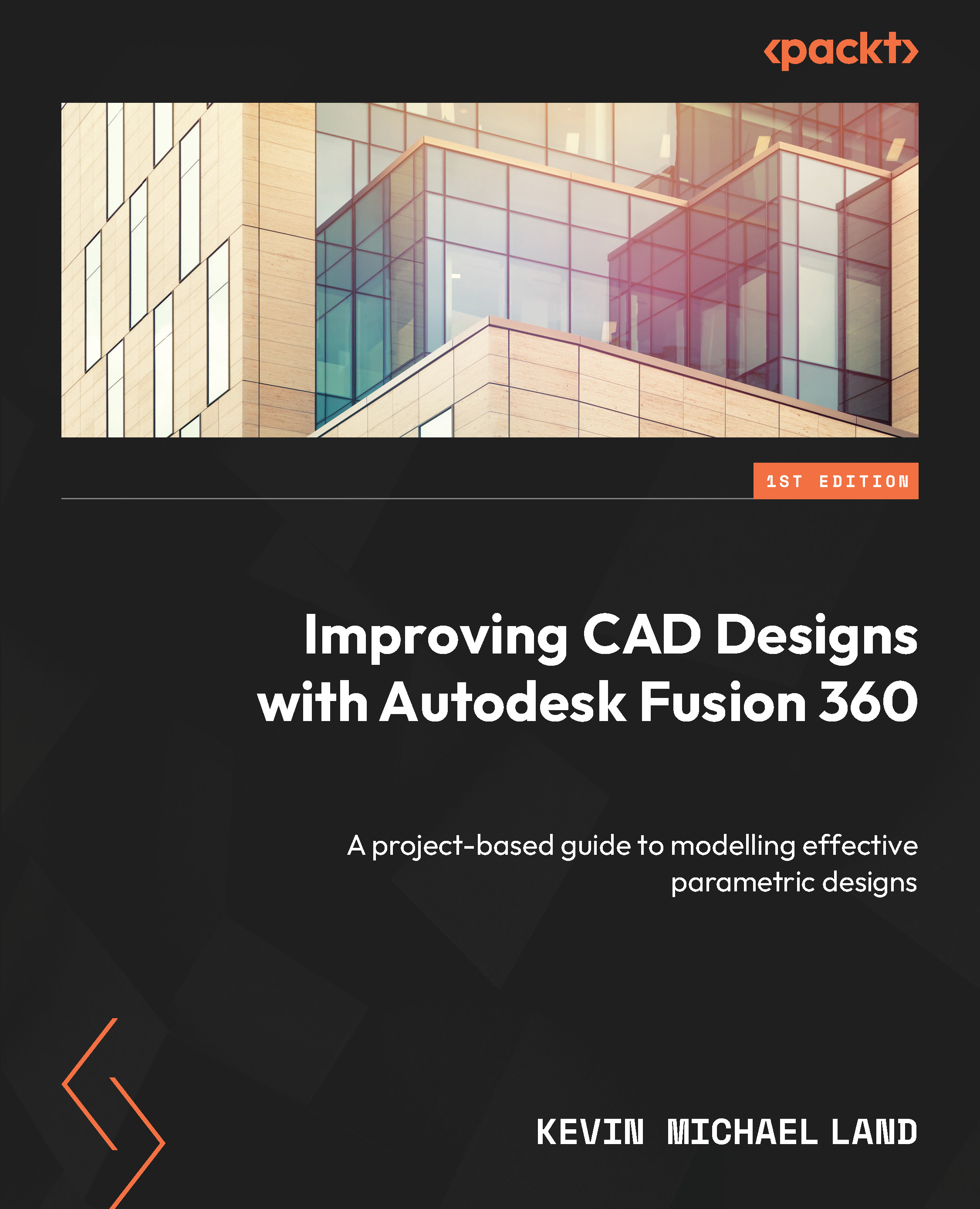Creating a 3D model
Now, we can start to create a 3D model of the sword and handle. We can use Google to determine the thickness of the sword and the general size of the rest of the handle.
The sword model
We will create the 3D model of the sword first to give us a guide for the centerline of the handle, which we will create next. Follow these steps to create the sword:
- After doing a quick Google search, I found that a typical sword thickness is about .28 inches thick. So, let’s extrude the sword to that thickness:
- First, set the sword as the Active Component, then click on the EXTRUDE tool, and select the sketch profile for the sword.
- Set Direction to Symmetric so that the sword is extruded on both sides of the sketch profile, which will make it easier to mirror along that profile.
- Set Measurement to the whole length and Distance to
.28inches, and then click OK.
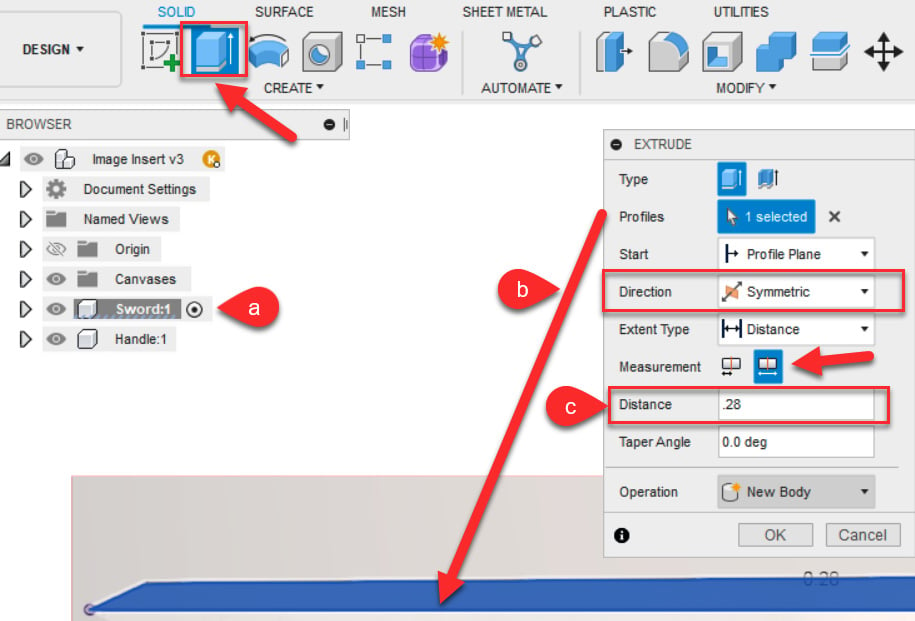
Figure 14.16 – Extruding the Sword profile
- To create the...