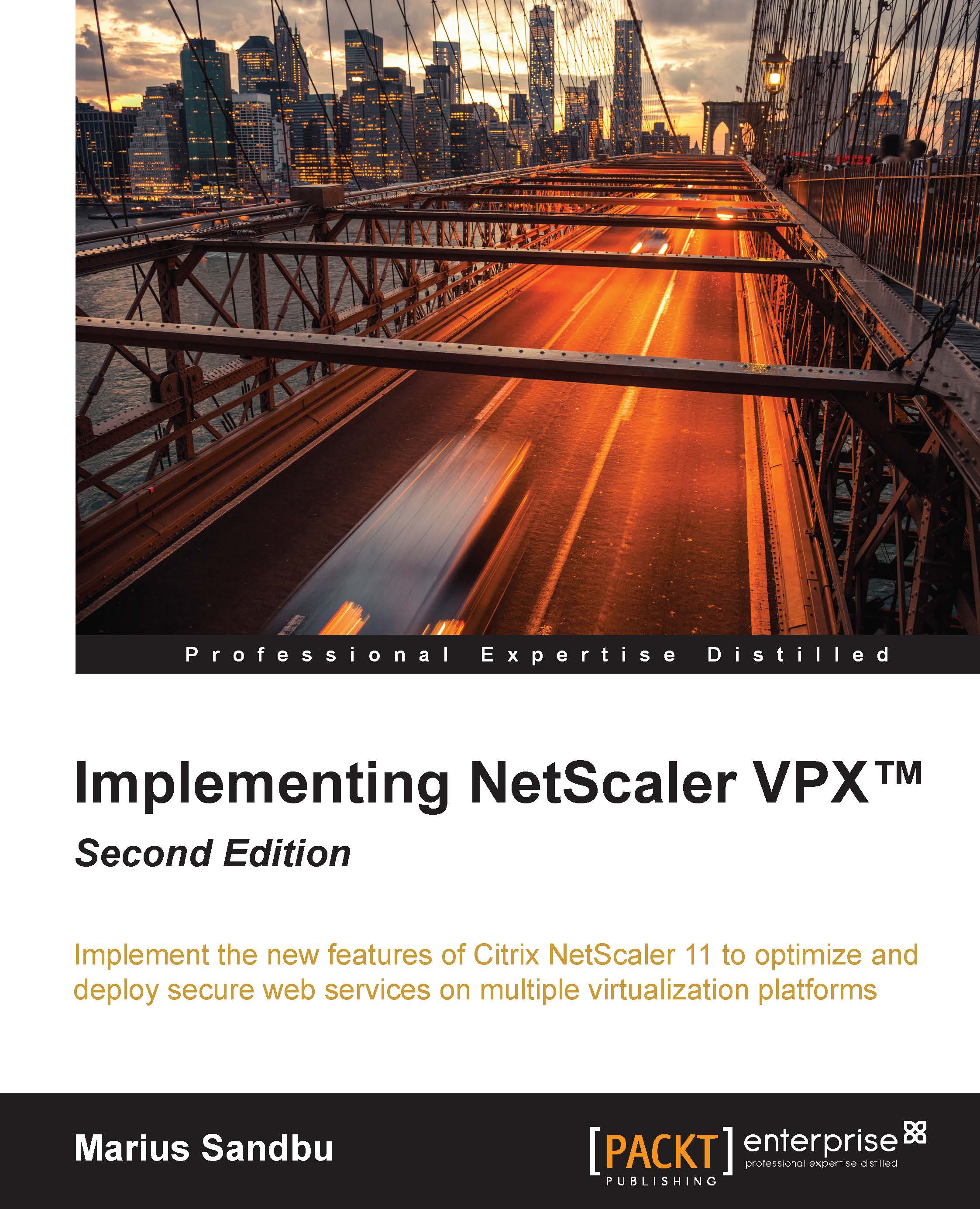Load balancing a generic web application
In order to deploy a load-balanced web application, we first need to have servers in place that respond to some sort of a network service. In this example, we have two Internet Information Servers (IIS) running on Windows Server. These are accessible via the IPs 10.0.0.2 and 10.0.0.3 internally, and they respond to traffic HTTP on port 80.
First, we add the IP addresses to the server list. This can be done by going to Traffic Management | Load Balancing | Servers, and clicking on Add. Here, we just enter the IP address of the backend servers and click on Create. This must be done for every backend server. Next, we add a service to the servers by going to Traffic Management | Load Balancing | Services, and clicking on Add. Here, we have many different options. First, we need to choose the server we entered earlier under Existing Server, choose a type of protocol, enter a port number, and give the service a name and click on OK.
Now, we can add a new...