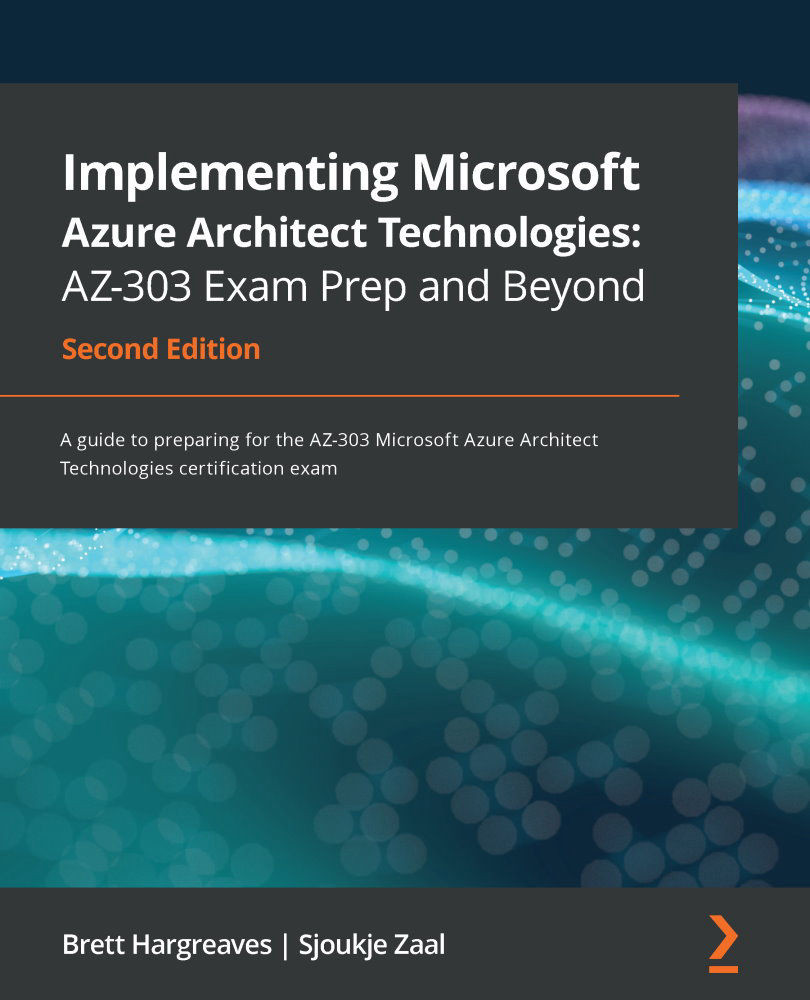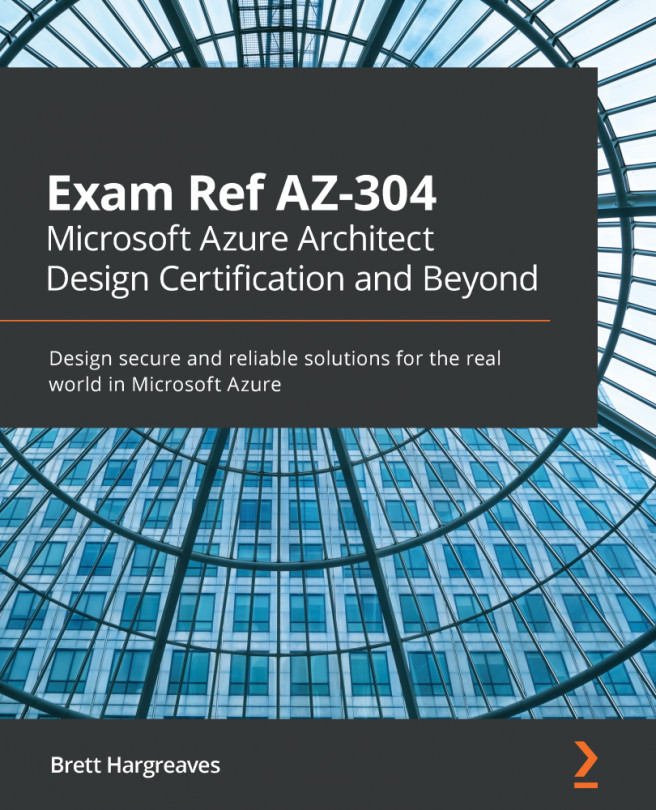Creating and configuring a storage account
Before you can upload any data or files to Azure Storage, a storage account needs to be created. This can be done using the Azure portal, PowerShell, the CLI, ARM templates, or Visual Studio.
In this demonstration, we are going to create a storage account with the Azure CLI:
- First, we need to log in to the Azure account:
az login
- If necessary, select the right subscription:
az account set --subscriptionid "********-****-****-****-***********"
- Create a resource group:
az group create --name PacktPubStorageAccount --location eastus
- Create a storage account. The account name should be unique, so replace this with your own account name:
az storage account create –-resource-group PacktPubStorageAccount --name packtpubstorage --location eastus --sku Standard_GRS
Tip
In this demonstration, we created a new storage account using the Azure CLI. If you are new to storage accounts, I highly recommend creating a storage...