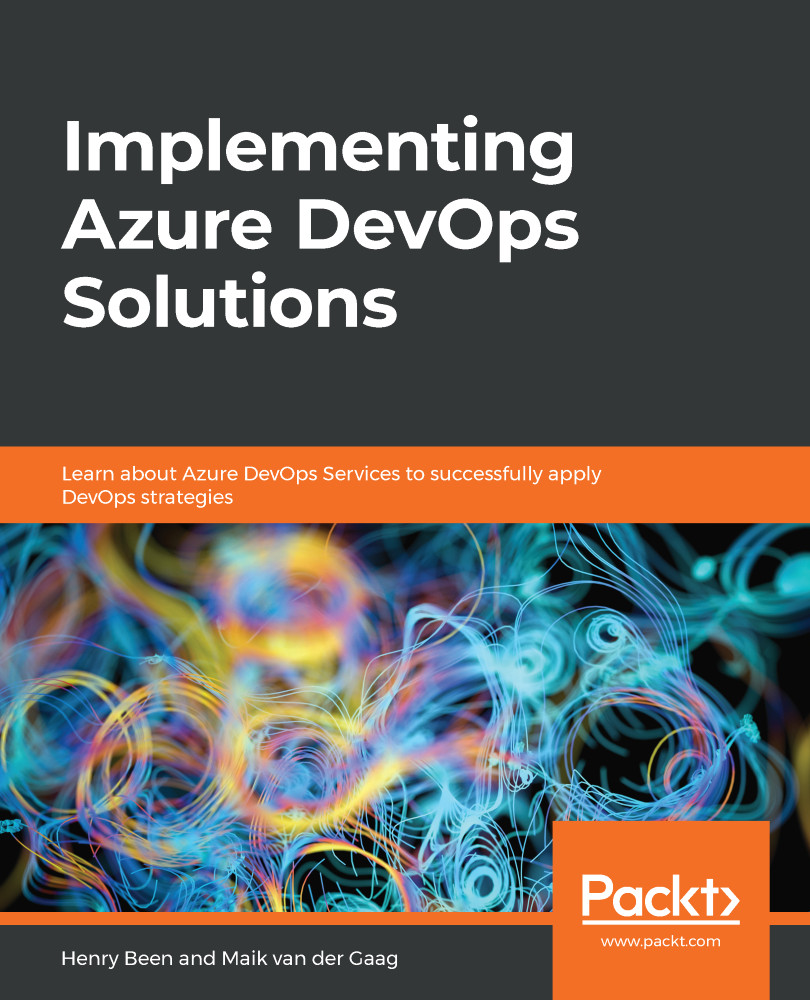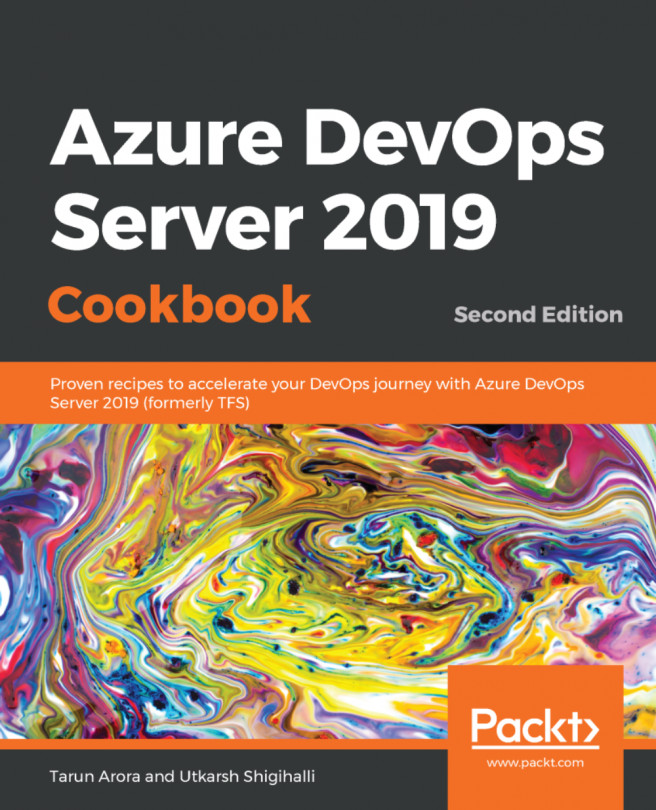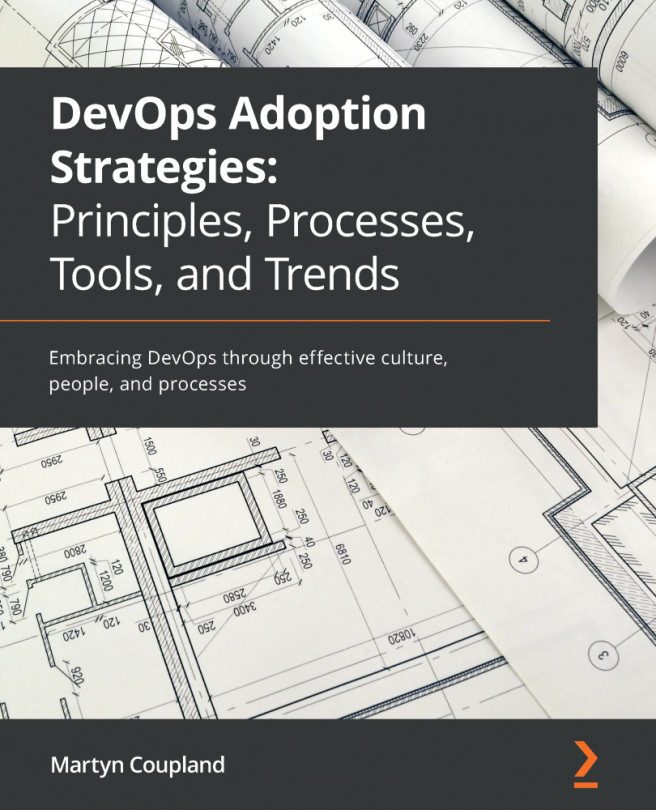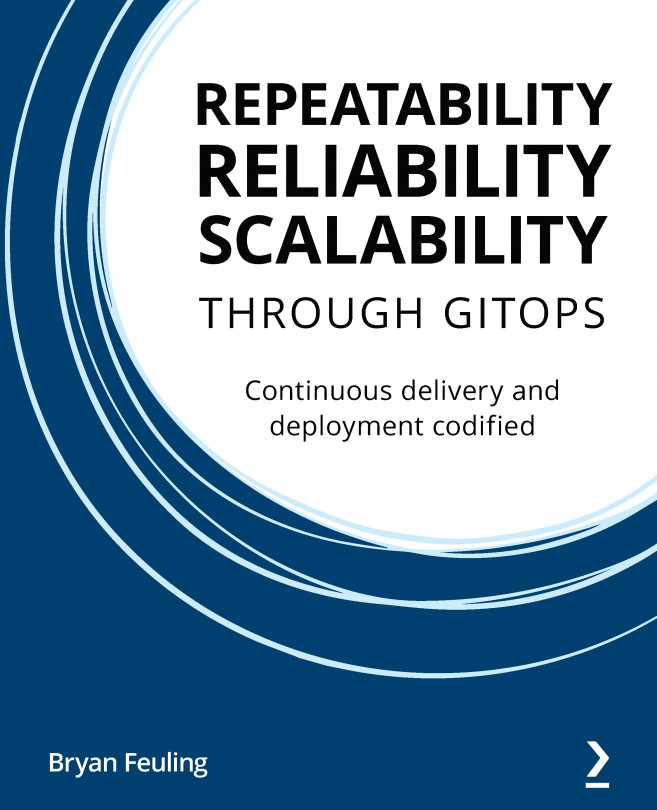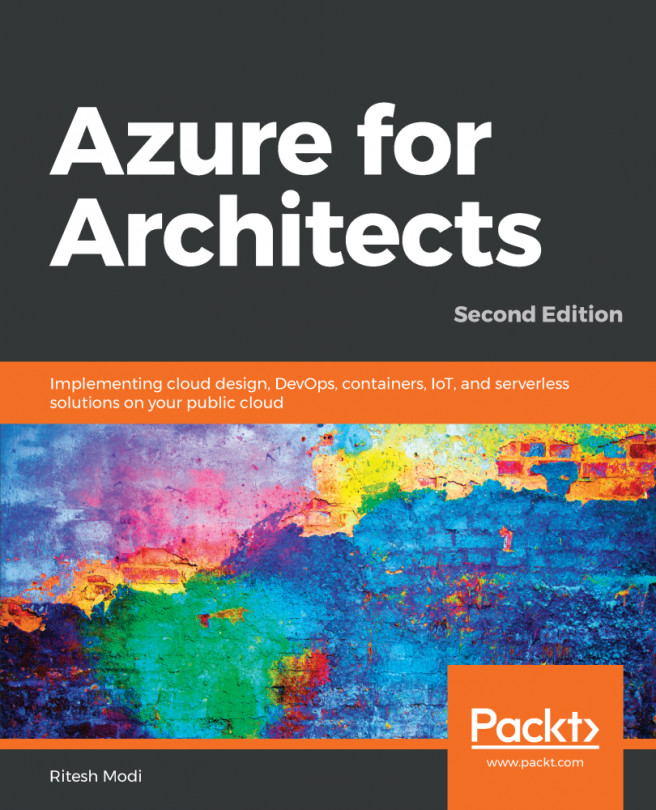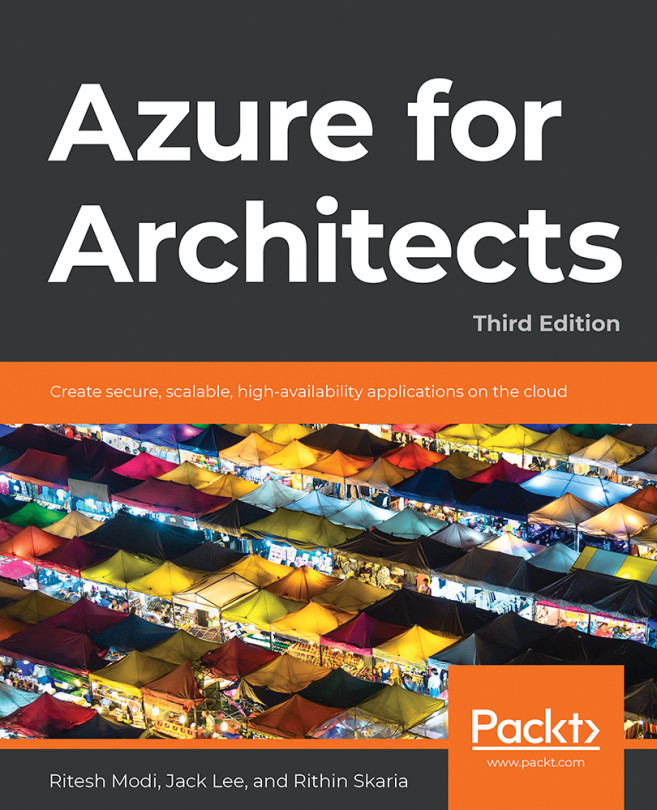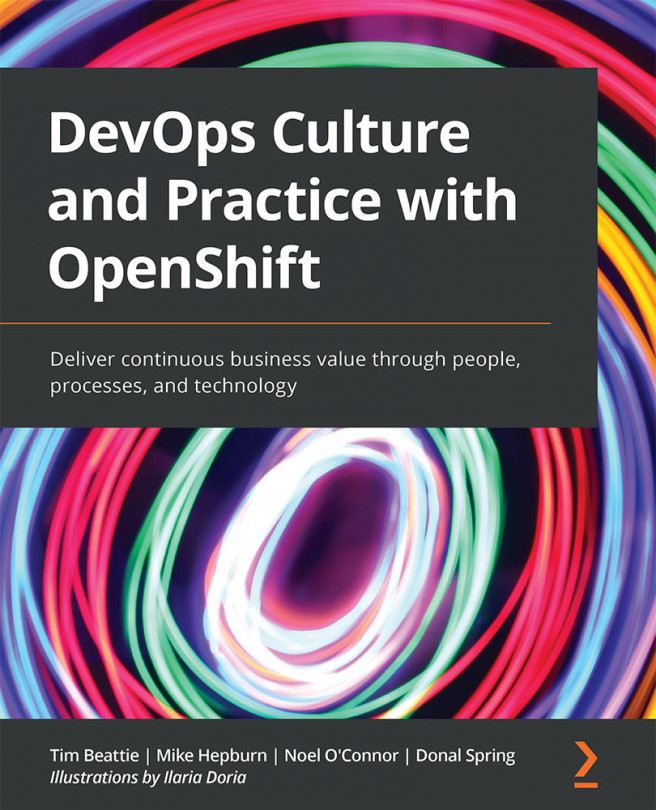This section will take you through the process of building a container image and executing it on your local system. To do this, we will first have to create an application and then add Docker support to it before we create an image and finally test it. So let's begin!
Building a container image
Creating an application
To be able to test and check what is running on the container, an application is required. For this, a new application can be created or you can use an existing application.
When creating a new application, the easiest option is to use the default ASP.NET Core website template within Visual Studio 2019. Container support can be added in a few clicks. This is simply done by checking the Enable Docker Support...