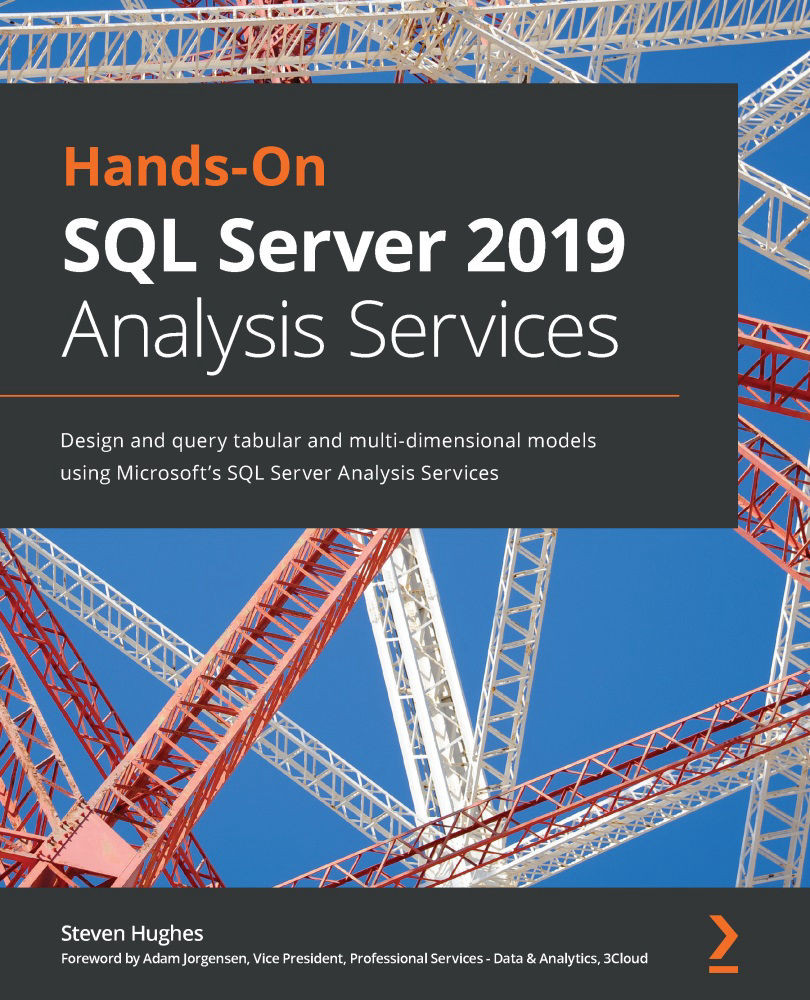Importing a Power Pivot model into Analysis Services
In the previous chapter, we created a Power Pivot model in Excel. In this section, we will import that model into Analysis Services.
Once again, we will be adding another Analysis Services tabular project to our solution. In this case, the steps include importing the Power Pivot model. Let's get started:
- Open Solution Explorer in Visual Studio. Right-click the solution and select Add | New Project.
- In the Add a new project dialog, search for
tabular. You should see an option called Import from PowerPivot. Select that option and click Next. - Give the new project a name like
WideWorldImportersPowerPivotand click Create. You should use the same settings for your workspace server and click OK. - You will then be presented with an Open dialog. Browse to the Excel workbook you created previously and click Open. When the process completes, you should see your model with the data loaded.
That's all...