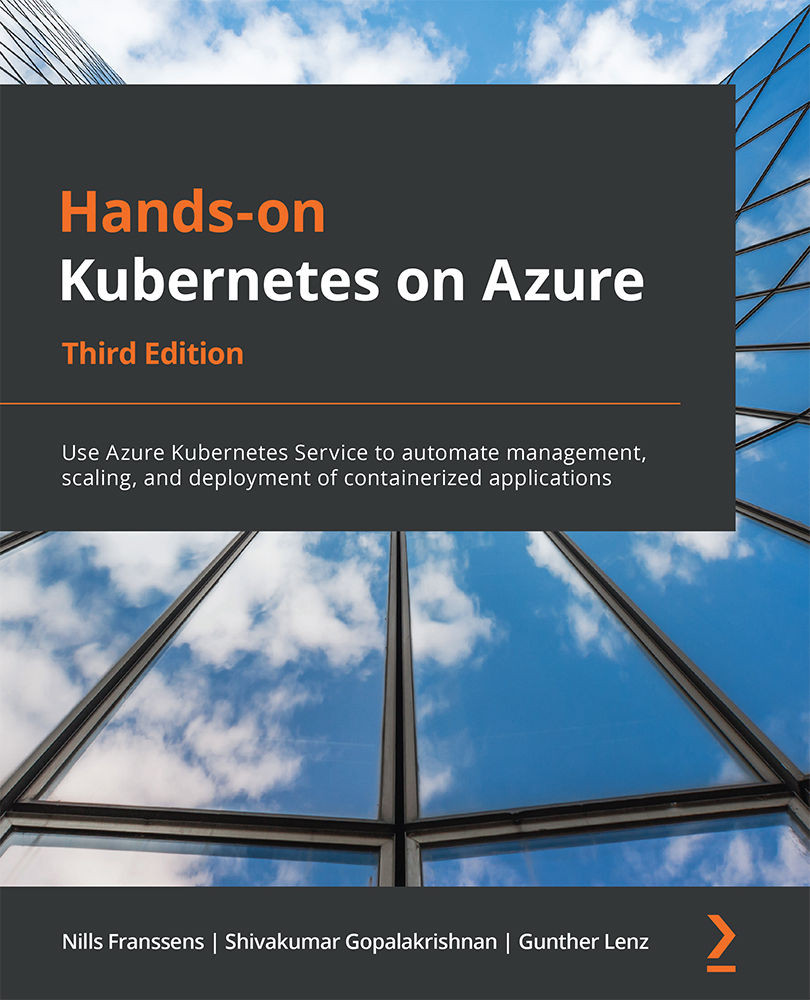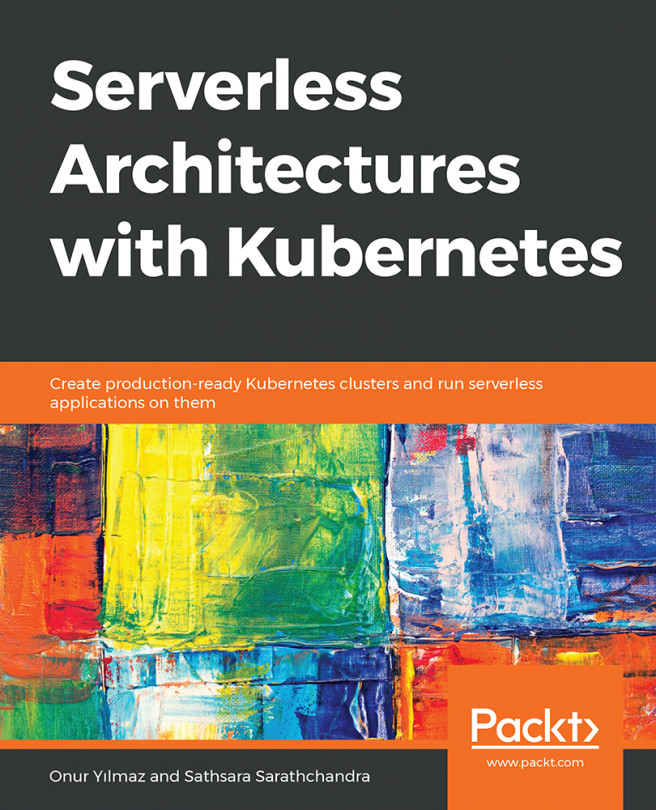Linking an identity to your cluster
In the previous section, you created a new cluster with Azure AD pod-managed identities enabled. Now you are ready to create a managed identity and link it to your cluster. Let's get started:
- To start, you will create a new managed identity using the Azure portal. In the Azure portal, look for
managed identityin the search bar, as shown in Figure 9.5:
Figure 9.5: Navigating to Managed Identities in the Azure portal
- In the resulting pane, click the + New button at the top. To organize the resources for this chapter together, it's recommended to create a new resource group. In the resulting pane, click the Create new button to create a new resource group. Call it
aad-pod-id, as shown in Figure 9.6:
Figure 9.6: Creating a new resource group
- Now, select the region you created your cluster in as the region for your managed identity and give it a name (
aad-pod-idin this example), as shown in Figure 9.7. To finish, click the...