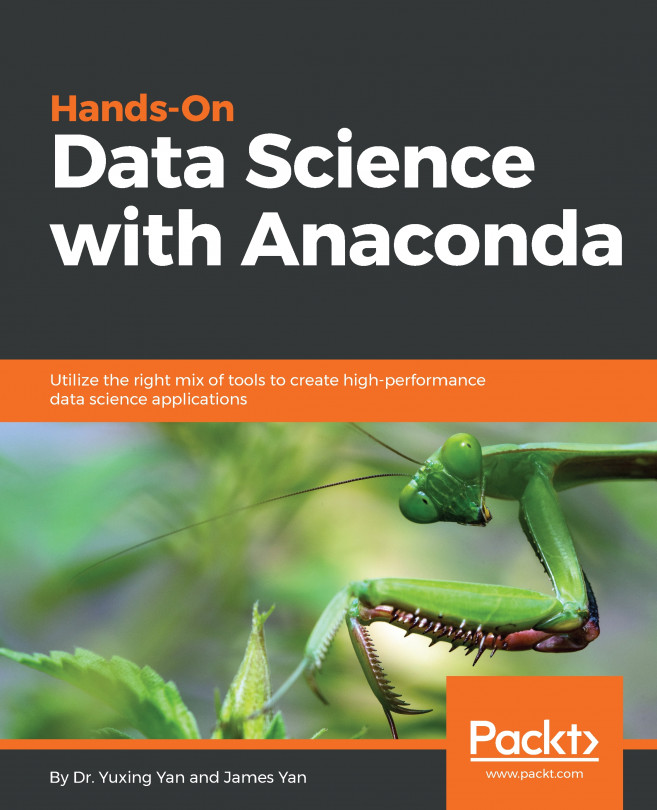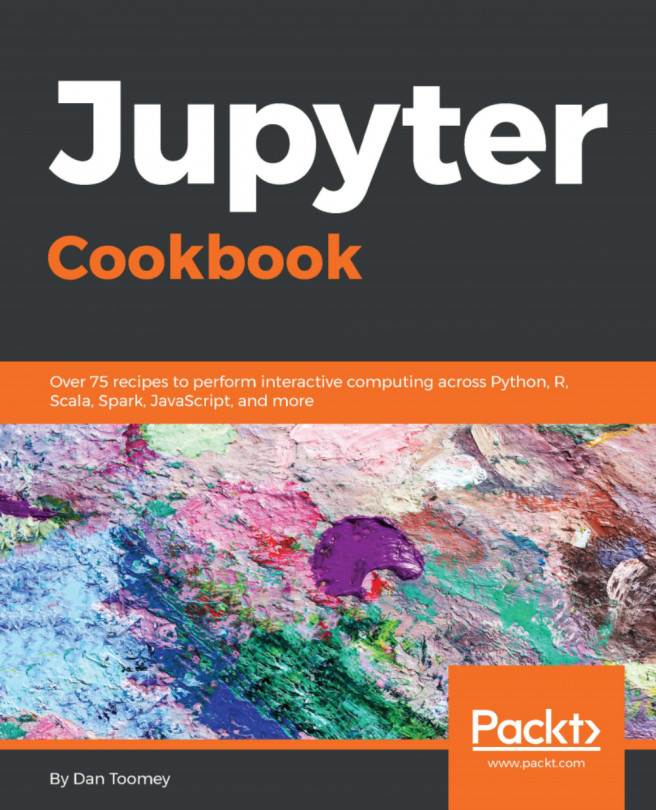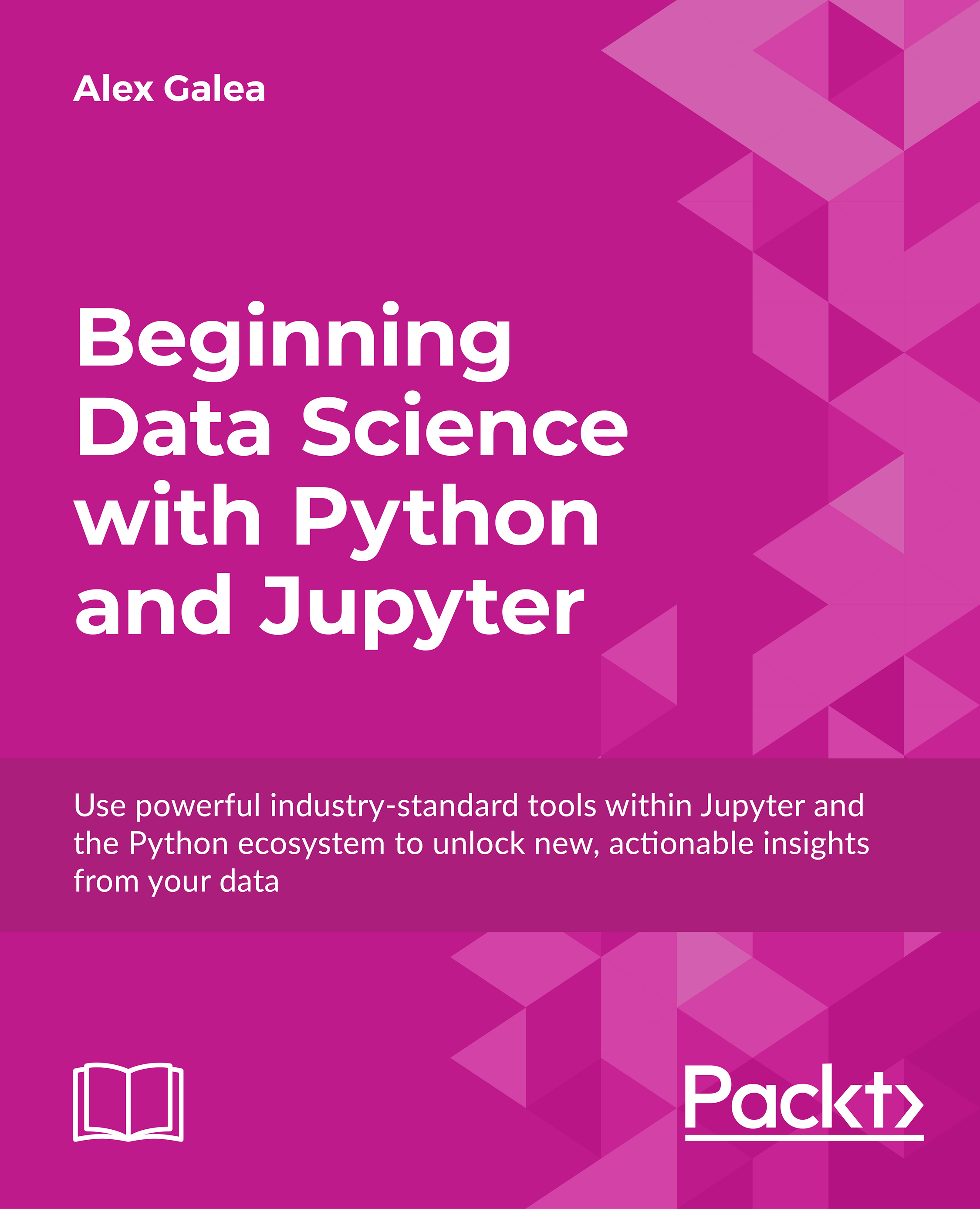-
-Use Anaconda to find solutions for clustering, classification, and linear regression
-
-Analyze your data efficiently with the most powerful data science stack
-
-Use the Anaconda cloud to store, share, and discover projects and libraries
Anaconda is an open source platform that brings together the best tools for data science professionals with more than 100 popular packages supporting Python, Scala, and R languages. Hands-On Data Science with Anaconda gets you started with Anaconda and demonstrates how you can use it to perform data science operations in the real world.
The book begins with setting up the environment for Anaconda platform in order to make it accessible for tools and frameworks such as Jupyter, pandas, matplotlib, Python, R, Julia, and more. You’ll walk through package manager Conda, through which you can automatically manage all packages including cross-language dependencies, and work across Linux, macOS, and Windows. You’ll explore all the essentials of data science and linear algebra to perform data science tasks using packages such as SciPy, contrastive, scikit-learn, Rattle, and Rmixmod.
Once you’re accustomed to all this, you’ll start with operations in data science such as cleaning, sorting, and data classification. You’ll move on to learning how to perform tasks such as clustering, regression, prediction, and building machine learning models and optimizing them. In addition to this, you’ll learn how to visualize data using the packages available for Julia, Python, and R.
Hands-On Data Science with Anaconda is for you if you are a developer who is looking for the best tools in the market to perform data science. It’s also ideal for data analysts and data science professionals who want to improve the efficiency of their data science applications by using the best libraries in multiple languages. Basic programming knowledge with R or Python and introductory knowledge of linear algebra is expected.
-
•Perform cleaning, sorting, classification, clustering, regression, and dataset modeling using Anaconda
-
•Use the package manager conda and discover, install, and use functionally efficient and scalable packages
-
•Get comfortable with heterogeneous data exploration using multiple languages within a project
-
•Perform distributed computing and use Anaconda Accelerate to optimize computational powers
-
•Discover and share packages, notebooks, and environments, and use shared project drives on Anaconda Cloud
-
•Tackle advanced data prediction problems
 United States
United States
 Great Britain
Great Britain
 India
India
 Germany
Germany
 France
France
 Canada
Canada
 Russia
Russia
 Spain
Spain
 Brazil
Brazil
 Australia
Australia
 Singapore
Singapore
 Hungary
Hungary
 Ukraine
Ukraine
 Luxembourg
Luxembourg
 Estonia
Estonia
 Lithuania
Lithuania
 South Korea
South Korea
 Turkey
Turkey
 Switzerland
Switzerland
 Colombia
Colombia
 Taiwan
Taiwan
 Chile
Chile
 Norway
Norway
 Ecuador
Ecuador
 Indonesia
Indonesia
 New Zealand
New Zealand
 Cyprus
Cyprus
 Denmark
Denmark
 Finland
Finland
 Poland
Poland
 Malta
Malta
 Czechia
Czechia
 Austria
Austria
 Sweden
Sweden
 Italy
Italy
 Egypt
Egypt
 Belgium
Belgium
 Portugal
Portugal
 Slovenia
Slovenia
 Ireland
Ireland
 Romania
Romania
 Greece
Greece
 Argentina
Argentina
 Netherlands
Netherlands
 Bulgaria
Bulgaria
 Latvia
Latvia
 South Africa
South Africa
 Malaysia
Malaysia
 Japan
Japan
 Slovakia
Slovakia
 Philippines
Philippines
 Mexico
Mexico
 Thailand
Thailand