Creating a scientific project in PyCharm
By now, you’re intimately familiar with the New Project dialog in PyCharm. Let’s create a science project! Click File | New Project, and you’ll find a template called Scientific, as shown in Figure 12.1:
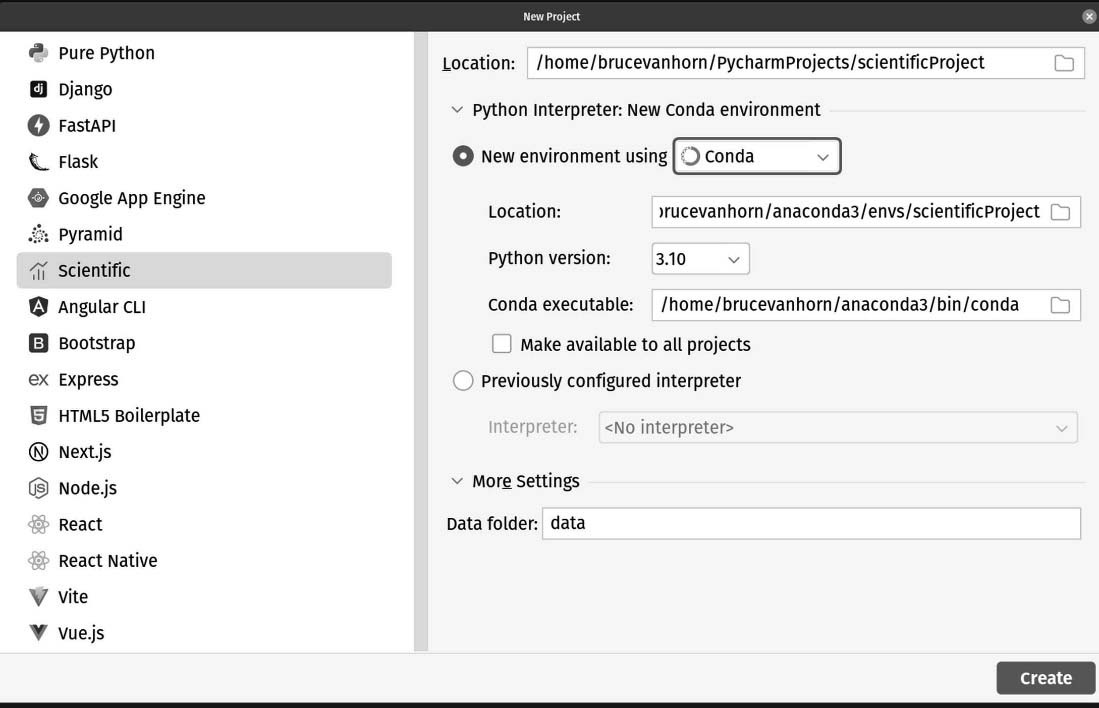
Figure 12.1: Stand back! We’re about to do SCIENCE!
I mentioned earlier, I will be using Anaconda for this section of the book because this is what most data science pros use. The only interesting setting beyond the change in interpreter is the Data folder setting under More Settings. It is setting a folder in our soon-to-be-created project that will hold, you guessed it: data. More on this after we create the project. Go ahead and click Create.
Once the creation process is complete, you’ll find a setup like mine in Figure 12.2:
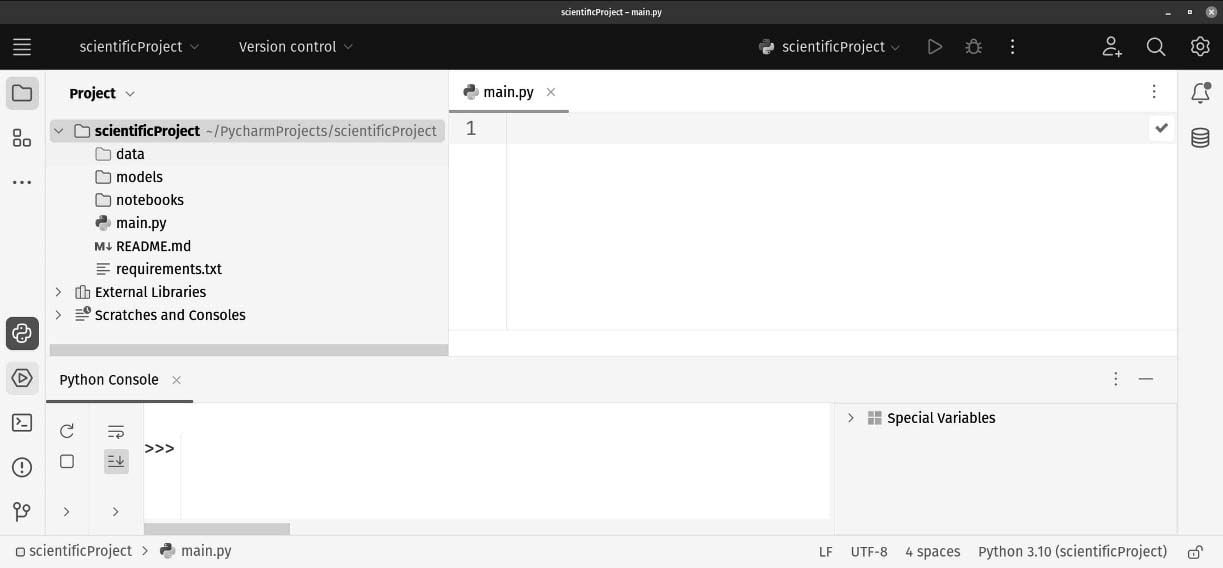
Figure 12.2: Behold! We have created a science project in PyCharm!
Let’s talk about what just happened. We generated...
































































