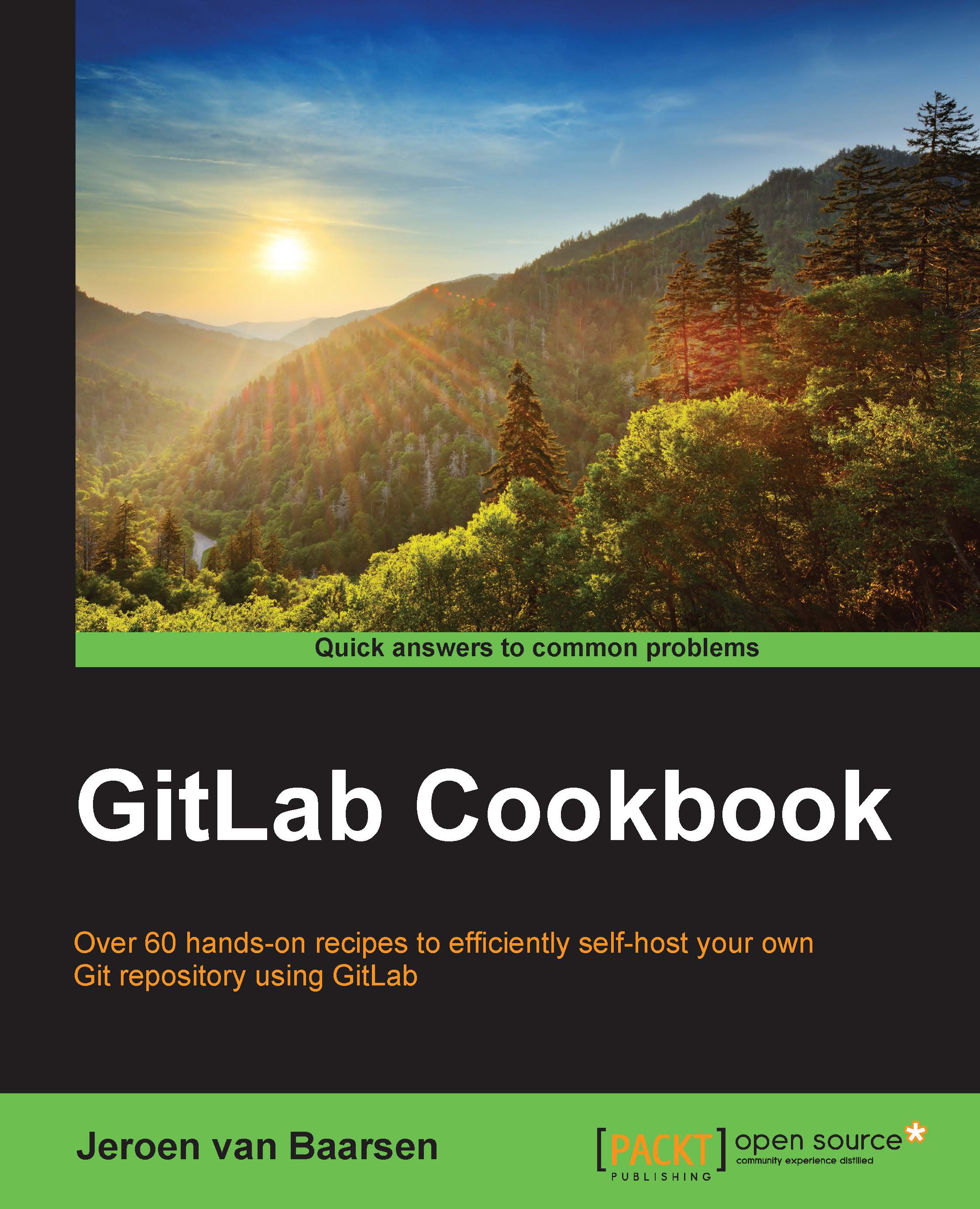Generating your SSH key on Windows
As Windows does not have a fully functioning terminal, we have to take some other steps to install Git and generate our SSH key. We will take a look at how this is done in this recipe.
How to do it…
- Go to http://git-scm.com/downloads and click on Windows.
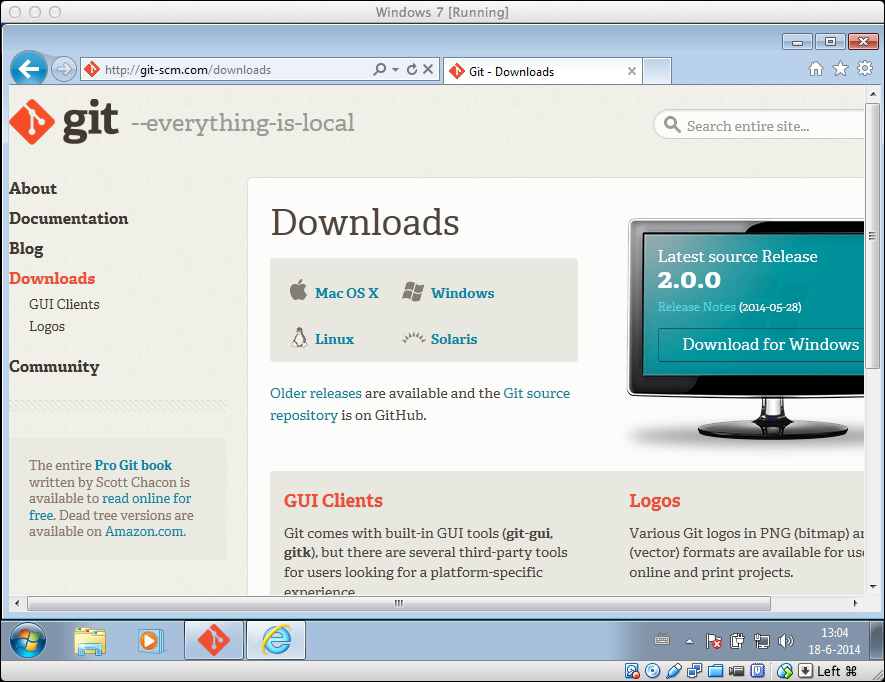
- The download will start automatically. When it's done, you see the following installation window:
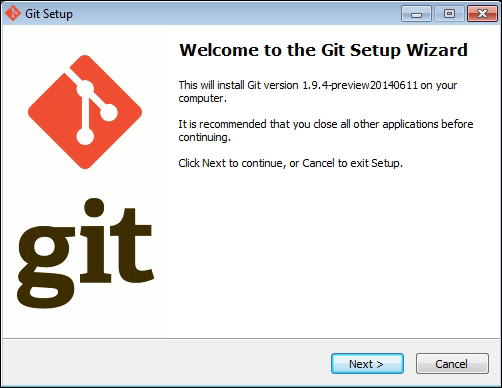
- Click on Next and accept the license agreement.
- Choose where you want to install Git and click on Next.
- You will want the following components to be selected:
- Windows Explorer integration
- Associate .git* configuration files with the default text editor
- Associate .sh files to be run with Bash
After selecting the preceding components, click on Next. The following screenshot shows you these options:
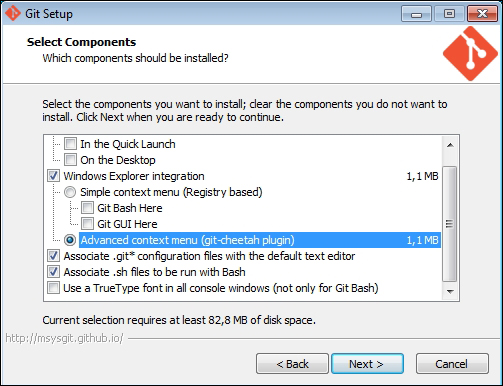
- Choose where you want to place Git in your start menu and click on Next.
- Choose Use Git from Git Bash only and click on Next.
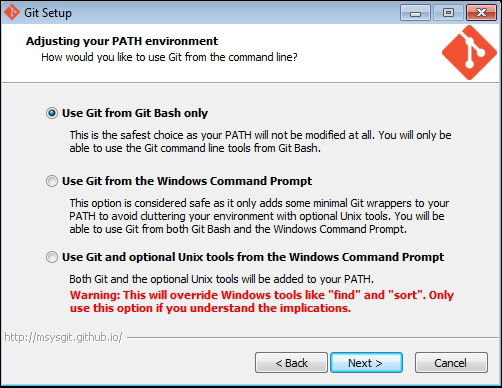
- Select Checkout Windows-style, commit Unix-style line endings, and click on Next.
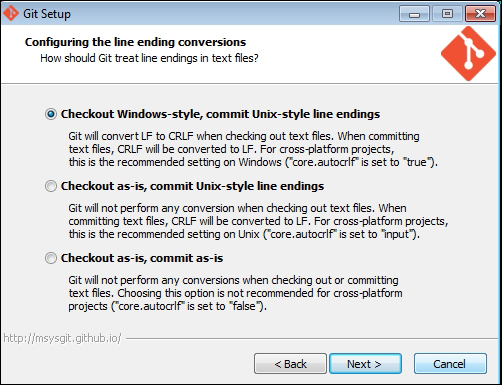
- Wait until...