Using built-in Analytics tools
When creating a visualization on a worksheet, you always use the Data pane on the left, where you can find Dimensions and Measures. Under the aforementioned Data Source, you can see that there are two tabs: Data and Analytics. If you click on Analytics, Tableau opens a new pane, divided into three parts:
SummarizeModelCustom
This is highlighted in the following screenshot:
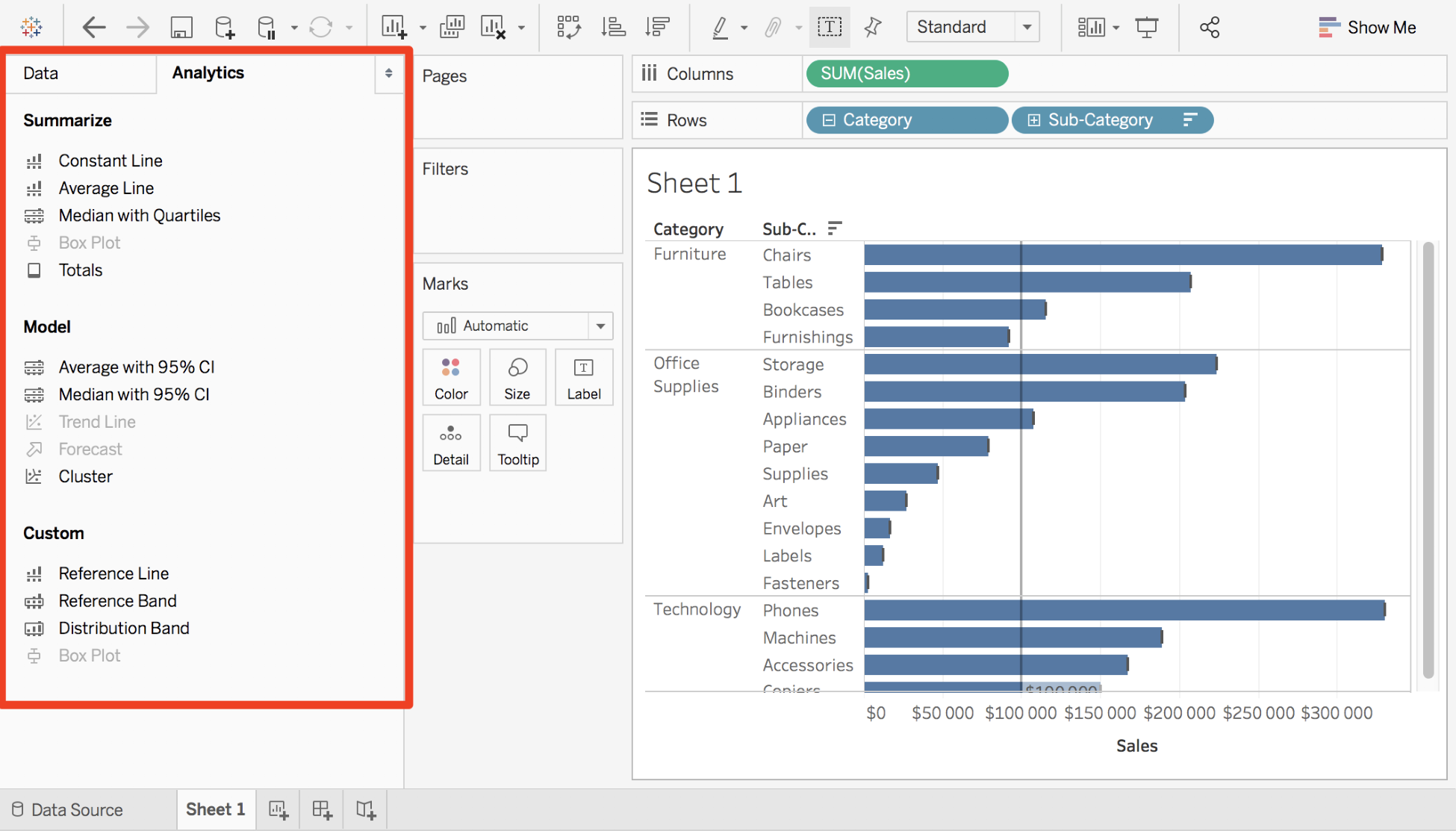
Note
All the options on the Analytics pane can be found in other places in Tableau (with a right-click on an axis or the Analysis menu on top). The options in the Analytics pane are mostly just shortcuts or pre-configured options.
Let's explore all the options of each section. All of them can be used with a simple drag and drop in the View.
The Summarize tab
In Summarize, you can find options to add a Reference Line, Band, Box Plot, or Totals. Let's do a quick overview of each option, starting with the Constant Line.
Constant Line
With a double-click on Constant Line or with a drag and drop on the...








































































