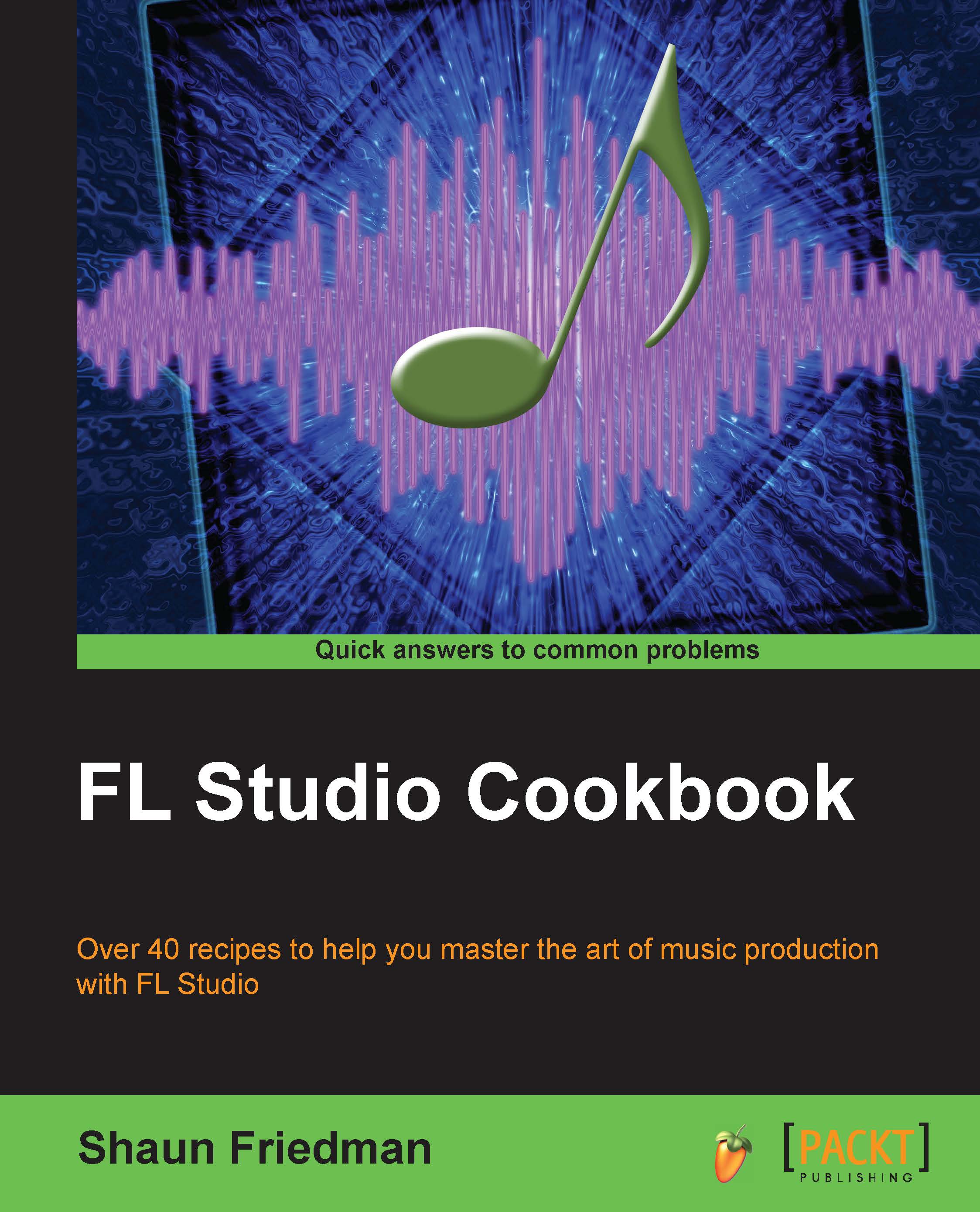Highlighting your song in the playlist
Highlighting your song in the FL Studio Playlist allows you to render down and export your musical production.
Getting ready
To highlight your song (the highlighted section will turn red), open the FL Studio Playlist by hitting F5. You should have patterns and musical data that populate the playlist, unless you are actually recording an external audio such as vocals, violin, guitar, or turntables. Highlighting your song can serve two very different purposes: getting ready to export, or getting ready to record a specific chunk of time for vocals or instruments.
How to do it…
Click inside of the playlist and hold Ctrl + A and you will see a window as shown in Fig 8.10. It will turn red in the selected area. You also want to have your snap settings set to Cell, as shown in the following screenshot:

Fig 8.10
Go through the same steps as discussed in the Exporting an MP3 or WAV file recipe of this chapter. Have a look at the Looping Mode drop-down box, shown in...