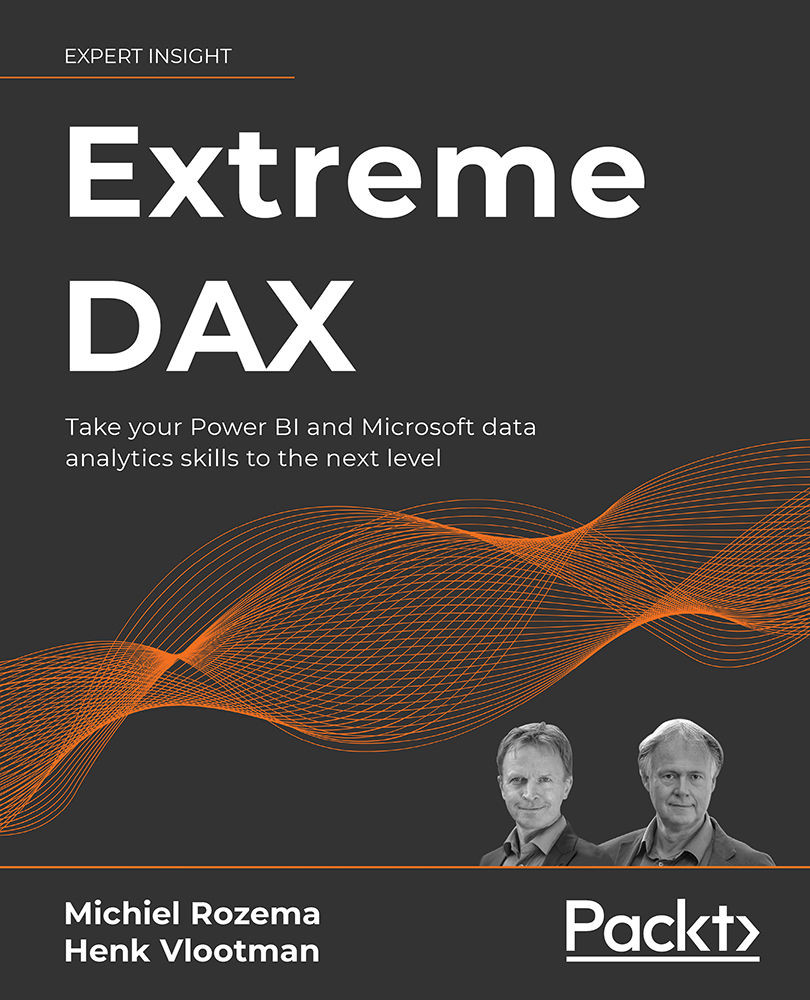Calculated columns
A calculated column is a column of data that is added to a table in the Power BI model by performing a DAX calculation. A basic example is to calculate the value of a sales transaction by multiplying the number of products sold by the price per product (note that column names are written between square brackets in DAX):
Amount = [Quantity] * [Price]
Below is the resulting calculated column:
Figure 1.3.1: A calculated column
Calculated columns are a straightforward way to add some intelligence to the Power BI model. If you come from an Excel background, this probably has the most natural feel to it, as putting formulas in columns is the way most Excel users have learned to work in Excel. But our strong recommendation is: DO NOT use calculated columns, unless you have very good reasons to do so. There are a couple of reasons why:
- A calculated column creates new data, which takes up space in the model. As was discussed in the previous...