How to organize and combine PDF files
To get started, follow these steps on the browser:
- Navigate to the home page on your desktop, https://express.adobe.com/:
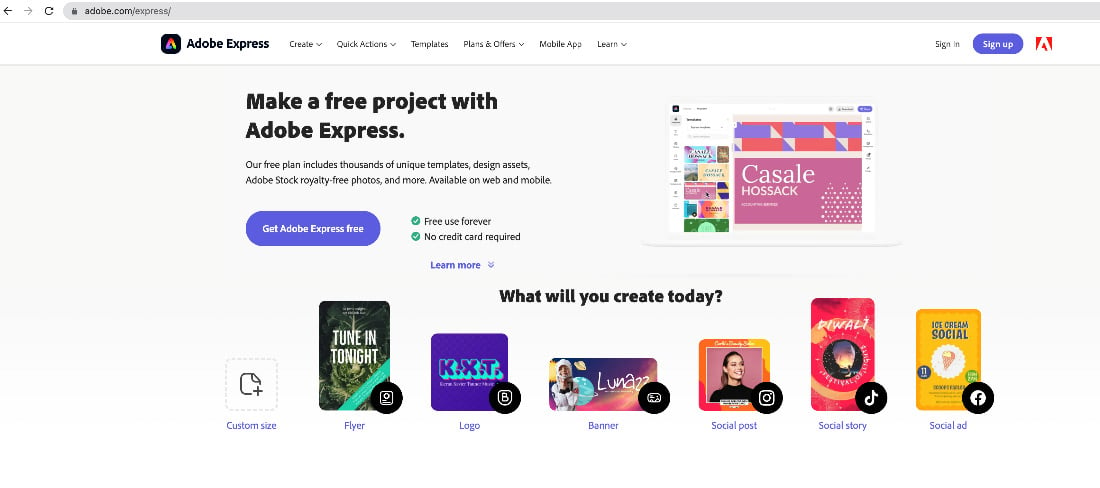
Figure 7.25 – Accessing Adobe Express via the browser
- Navigate to the + icon:
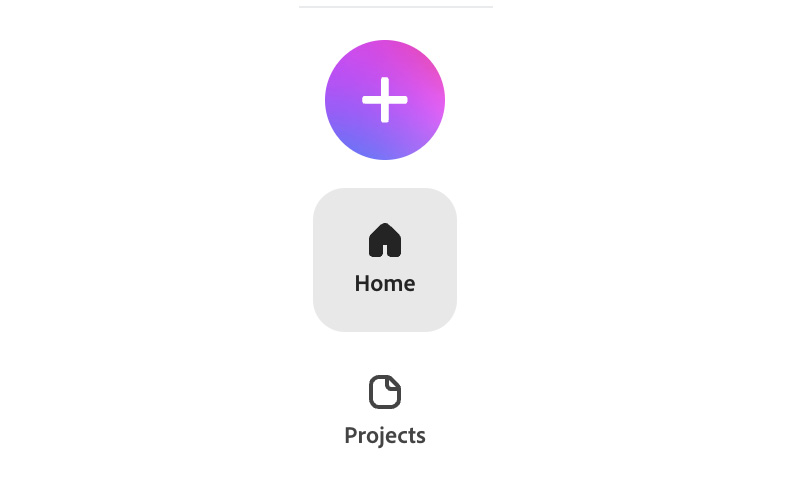
Figure 7.26 – The + icon to open the Quick actions window
- Click on the + icon, which opens up the Quick actions tab:
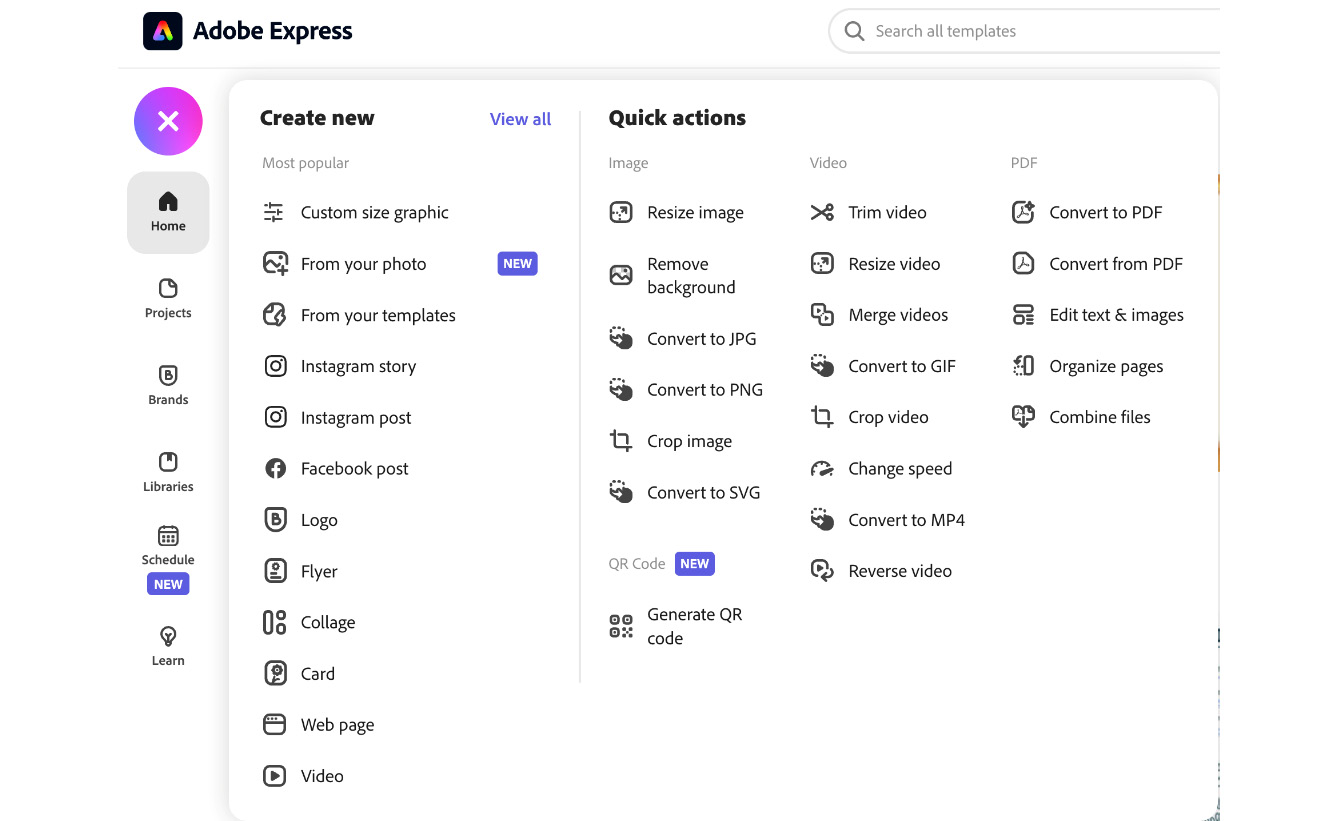
Figure 7.27 – Quick actions options
- Navigate to the PDF section on the right and click on Combine files:
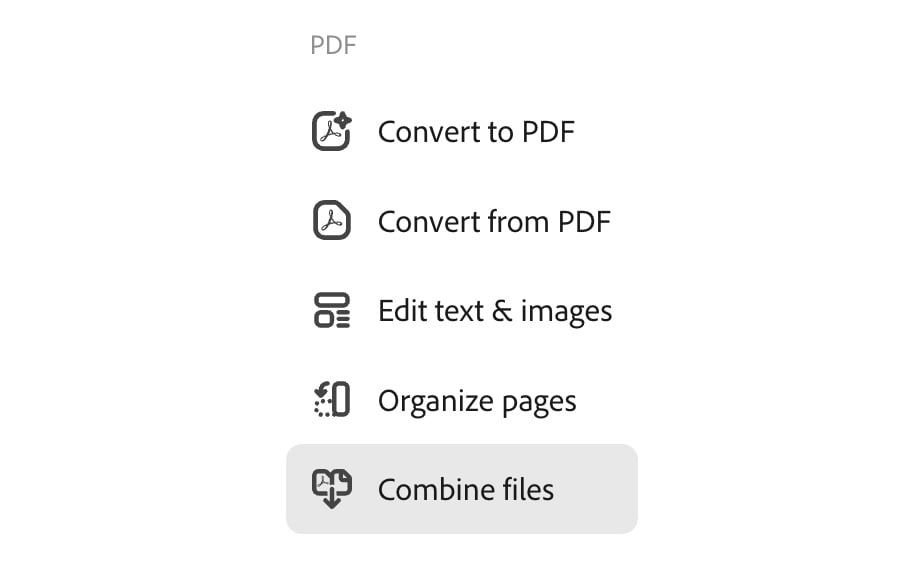
Figure 7.28 – Combine files quick action
- When you click on Combine files, a window will appear. You can combine the following file formats to combine into one PDF: PDF, Microsoft Excel, Microsoft PowerPoint, PNG, JPG, Rich Text Format, and Microsoft Word documents. Simply drag and drop files or click on Browse on your device:
...































































