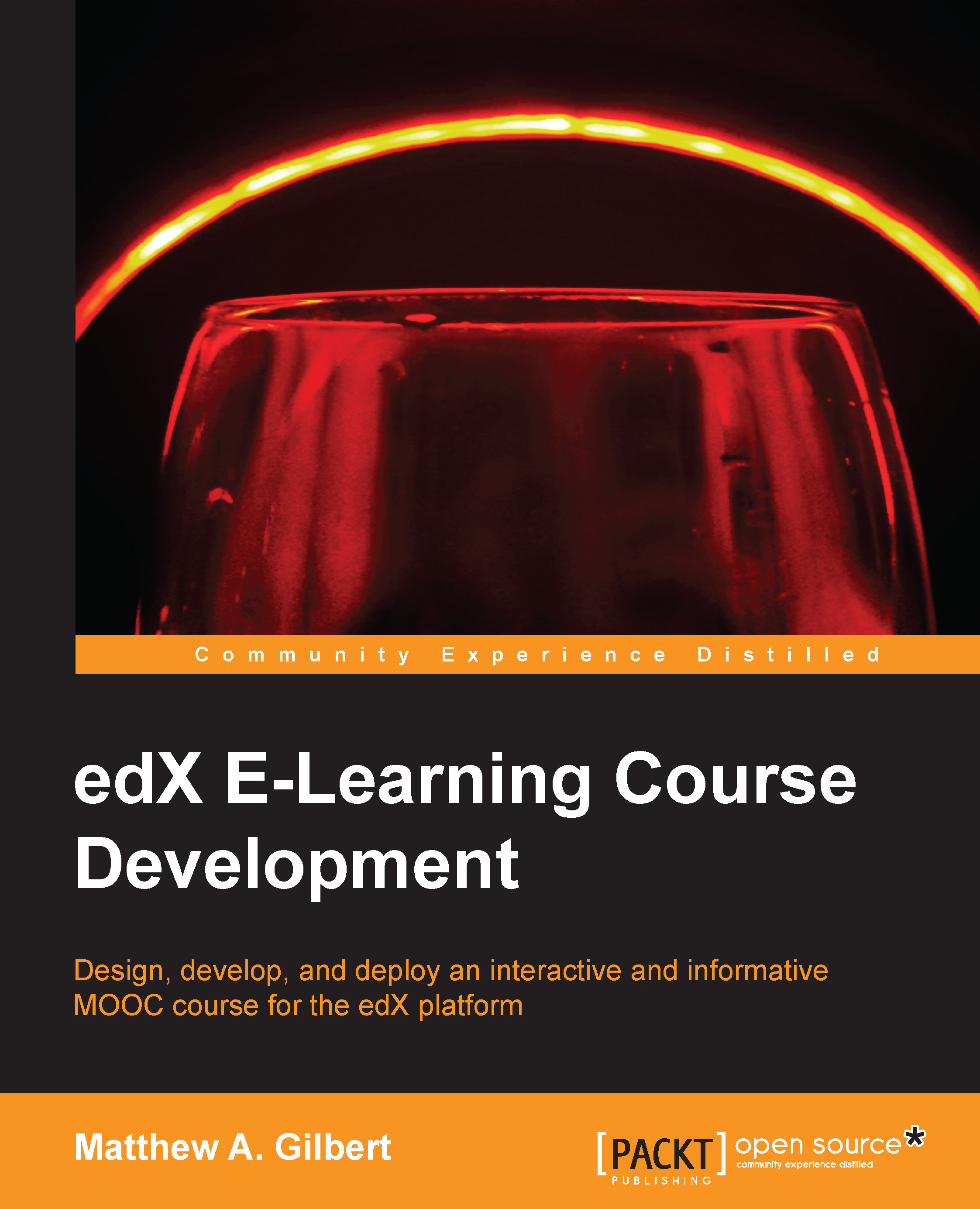Course sections
A section is the top-level category of content in your edX course. It can represent a time period, a chapter in your textbook, a course concept, or another organizing principle. It might contain one or more subsections, each with any number of units.
Students see sections in the Courseware tab on the left-hand side of the screen (in the accordion). They can expand one section at a time to see its contents. Adding a section is simple and straightforward, as follows:
- Log in to Studio at https://studio.edx.org/.
- Click on the green + New section button in the top-right corner:

- Enter New Section Name and click on the blue Save button:

- View the newly created section at the bottom of Course Outline:

- Change the default section title from New Section Name by by typing a new section name and clicking on the blue Save button:

- Change the section's release date and time by clicking on the clock icon in the Release Date area (it will turn blue when you hover over it):
Note
Release Time of...