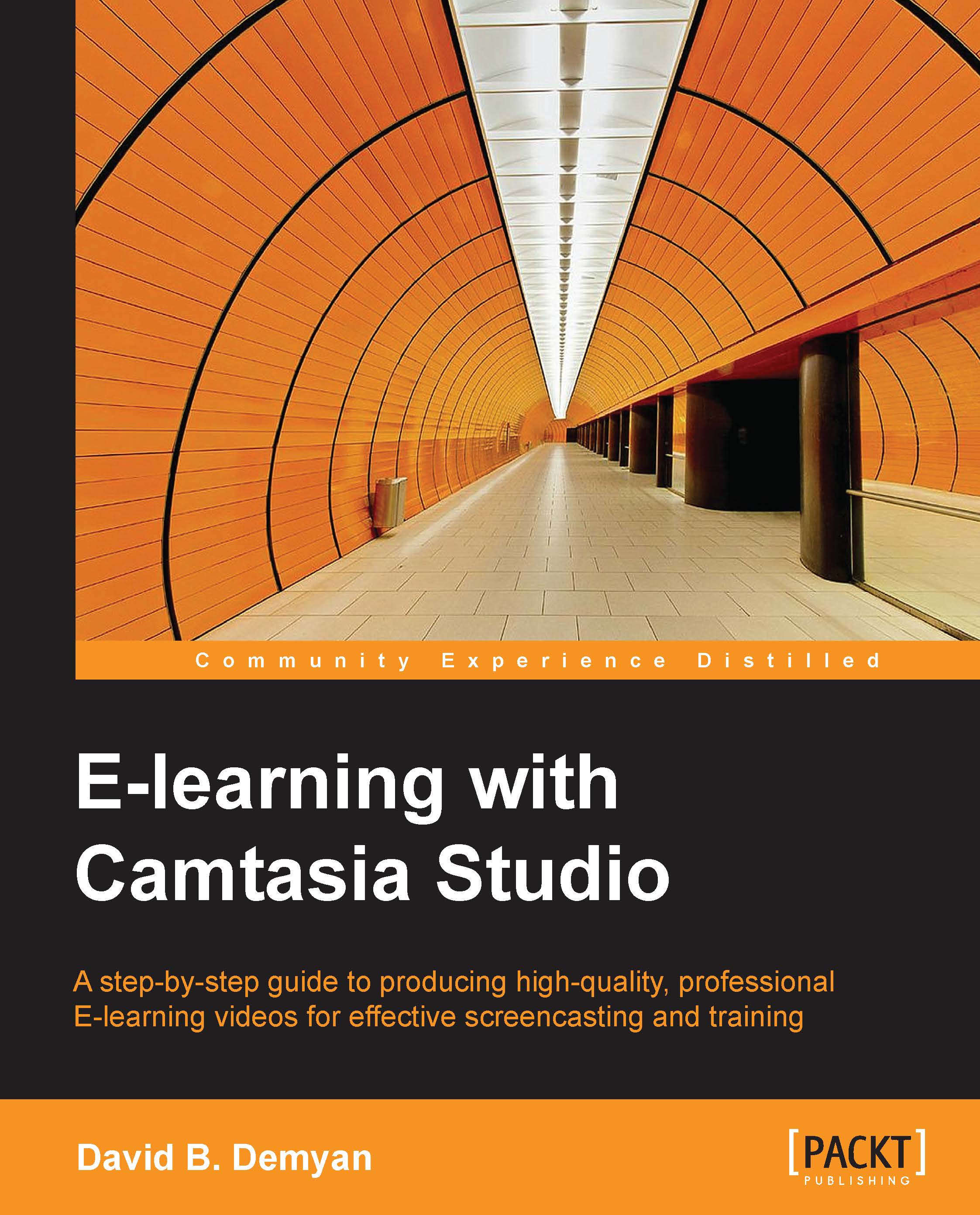Using Camtasia Recorder
Camtasia Recorder allows you to define an area of your computer screen to make a movie. Every action you take on screen, such as moving the mouse, selecting options, or entering text, is recorded in real time. When done, you have a perfect replica of everything that occurred while the recorder was on. If you are recording audio, you can record every sound that enters the microphone and any sound the computer makes as well if you want them. If you want to exclude computer-generated sounds, you can turn them off in Camtasia Recorder using the Audio menu.
Explore the recorder options
Before recording, take a moment to explore some of the options. We will cover the most important ones in the following screenshot:

The options can be explained in detail as follows:
Select area: This part of the recording toolbar allows you to define the screen area you want to include in your recording. Make sure the area you select is appropriate for the recording you are making and will...