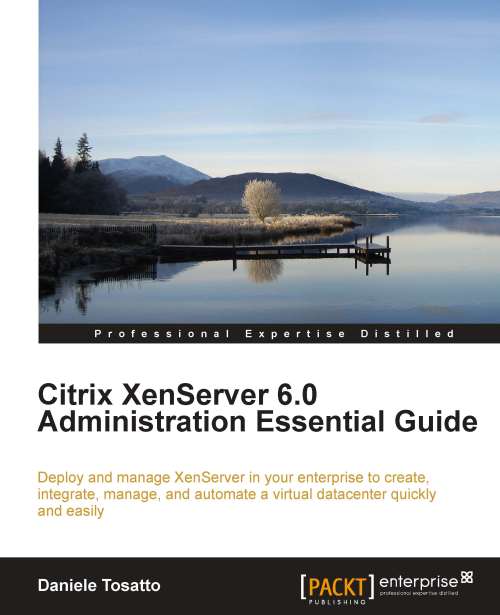Applying a hotfix or update using XenCenter
After we have introduced the main concepts, in the following example we will discover how to apply a hotfix using XenCenter to a XenServer host:
Download the update file related to the hotfix you want to apply, from the Citrix Knowledge Center to a known location on a computer running XenCenter. Usually the update is provided as a zipped archive, so extract it before you proceed. In this example we install hotfix
XS60E001.After you have extracted the archive file, you can notice that a folder containing two files,
.xsupdateand.BZ2, has been created. The file.xsupdateis the file related to the update. The file.BZ2is the file containing the source code used for compiling the update, and is provided by Citrix in order to respect the open source license agreement:
Shut down or suspend any virtual machine that is running if you don't want to allow XenCenter to automatically migrate it to another host before applying the hotfix.
Click on Tools | Install New Update in order to open the Install Update wizard:

Click Next to proceed.
In the Choose an existing update to install or upload a new one dialog, click on Add, and then browse to and select the hotfix file that you have downloaded. Once the update file has been added, click on Next to continue as shown in the following screenshot:

Select the servers or the pool that you wish to update and click on Next. In this example, for the moment we update only the pool master
xenserver1.
Follow the recommendations to resolve any update pre-checks that have failed. In this example, two pre-checks fail because the virtual machine
FreeNASServeris not suspended or powered-off, and the update wizard requires the virtual machine to be shut down to perform the update because it cannot be migrated to another host.
If you would like XenCenter to automatically resolve all failed pre-checks, click on Resolve All. After all pre-checks have been resolved, click on Next to continue as shown in the following screenshot:

Choose between the automatic or manual update mode. If you choose automatic, XenCenter will perform any post-update actions that may be required, such as rebooting hosts. If you choose manual, you will need to perform the actions manually. The post-update actions required are listed in the Post-update tasks to be performed textbox. You can save the actions to a file for future reference.

Click on Install update to proceed with the installation. During the update process, the Install Update wizard shows the progress of the update, displaying the major operations that XenCenter performs while updating each host in the pool.

Note that while the pool master is being updated, XenCenter will temporarily lose connection with the pool.
Once the update is finished, click on Finish to close the Install Update wizard.
If you have chosen to manually perform post-update actions, perform them in order to complete the update process.