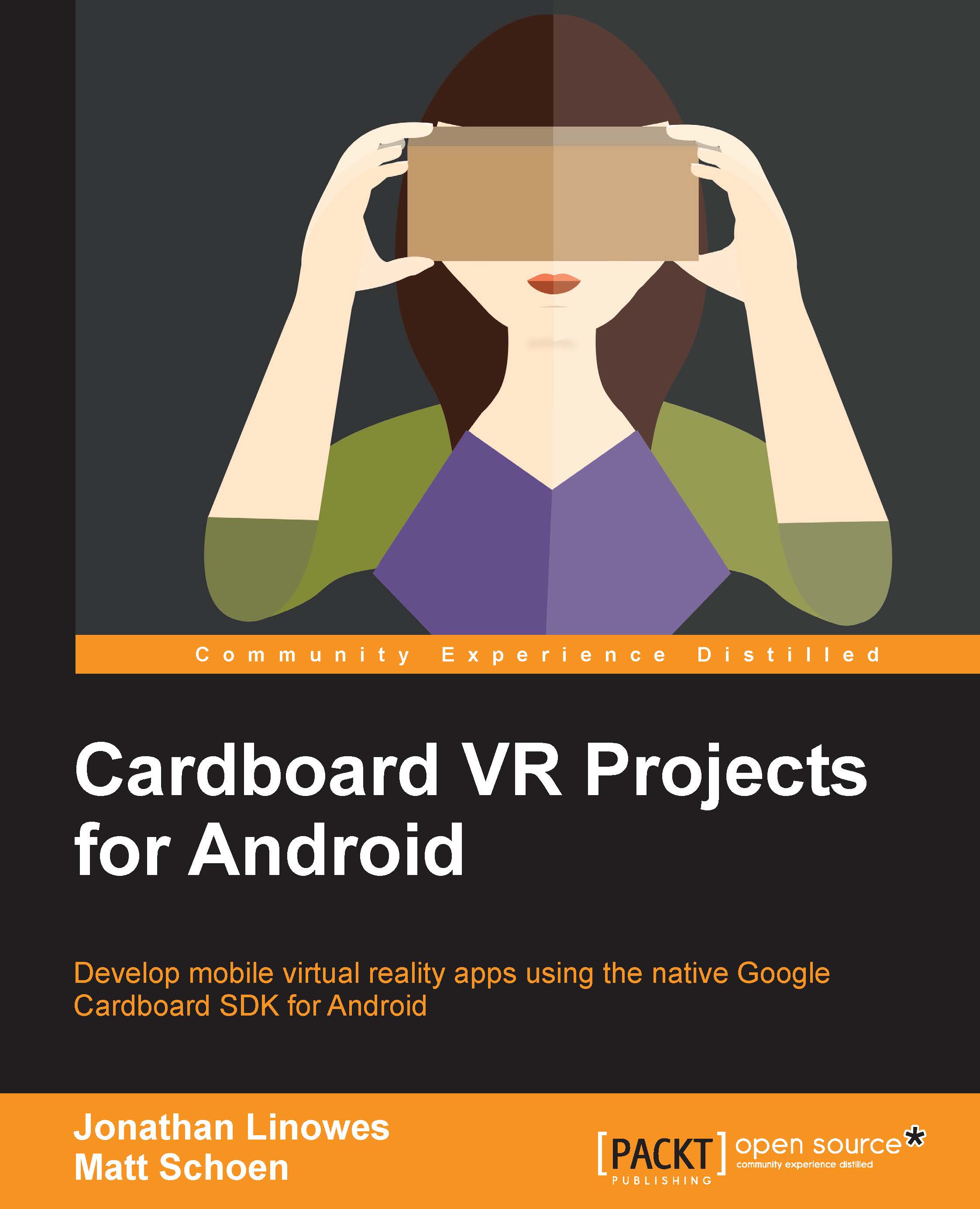Creating a new Cardboard project
With Android Studio installed, let's create a new project. These are the steps you'll follow for any of the projects in this book. We'll just make an empty skeleton and make sure that it can be built and run:
- After opening the IDE, you'll see a Welcome screen, as shown in the following screenshot:

- Select Start a new Android Studio project, and the New Project screen appears, as follows:

- Fill in your Application name:, such as
Skeleton, and your Company Domain:, for example,cardbookvr.com. You can also change the Project location. Then, click on Next:
- On the Target Android Devices screen, ensure that the Phone and Tablet checkbox is checked. In the Minimum SDK, select API 19: Android 4.4 (KitKat). Then, click on Next:

- On the Add an activity to Mobile screen, select Empty Activity. We're going to build this project from scratch. Then, click on Next:

- Keep the suggested name,
MainActivity. Then, click on Finish.
Your brand new project comes...