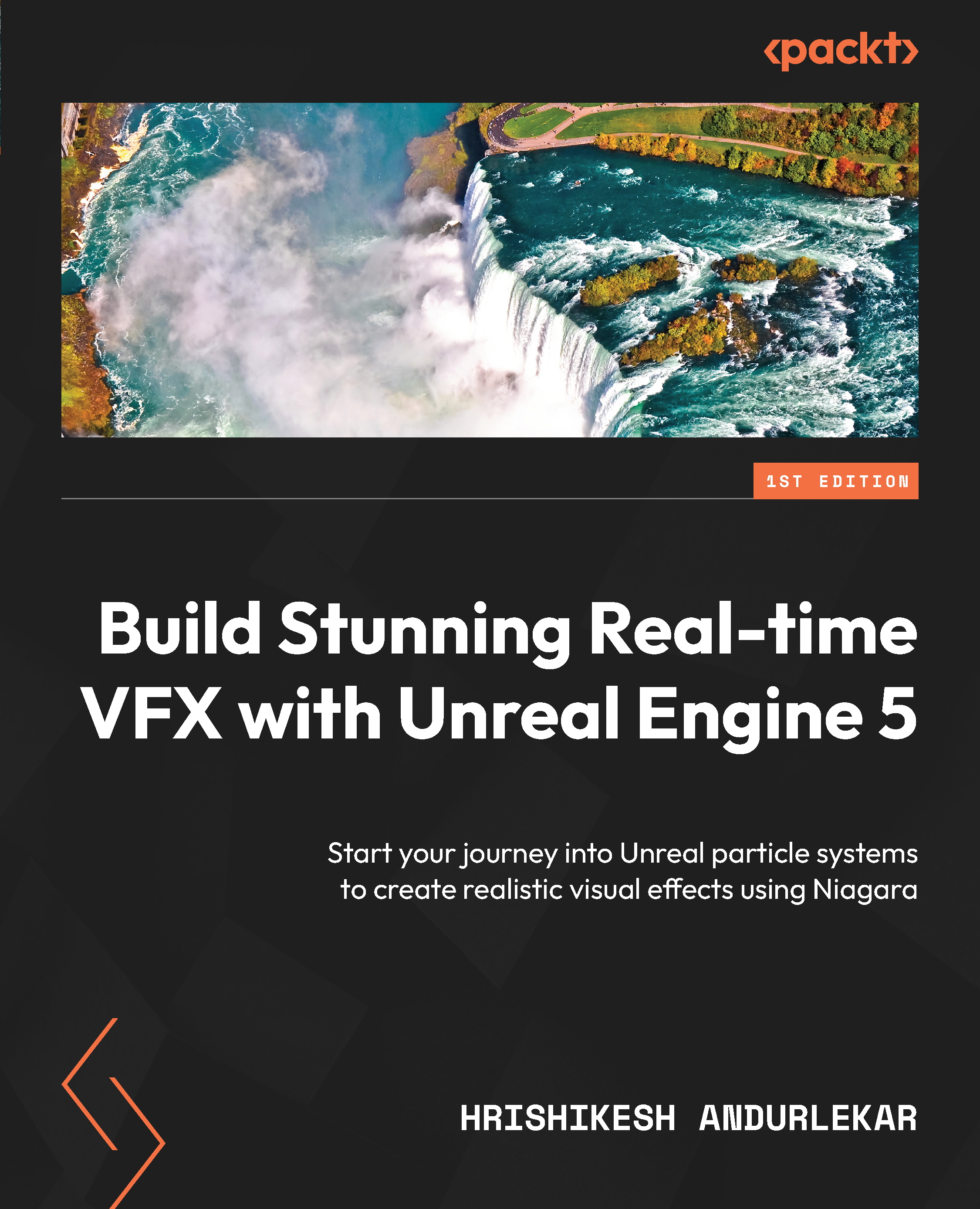The Niagara Editor
As with every asset type in Unreal, we need to double-click on the asset in the Content Browser to open the appropriate editor. This opens the Niagara Editor for that emitter, as shown in Figure 4.7.
Let us understand the various parts of the editor.
There are ten key areas in this editor:
- Toolbar
- The Preview panel
- The Parameters panel
- The System Overview panel
- The Local Modules panel
- The Selection panel
- The Timeline panel
- The Curves panel
- The User Parameters panel
- The Niagara Log panel
We will mostly be working with the Toolbar, the Preview panel, the System Overview panel, the Selection panel, and the Timeline panel at the beginning and use the other panels as we go into advanced topics throughout the book. Let us see a few of these panels in detail.
Figure 4.7: The Niagara Editor
The Preview panel
The Preview panel shows us a preview of the emitter that we are working on. It enables...