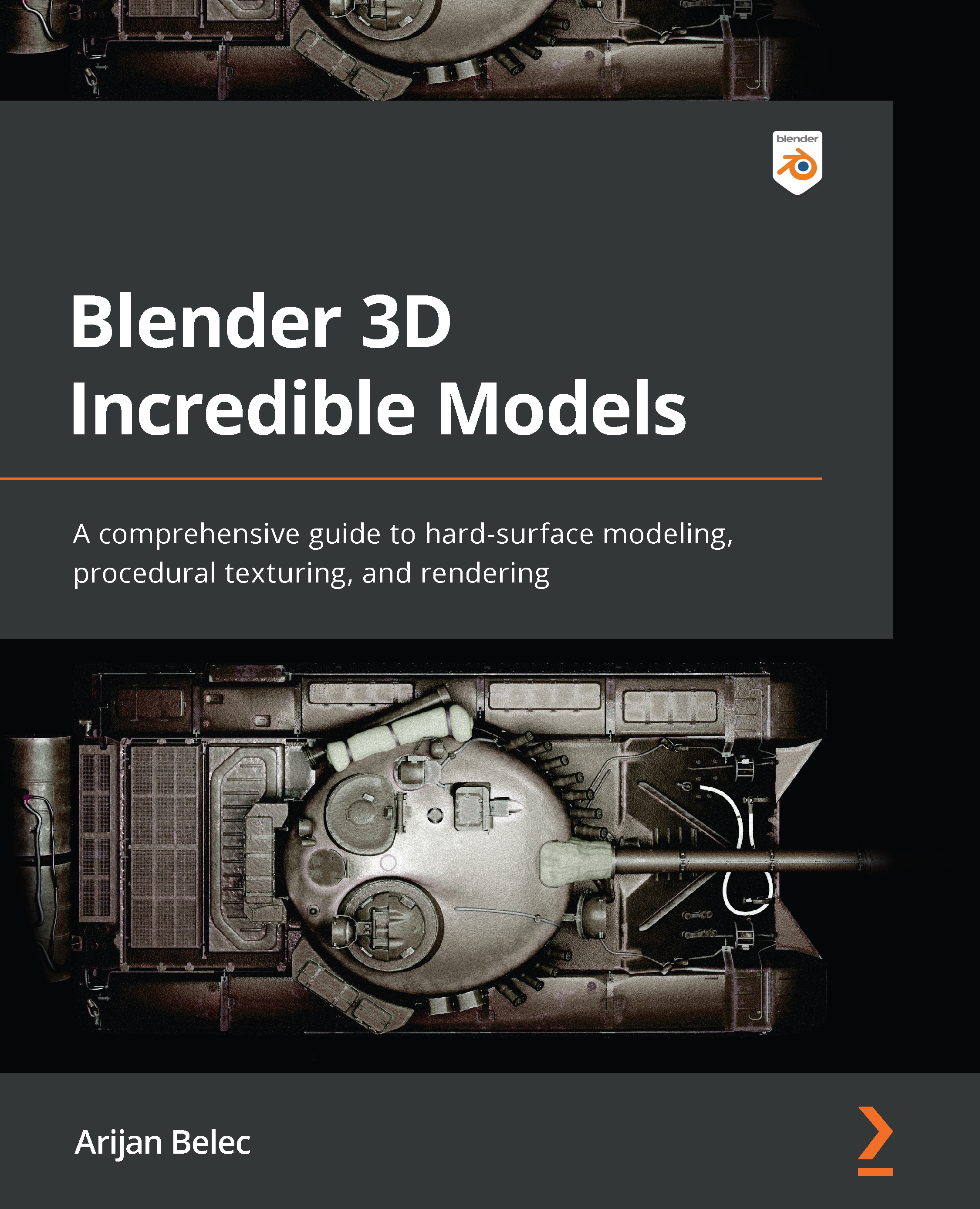Texturing the tracks
We will now create a texture for the tracks using a slightly different node setup:
- First, create an Edge Mask for the track object:
Figure 12.19 – Track Edge Mask
- Add a Mix RGB node between the Edge Mask and the Principled BSDF node:
Figure 12.20 – Track Mix RGB
- Plug a Noise Texture node and a ColorRamp node into the Mix RGB node:
Figure 12.21 – Track texture
- Add a Node Wrangler to the Noise Texture node by selecting it, pressing Ctrl + T, and using the UV output.
This will correct the projection of the noise texture. Note that we have also adjusted the settings in the Noise Texture node:
Figure 12.22 – Node Wrangler
- Use the plus button to add a new marker in the ColorRamp node. This will create a multi-colored texture on the track:
Figure 12.23 – ColorRamp...