Understanding the Track Control Panel and Keyframe Selection Tool
Becoming familiar with the locations of these tools and features will help with the discussions of using them, which are covered later in this chapter.
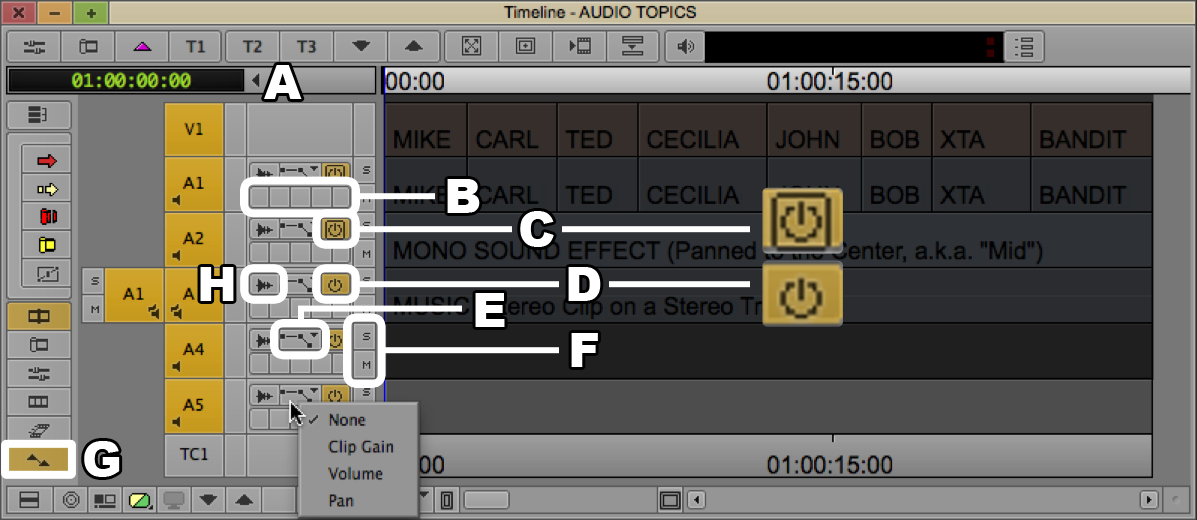
How to do it...
Open the Track Control Panel by either of these methods:
Timeline Window Fast Menu (hamburger) in the bottom-left corner of the Timeline Window | Track Control Panel
Click the Track Control Panel disclosure triangle found in the top-left of the Timeline Window, next to the Timecode display (see letter A in the previous screenshot)
How it works...
Now we'll take a look at the features in the previous screenshot:
B – 5 Real Time Audio Suite (RTAS) buttons: The RTAS Plug-Ins are placed here. In addition, clicking on the buttons opens the RTAS Tool.
C – Active/Inactive Button (with Outline): I think of these as the power button for each track, especially since that's the icon the designers chose.
Making a track Inactive is different than Muting it (see letter F). When you...































































