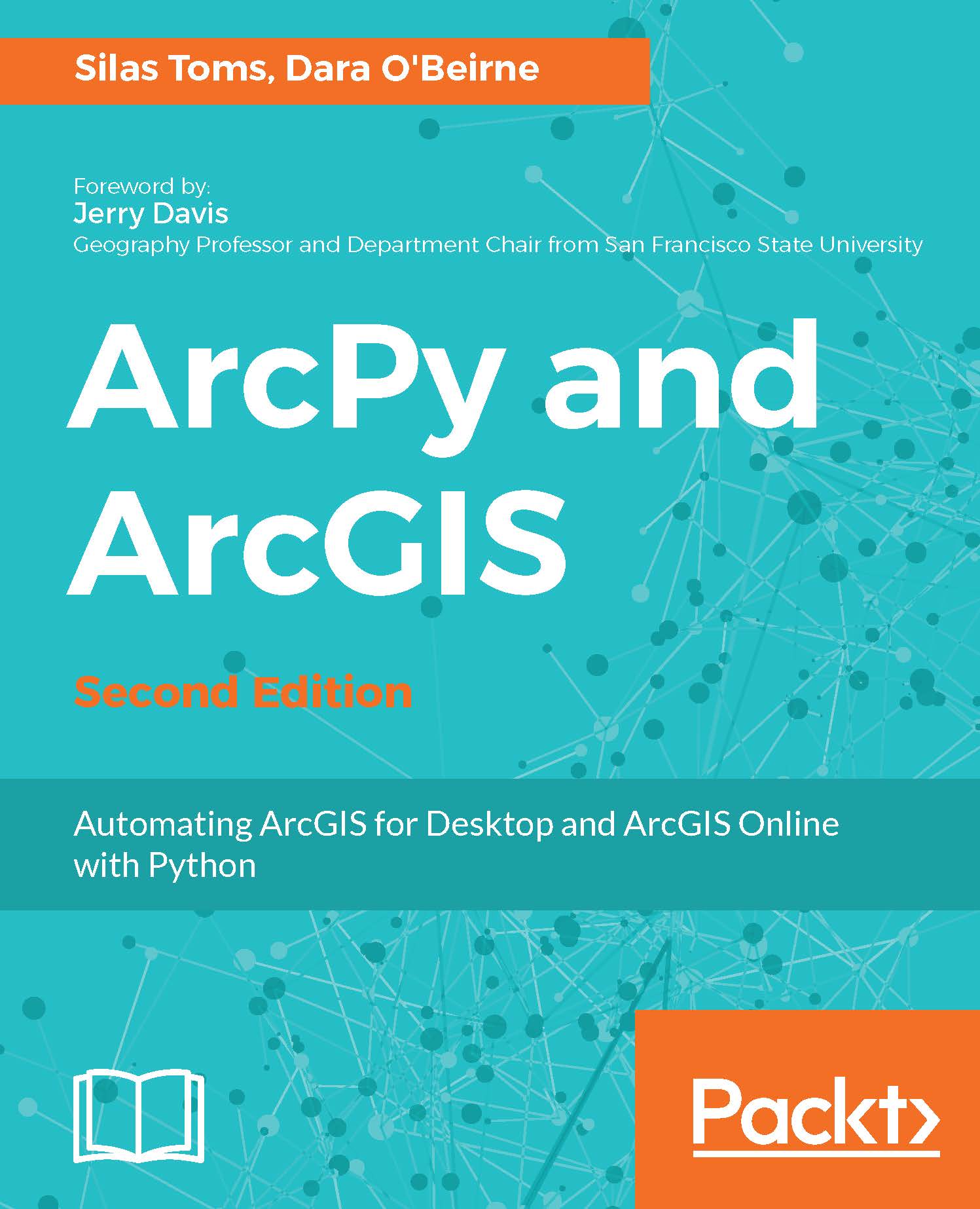There are a few commands that you should familiarize yourself with if you are going to be working with Conda and virtual environments. If you want to see all the packages that are included within your Conda environment, then you can use conda list:
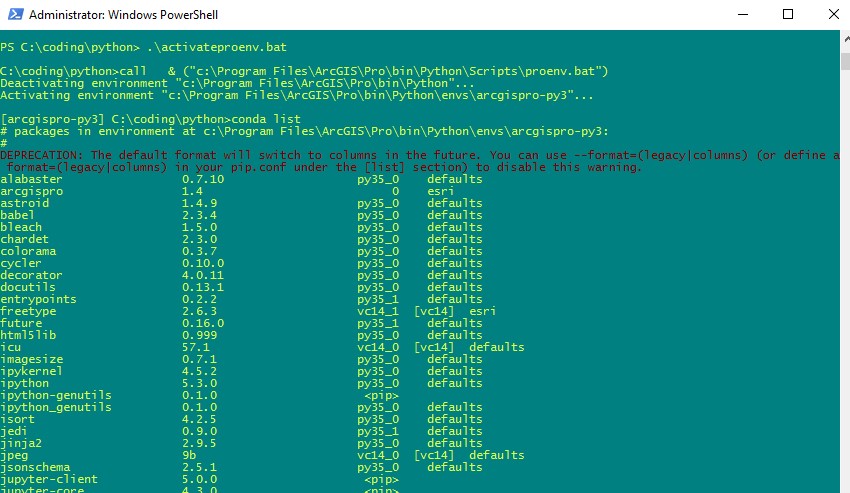
To see information about your current Conda working environment, use conda info:
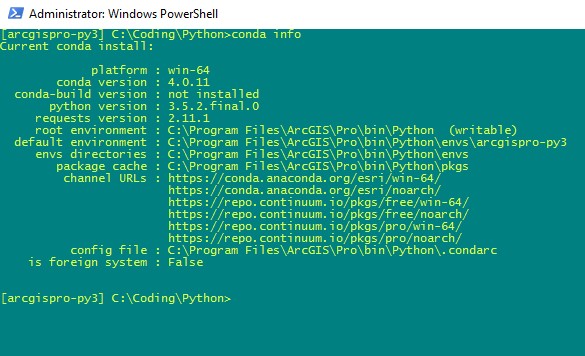
As you may remember, in the previous section, we installed the Spyder IDE using the conda install command. This will install the packages that you want to use in your environment. For example, if we want to install Jupyter, which is the package that allows us to use a browser-based Python environment, we can just type conda install jupyter:
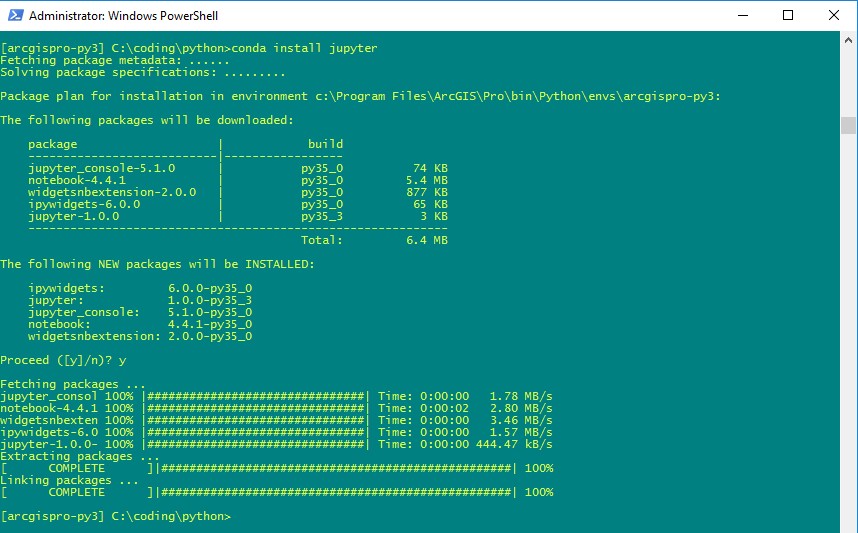
Then, if you want to run the Jupyter Notebook, then just type in jupyter notebook, and it should launch in your default browser:
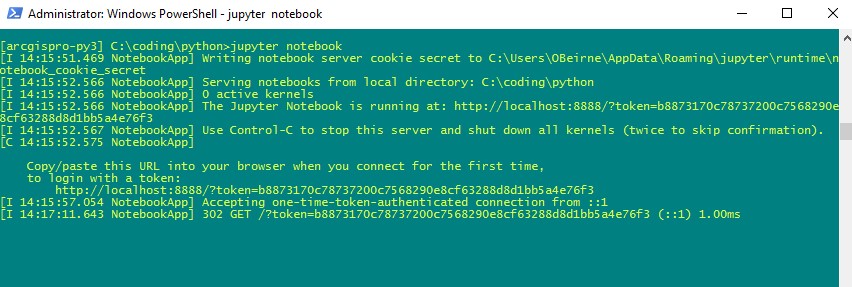
You should see a tab open in your browser (you may have to copy...