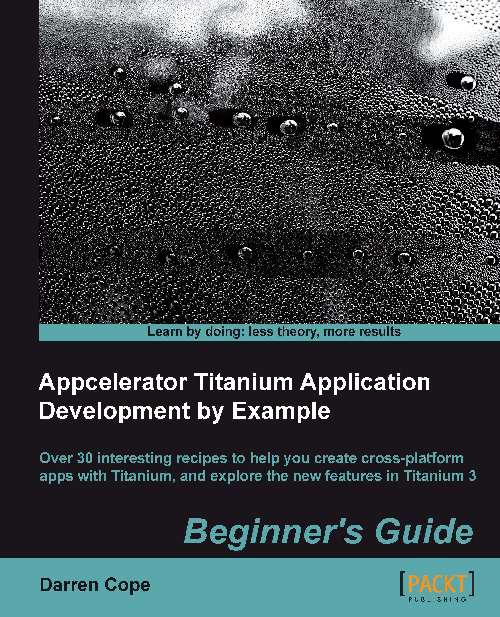Time for action – registering your app with Twitter
Perform the following steps to register your app with Twitter:
Log in to your Twitter account by going to the site https://dev.twitter.com.
From the menu bar, select your Twitter account and then My applications.
Click on the Create a new application button.
Enter the name of your app and a few other details including the URL of your app, which will be shown when someone clicks on your app name shown on a Tweet. Accept the terms and conditions and click on Create your Twitter application.
Make a note of your consumer key and secret; you will need them later (or just note the page so you can return to it).
The Twitter app is created with read-only permissions by default. This is not good if you want to create Tweets. To modify this to read/write, click on the Settings tab and change Application Type to Read and Write, and click on the Update button.
Tip
It can take a few moments for the changes to be applied. Refresh the page after about a minute...